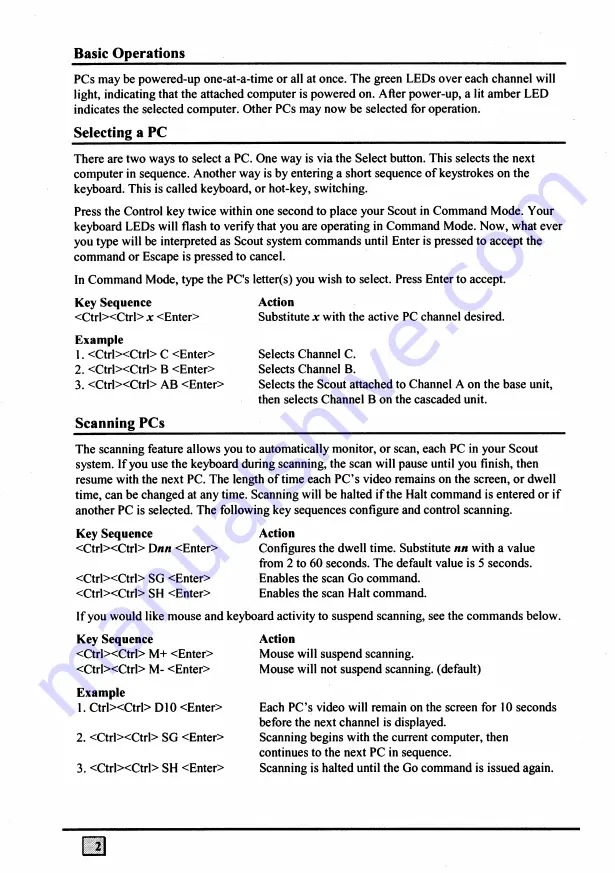
Basic Operations
PCs may be powered-up one-at-a-time or all at once. The green LEDs over each channel will
light, indicating that the attached computer is powered on. After power-up, a lit amber LED
indicates the selected computer. Other PCs may now be selected for operation.
Selecting a PC___________________________________________________
There are two ways to select a PC. One way is via the Select button. This selects the next
computer in sequence. Another way is by entering a short sequence of keystrokes on the
keyboard. This is called keyboard, or hot-key, switching.
Press the Control key twice within one second to place your Scout in Command Mode. Your
keyboard LEDs will flash to verify that you are operating in Command Mode. Now, what ever
you type will be interpreted as Scout system commands until Enter is pressed to accept the
command or Escape is pressed to cancel.
In Command Mode, type the PC's letter(s) you wish to select. Press Enter to accept.
Key Sequence
Action
<Ctrl><Ctrl>
x
<Enter>
Substitute
jc
with the active PC channel desired.
Example
1. <Ctrl><Ctrl> C <Enter>
2. <CtrlxC trl> B <Enter>
3. <Ctrl><Ctrl> AB <Enter>
Selects Channel C.
Selects Channel B.
Selects the Scout attached to Channel A on the base unit,
then selects Channel B on the cascaded unit.
Scanning PCs
The scanning feature allows you to automatically monitor, or scan, each PC in your Scout
system. If you use the keyboard during scanning, the scan will pause until you finish, then
resume with the next PC. The length of time each PC’s video remains on the screen, or dwell
time, can be changed at any time. Scanning will be halted if the Halt command is entered or if
another PC is selected. The following key sequences configure and control scanning.
Key Sequence
<Ctrl><Ctrl>
Dnn
<Enter>
<Ctrl><Ctrl> SG <Enter>
<Ctrl><Ctrl> SH <Enter>
Action
Configures the dwell time. Substitute
nn
with a value
from 2 to 60 seconds. The default value is 5 seconds.
Enables the scan Go command.
Enables the scan Halt command.
If you would like mouse and keyboard activity to suspend scanning, see the commands below.
Key Sequence
<Ctrl><Ctrl> M+ <Enter>
<Ctrl><Ctrl> M- <Enter>
Example
1. Ctrl><Ctrl> DIO <Enter>
2. <Ctrl><Ctrl> SG <Enter>
3. <Ctrl><Ctrl> SH <Enter>
Action
Mouse will suspend scanning.
Mouse will not suspend scanning, (default)
Each PC’s video will remain on the screen for 10 seconds
before the next channel is displayed.
Scanning begins with the current computer, then
continues to the next PC in sequence.
Scanning is halted until the Go command is issued again.
















