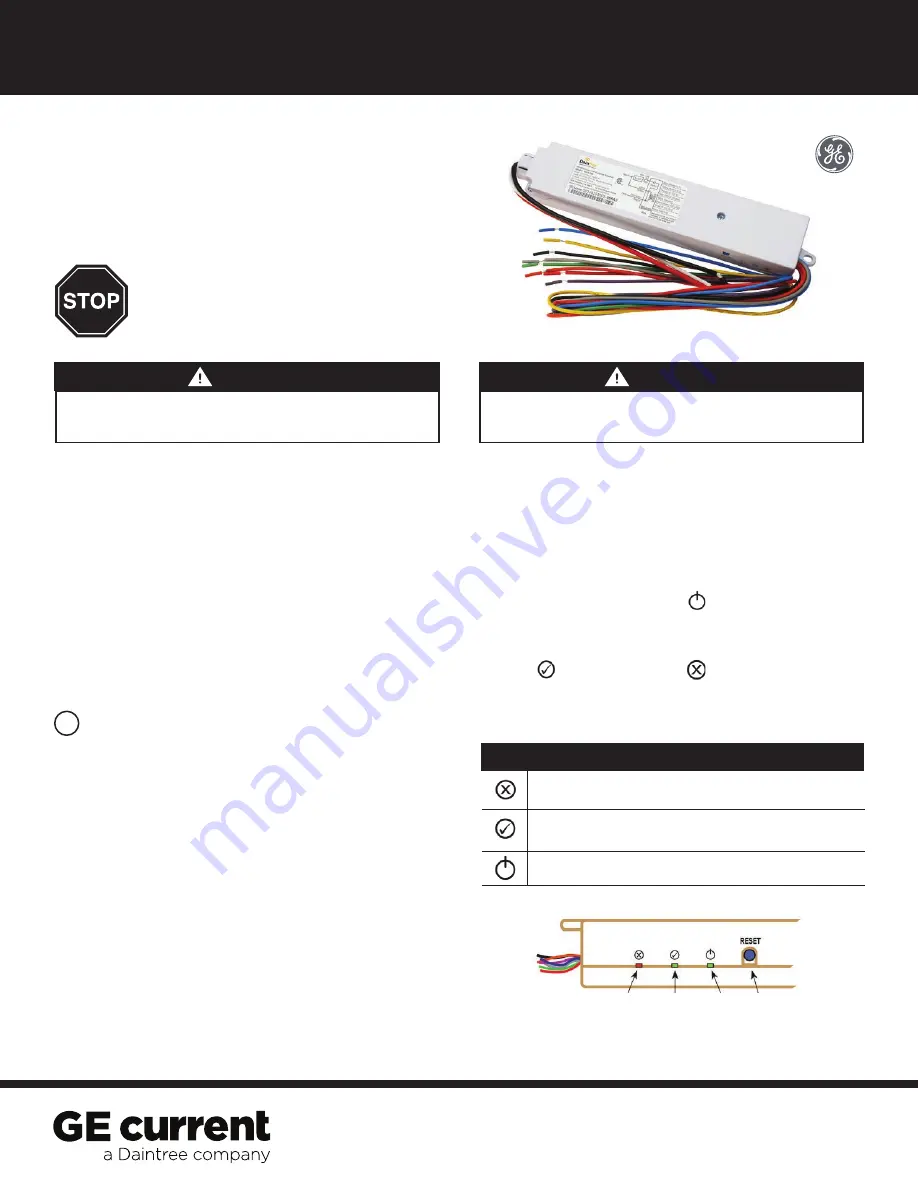
(WGA100)
Daintree
®
General
Purpose Adapter
BEFORE YOU BEGIN
Read these instructions completely and carefully.
Save these instructions for future use.
1
Installation Process
Installation Guide
WGA100 | DT110
1. Disconnect power before installation.
Turn off all power
to affected light fixtures by turning off circuit breakers.
Confirm that power is off at all light fixtures before
continuing installation.
2.
Set the WGA100 DIP switches to support the device(s) it will
monitor or control. See
DIP Switch Settings
(pages 2).
3.
IMPORTANT:
Put the WGA100’s “Plan” label (with 4-5 digits
of the IEEE address) on the floor plan to indicate its location.
4.
Mount the WGA100 to a junction box or enclosure
approved for the application. See
Mounting
(page 7).
5.
Connect low voltage wiring from the WGA100 to the
device(s) as appropriate for your application. See
Wiring
(pages 3-6).
Risk of electrical shock. Disconnect power before servicing or
installing product.
Install in accordance with National Electric Code and local codes.
WARNING
Risk of injury. Wear safety glasses and gloves during installation and
servicing.
CAUTION
The
WGA100 Wireless General Purpose Adapter
forms part of
the Daintree Networked wireless controls solution for commercial
and industrial buildings. It transmits and receives messages over
the wireless ZigBee
®
network to monitor and control a variety of
devices used in building management.
The WGA100 is an AC powered device that provides On/Off
switching and 0-10V analog control as well as reporting and
monitoring capability of binary and 0-10V analog signal inputs
for non-lighting applications. It provides power for low voltage
sensors, switches, and analog control signals and provides the
wireless adaptation that enables them to communicate with the
rest of the wireless control solution. The control signals to and
from these devices pass between the WGA100 and the Wireless
Area Controller (WAC) in the Daintree Networked platform.
Error/Test
— On when the Wireless Adapter is in an error state.
Flashes to indicate unit Reset and during Installation Test Mode (red).
Joined
— On when the Wireless Adapter has joined a ZigBee
®
network.
Flashes to indicate Reset and during sensor Installation Test Mode (green).
Power
— On when power is applied to the Wireless Adapter (green).
LED Indicators
6.
Connect line voltage wiring from the supply circuit to
the WGA100 as described in
Wiring
(pages 3-6).
7.
Check load circuits then turn on the circuit breakers
to power up the WGA100. Device(s) connected to the
WGA100 binary outputs [line voltage Switched Load (BO1)
and 24VDC LSD (B02)] are OFF when power is initially
applied (and when power is restored after a power failure).
8.
Ensure the WGA100 green Power LED is On.
9.
Press and hold the blue RESET button on the WGA100 for
3 seconds to reset the unit. Release the button when the green
Joined LED and the red Error LEDs begin flashing.
10.
Perform the installation test appropriate for your application.
See
Installation Tests
(page 8).
Power
LED
Reset
Button
Joined
LED
Error
LED









