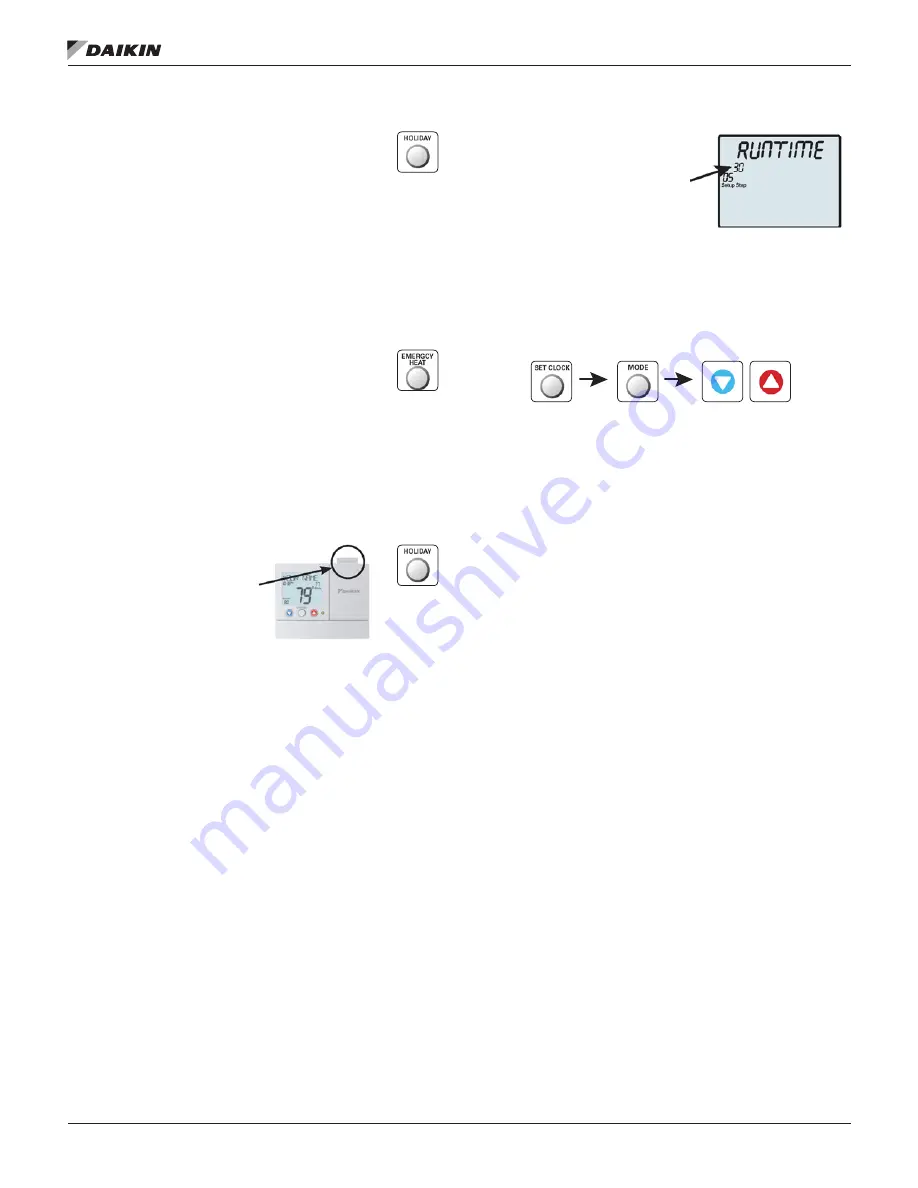
IM 1227 • MODELS DC THERMOSTATS 10 www.DaikinApplied.com
7-D
ay
P
rogrammable
C
ommerCial
D
igiTal
T
hermosTaTs
Holiday
The Holiday feature allows the thermostat to use
temporary, energy saving setpoints without having to
change regular programming.
Press the HOLIDAY button to enter Holiday programming.
Use the UP and DOWN buttons to choose the number of days
desired to run the Holiday feature. Press HOLIDAY to return to
the main screen.
When the thermostat is programmed for Holiday mode, and it
is in the Program On mode, it will take effect at 12:00 am of the
next day. To turn off Holiday mode, set the number of days to 0.
Emergency Heat
The Emergency Heat function is only available if your
thermostat is set to control a Heat Pump.
To initiate the Emergency Heat feature, Press and
hold the EMERGCY HEAT button for 2 seconds. During
Emergency Heat operation the thermostat will turn on the
fan and auxiliary stages of heat when there is a demand for
heat. The 1st stage of heating and all stages of cooling will be
unavailable. To exit Emergency Heat, press the EMERGCY
HEAT button.
Accessory
The optional RF Module must
be installed to link and view
wireless accessories.
The ACCESSORY button
allows the user to view wired
and wireless sensors and
“link” these and other wireless devices to the thermostat via an
optional RF module. Press the ACCESSORY button to enter
the Accessory setup screen. Press UP to view linked and wired
accessories. Follow the instructions included with the wireless
accessory to begin linking process. Next, press DOWN to
enter the wireless linking mode. Press MODE to initiate linking.
Press ACCESSORY to return to the main screen.
NOTE:
A wired outdoor sensor’s temperature reading is
updated once every minute; a wireless outdoor
sensor’s temperature reading is updated once every
5 minutes.
System Runtimes
These setup steps allow the user
to monitor equipment runtimes and
program service alerts.
Runtime hours or days appear in
the clock display.
System Runtimes
(Setup Steps 6–7, 14–15)
Press the SETUP button, then press MODE repeatedly until
the desired setup step appears. Use the UP or DOWN buttons
to make a selection. Press MODE to advance to the next step.
Press SETUP to leave the setup screens.
Current Service Filter Runtime Hours (Setup Step 6)
– This
counter keeps track of the number of hours of fan runtime
in the Heating mode, Cooling mode, and in stand alone Fan
operation. Press OUTDOOR to reset.
Current Service Filter Calendar Days (Setup Step 7)
– total
number of calendar days that have elapsed since the counter
was reset to help the user track Fan runtime. Press OUTDOOR
to reset.
Current Override Hours (Setup Step 11)
– This counter
displays the number of hours the system has run in Override.
Press OUTDOOR to reset.
Current UV Lamp Calendar Days (Setup Step 12)
– number
of calendar days that have elapsed to help the user track UV
lamp runtime. Press OUTDOOR to reset.
Set Service Filter Runtime Hours (Setup Step 14)
– This timer
allows the user to specify the number of hours the fan will run
before the “Replace Filter” alert will be displayed. Press DOWN
continuously until OFF is displayed to disable this alert.
Set Service Filter Calendar Days (Setup Step 15)
– This timer
allows the user to specify the number of calendar days that
will elapse before the “Replace Filter” alert will be displayed.
Press DOWN continuously until OFF is displayed to disable
this feature.
Set UV Lamp Calendar Days (Setup Step 16)
– This timer
allows the user to specify the number of calendar days the UV
Lamp will operate before the “Replace UV Lamp” alert will be
displayed. Press DOWN continuously until OFF appears to
disable this alert.
Содержание TSTATD4271C
Страница 65: ......

























