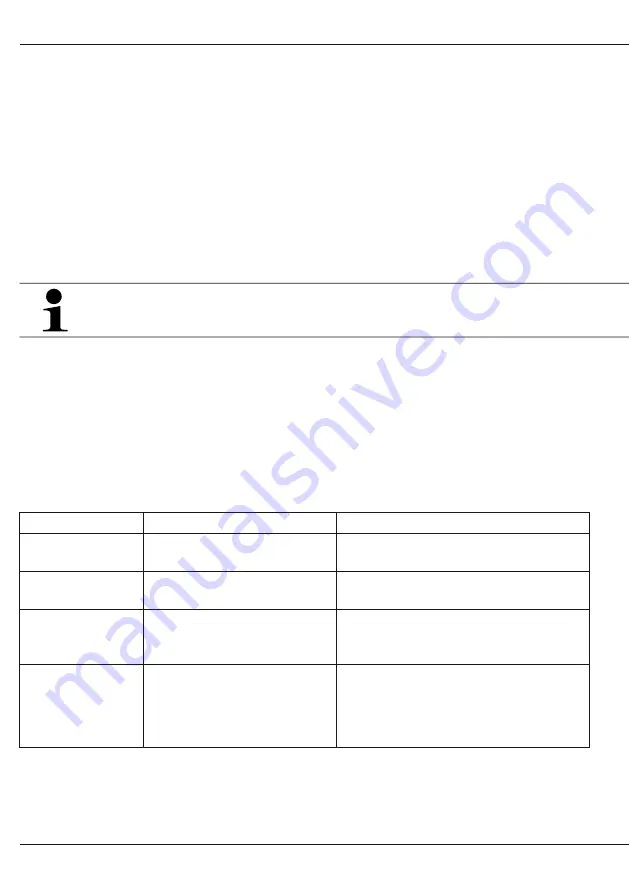
.
.
KA RoCon G1 008.15 326 44_00 082013
3/4
RoCon G1 Gateway
Colour
Permanently green
Blinking blue
Blinking yellow
Red blinking
Meaning
Device ok, all connections
established.
No connection to RoCon
control established.
No internet connection
possible.
No connection possible to
the server.
The following sequence must be adhered to during set-up and commissioning:
Connection to RoCon control
During the connection to the RoCon control the Gateway should be switched off. Insert the
bus cable supplied into the corresponding bushing on the side of the Gateway and set up
the connection to the RoCon control (see image 3).
Connection to network via LAN
Connect the RoCon G1 Gateway with a router. Insert the network cable into the
corresponding specific LAN bushing of the Gateway and a free network socket at the
installation site. If there is no LAN network available, often a connection to the router can be
established using a power LAN adapter. In this case contact a company specialising in
network installation.
For the commissioning of the ROCON G1 Gateway the DHCP must be
activated on the router.
Power supply connection
The power supply of the RoCon G1 Gateway takes place through the wall plug transformer.
To avoid damage to the device please only use the originally supplied power supply unit.
The initial start-up of the Gateway may take a few minutes. About 30 seconds after
connecting the RoCon G1 to the power supply the LED on the side of the casing lights
up in green.
Further steps
To use the Gateway, you require a ROTEX Cloud Service Account which is free of charge.
Please register on http://www.rotex-control.com. On this website you can then connect the
Gateway with the account and use it online or with a smartphone app.
Status LED colours
-
Please check the connection between
control and Gateway.
Please check whether the power cable
is correctly connected to the router that
supports the DHCP.
The ROTEX Cloud Server is currently
not available. Please contact the
ROTEX customer service if this
condition persists for more than
one hour.




