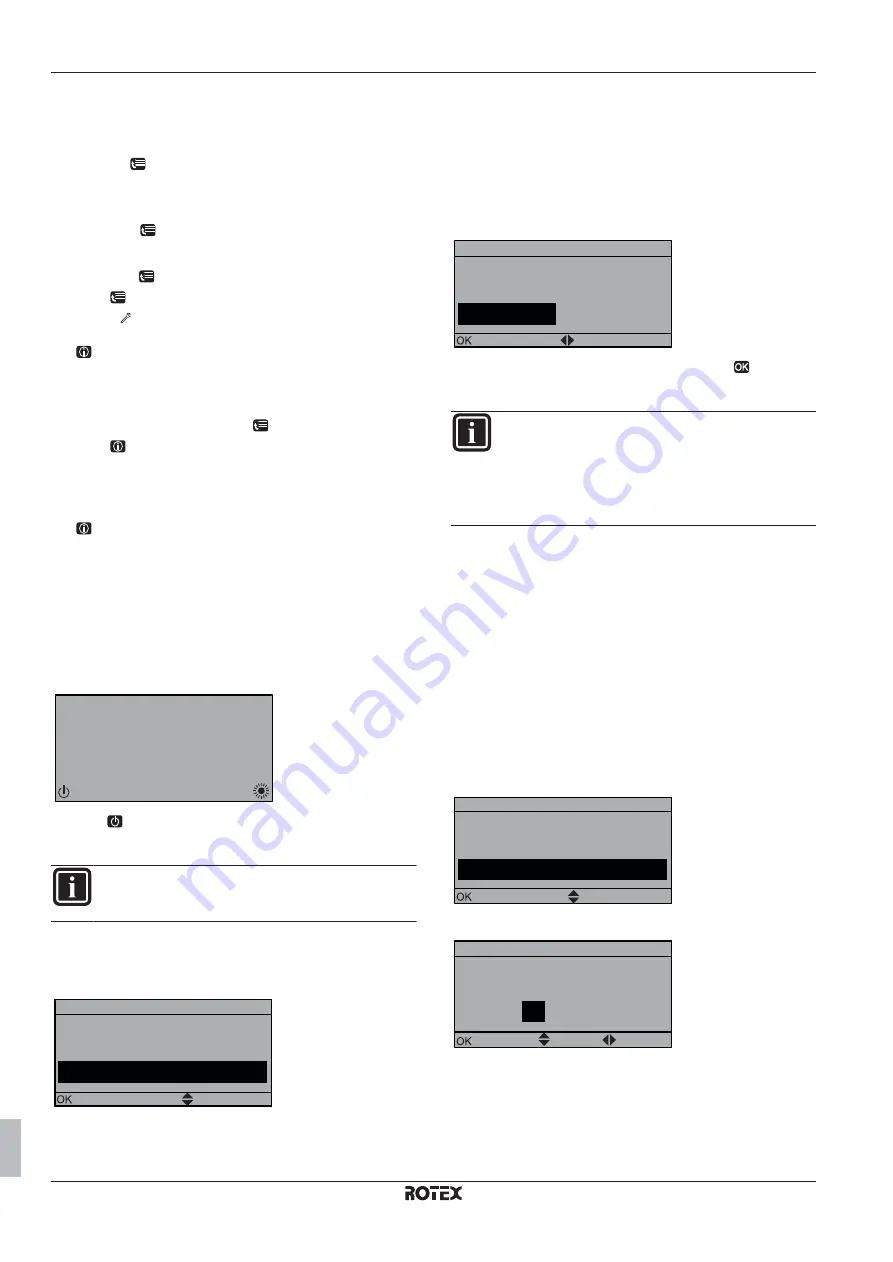
5 Configuration
Installation manual
12
RHYHBH RHYHBH/X08AAV3
ROTEX HPU hybrid heat pump module
4P353065-1 – 2013.05
To access the most used commands
To access the installer settings
1
Set the user permission level to Installer.
2
Go to [A]:
> Installer settings.
To access the overview settings
1
Set the user permission level to Installer.
2
Go to [A.8]:
> Installer settings > Overview settings.
To set the user permission level to Installer
1
Go to [6.4]:
> Information > User permission level.
2
Press
for more than 4 seconds.
Result:
is displayed on the home pages.
3
If you do NOT press any button for more than 1 hour or press
again for more than 4 seconds, the installer permission level
switches back to End user.
To switch between user permission levels (End user and
Advanced end user)
1
Go to [6] or any of its submenus:
> Information.
2
Press
for more than 4 seconds.
Result:
The user permission level switches to Adv. end user.
Additional information is displayed and "+" is added to the menu
title.
3
If you do NOT press any button for more than 1 hour or press
again for more than 4 seconds, the user permission level
switches back to End user.
To copy the system settings from the first to the
second user interface
If a second user interface is connected, the installer must first
proceed below instructions for the proper configuration of the 2 user
interfaces.
1
When power is turned on for the first time, both user interfaces
display:
7XH
8$XWRDGGUHVV
3XVKVHFWRFRQWLQXH
2
Push
for 4 seconds on the user interface on which you want
to proceed to the quick wizard. This user interface is now the
main user interface.
INFORMATION
During the quick wizard, the second user interface displays
Busy and will NOT be possible to operate.
3
The quick wizard will guide you.
4
For proper operation of the system, the local data on the two
user interfaces must be the same. If this is NOT the case, both
user interfaces will display:
6\QFKURQL]DWLRQ
&RQILUP
'DWDGLIIHUHQFHGHWHFWHG
3OHDVHVHOHFWDFWLRQ
$GMXVW
6HQGGDWD
5
Select the required action:
▪
Send data: the user interface you are operating contains the
correct data and the data on the other user interface will be
overwritten.
▪
Receive data: the user interface you are operating does
NOT contain the correct data and the data on the other user
interface will be used to overwrite.
6
The user interface requests confirmation if you are sure to
proceed.
6WDUWFRS\
&RQILUP
$UH\RXVXUH\RXZDQWWR
VWDUWWKHFRS\RSHUDWLRQ"
$GMXVW
2.
&DQFHO
7
Confirm the selection on the screen by pushing
and all data
(languages, schedules etc.) will be synchronised from the
selected source user interface to the other one.
INFORMATION
▪
During the copying, both controllers display Busy and
will NOT allow operation.
▪
The copy operation can take up until 90 minutes.
▪
It is recommended to change installer settings, or the
configuration itself, on the main user interface.
8
Your system is now set to be operated by the 2 user interfaces.
Quick wizard: Set the system layout after first
power ON
After first power ON of the system, you are guided on the user
interface to do initial settings:
▪
language,
▪
date,
▪
time,
▪
system layout.
By confirming the system layout, you can proceed with the
installation and commissioning of the system.
1
At power ON, the quick wizard starts as long as the system
layout was NOT confirmed yet, by setting the language.
/DQJXDJH
&RQILUP
6HOHFWWKHGHVLUHGODQJXDJH
$GMXVW
2
Set the current date and time.
'DWH
&RQILUP
:KDWLVWKHGDWHWRGD\"
$GMXVW
6FUROO
7XH
-DQ
























