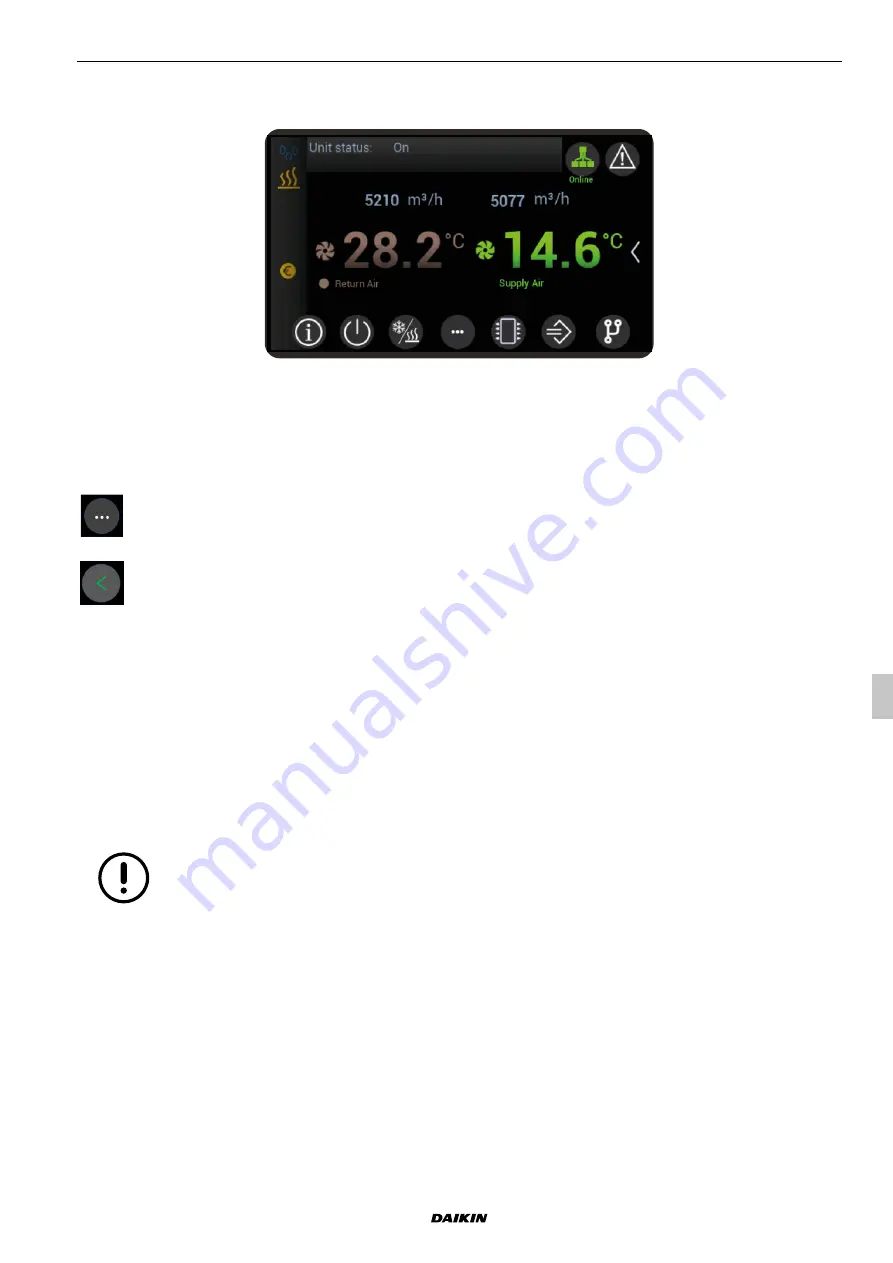
Translation from original instructions
Packaged Rooftop
31
We reserve the right to make changes without any prior notice.
UATYA
4P645202-1
4.8 Control panel
The unit is fully managed by an electronic system with microprocessor that has a touch screen display as interface.
By using the display, you can access all the unit’s functions, such as visualising the operating parameters, setting the
parameters, managing and analysing any problems.
Fig. 4 Main mask
Basic operations such as starting and stopping the unit, changing the set point and the status check of the operation,
can be carried out easily.
For the other operations, refer to the manual of the control that is an integral part of the documentation of the unit.
The instructions below reference the main screen that is accessed from any other screen in the system by tapping
the “Menu” icon, where provided, or the “Green arrow pointing left” icon.
“Menu” - pressing of this icon on the Home page gives access to the “Menu” screen. If this icon is pressed on
any other screen, the system moves back by one level;
A click on this icon enables going back to the “loop” of the previous menu, gaining access to it with the active
credentials.
4.8.1 Switch the unit on and off from the display.
Use the “On/Off” icon on the main screen to go to the page where the buttons to start and stop the unit are featured.
The top area of the screen shows the status of the unit: the “On/Off” icon is provided in the central area.
A tap on the icon changes the status of the unit from “running” to “off” and vice versa.
4.8.2 Switch the unit on and off from external OK signal
In order to switch the unit on and off from external OK signal, make sure the feature is active.
To switch the unit on, close the external OK signal. To switch it off, open it.
The external OK signal should be connected to terminals "1" and "2" present in the terminal board.
The external OK signal must be a potential-free contact.
4.8.3 Change of set points
The “Menu” icon provided in the main screen leads to the main menu page.
Go to the “Setpoint” sub menu and select the function whose setpoint is to be changed.
Scroll the parameters until the desired parameter setpoint is achieved.
Select the setpoint parameter to enable the edit keypad.
Set the new value and apply the green tick to confirm.
Содержание FC2
Страница 2: ......
Страница 55: ......
Страница 56: ...Copyright 2020 Daikin 4P645202 1 UM_DKN_0001_Rooftop_EN_17 12 2020_rev00 ...






























