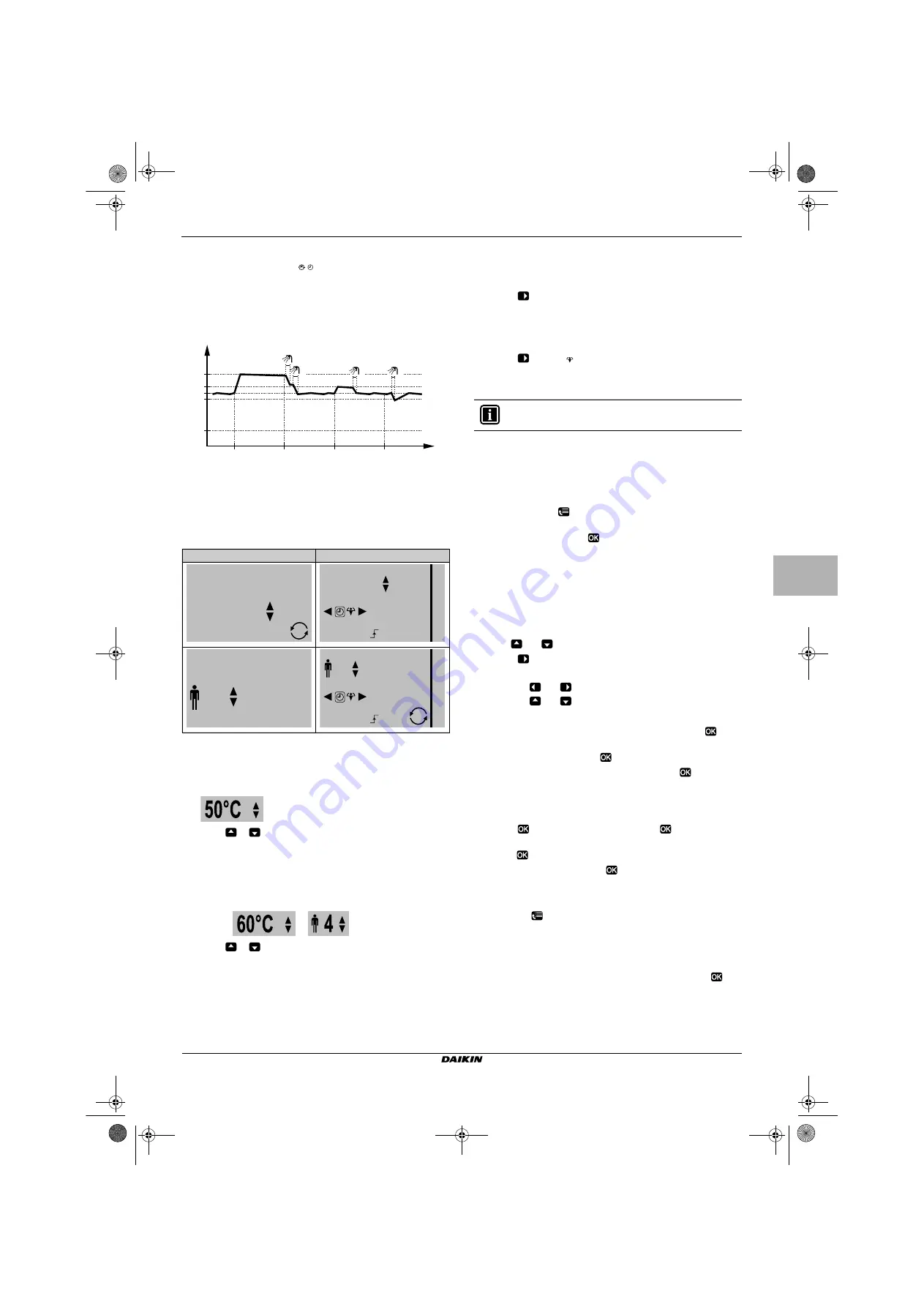
EHBH/X04+08+16CA + EHVH/XEHVH/X08+16S18+26CA
Daikin Altherma - Low Temperature Split
4P313773-1 – 2012.05
Operation manual
4
3 Operation
3.4.3 Sch reheat mode
In sch reheat mode ( ), the domestic hot water control is
the same as in scheduled mode. However, when the DHW tank
temperature drops below a preset value (= Reheat; example:
45°C
),
the DHW tank heats up until it reaches the preset value. This ensures
that a minimum amount of hot water is available at all times.
Example:
3.4.4 Using the DHW tank temperature home page
Typical DHW tank temperature home pages
Depending on the user profile, you can see and do more or less on
the home page. The examples in the illustrations below are in
DHW tank mode = Scheduled.
To read out and adjust the desired reheat temperature (in reheat
mode)
1
Go to the DHW tank temperature home page (Tank).
Result:
You can read out the desired reheat temperature.
2
Press
or
to adjust.
Note: If the desired temperature is weather dependent, you
cannot change it on the home page.
To read out and overrule the active or next scheduled desired
temperature (in scheduled mode or sch reheat mode)
1
Go to the DHW tank temperature home page (Tank).
Result:
or
is displayed.
2
Press
or
to overrule.
Note: If the desired temperature is weather dependent, you
cannot change it on the home page.
3.4.5 Using the DHW tank booster mode
To activate the DHW tank booster mode (method 1)
1
Go to the DHW tank temperature home page (Tank).
2
Press
for more than 2 seconds.
To activate the DHW tank booster mode (method 2)
Prerequisite:
User profile = Detailed
1
Go to the DHW tank temperature home page (Tank).
2
Press
to select .
3.5 Schedules:
Example
In this example:
Q
Room temperature schedule in heating mode
Q
Monday = Tuesday = Wednesday = Thursday = Friday
Q
Saturday = Sunday
To program the schedule
1
Go to [7.3.1.1]:
> User settings > Set schedules > Room
temp. > Set heating schedule.
2
Select Empty and press
.
3
Program the schedule for Monday.
4
Copy from Monday to Tuesday, Wednesday, Thursday and
Friday.
5
Program the schedule for Saturday.
6
Copy from Saturday to Sunday.
7
Save the schedule and give it a name.
To program the schedule for Monday
1
Use
and
to select Monday.
2
Press
to enter the schedule for Monday.
3
Program the schedule for Monday:
To copy from one day to another
1
Select the day from which you want to copy and press
.
Example: Monday.
2
Select Copy day and press
.
3
Set the days you want to copy to Yes and press
.
Example: Tuesday = Yes, Wednesday = Yes, Thursday = Yes
and Friday = Yes.
To save the schedule
1
Press
, select Save schedule and press
.
2
Select User defined 1, User defined 2 or User defined 3 and
press .
3
Change the name and press
.
Example: MyWeekSchedule
To select which schedule you currently want to use
1
Go to [5]:
> Select schedules.
2
Select for which control you want to use a schedule.
Example: [5.1] Room temperature.
3
Select for which operation mode you want to use a schedule.
Example: [5.1.1] Heating.
4
Select a predefined or user-defined schedule and press
.
User profile = Basic
User profile = Detailed
t
Tt
60°C
00:00
07:00
50°C
45°C
15°C
40°C
14:00
21:00
1
2
4
3
60°C
1 5 : 2 0
D e s i r e d t e m p e r a t u r e
Mon
Tank
1 5 : 2 0
0 0 : 0 0
60°C
Storage comfort
Tue
Mon
Ta n k
1 5 : 2 0
4
D e s i r e d t e m p e r a t u r e
Mon
Tank
4
1 5 : 2 0
0 0 : 0 0
Storage comfort
Tue
Mon
Ta n k
INFORMATION
The procedures to program other controls are similar.
Q
Use
and
to select an entry.
Q
Use
and
to change the value of an entry.
4P313773-1_offset.book Page 4 Monday, June 4, 2012 7:18 AM


















