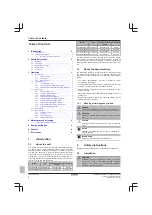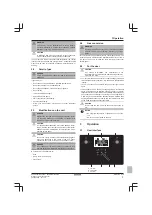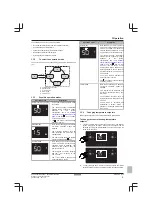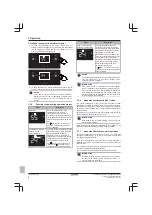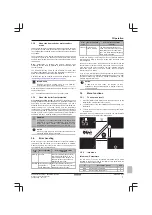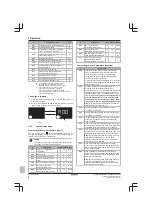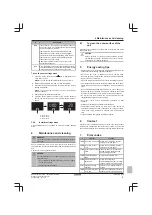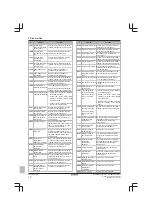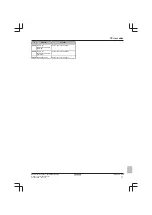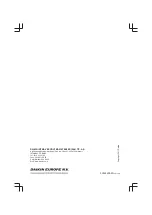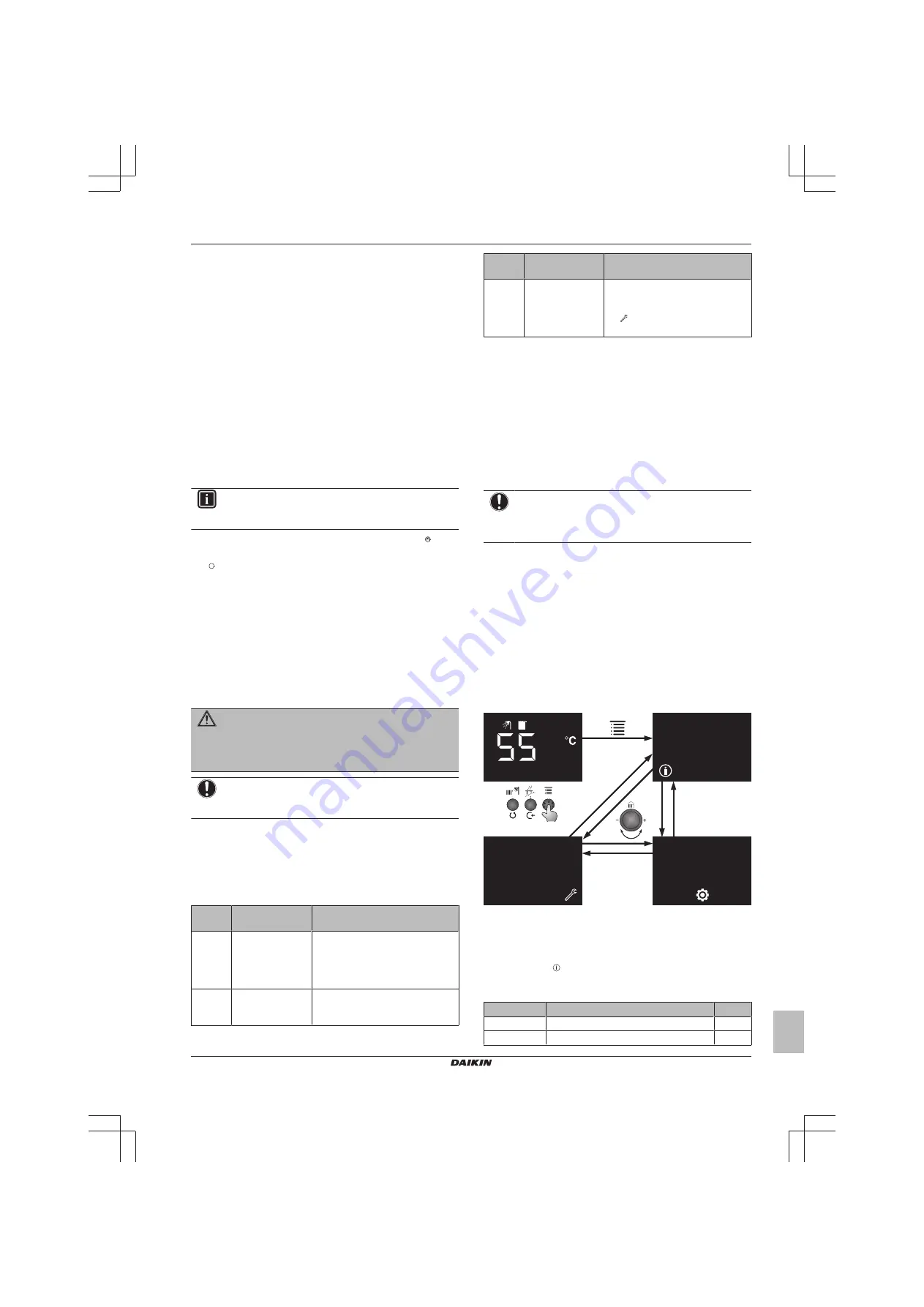
3 Operation
Operation manual
7
D035A1/4AA + D035A4AA
Wall-mounted condensing boiler
3P469438-5D – 2017.06
3.3.8
About the domestic hot water comfort
mode
The domestic hot water comfort mode includes a domestic hot water
pre-heat function and a domestic hot water post-heat function. When
the comfort mode is enabled, both pre-heat and post-heat functions
are enabled.
The pre-heat function is a self-learning algorithm according to which
the boiler will heat up the domestic hot water, before the tapping
demand. The algorithm is based on your personal use pattern of the
last 24 hours.
Note:
Independent of personal use pattern, comfort mode
preheating function could be adjusted to operate continuously from
the user settings.
The post-heat function heats up the domestic hot water heat
exchanger after tapping, when the flow temperature of the boiler is
below the domestic hot water temperature setpoint.
Comfort mode can be enabled from the user settings menu (see
"User settings menu: Parameters (short)" on page 8
INFORMATION
Domestic hot water comfort mode is only valid for
instantaneous type hot water supply types.
When the domestic hot water comfort mode is enabled, the icon is
shown on the screen.
The icon blinks when the burner is on for comfort mode.
3.3.9
About the boiler frost protection
Frost protection safety system:
This function protects the unit and
heating installation from frost damages. This protection activates the
boiler pump when the water temperature drops below 13°C and it
activates the burner when the water temperature drops below 8°C
(factory setting). The unit keeps running until the temperature
reaches 30°C. To enable this function, the unit must be connected to
the power supply and its main gas valve must be open. Any damage
caused by frost is not covered by the warranty. Frost Protection is
enabled in all modes, including standby mode and full-off mode.
WARNING
If the boiler is not connected to the power supply, frost
protection is not active. Consequently, the water may
freeze and cause cracks. The manufacturer is not
responsible for any damage that may occur this way.
NOTICE
When not using the boiler, we strongly recommend not to
cut off the electric supply to the boiler.
3.4
Error handling
When an error occurs, the normal behaviour of the user interface is
interrupted, and the status of the status indicator is affected.
However, be aware that not all errors have the same effect on the
user interface and the status indicator.
Error
type
Boiler operation
User interface and status
indicator
Warning Continue
The status indicator does not enter
error mode if the burner is on. It
turns to red when the burner is off.
The LCD screen stays active and
displays the error code.
Blocking Blocked, turns back
to operation if
cause disappears
The status indicator enters error
mode. The LCD screen stays active
and displays the error code.
Error
type
Boiler operation
User interface and status
indicator
Lockout
Blocked and a
reset is required
The status indicator enters error
mode. The LCD screen stays active
and displays the error code. Also,
the icon starts blinking, indicating
that a reset is required
.
In case of a warning or a blocking error, the user interface will leave
error mode and return to the home screen when the cause of the
error disappears.
In case of a lockout error, the boiler needs to be reset. Press the
"Reset" button to remove the error, if the cause of the error is gone.
If the cause of the error is still there, the user interface will enter
error mode again. When the error is solved, the user interface
returns to the home screen.
If you turn any dial or press any button (except the "Reset" button)
during an error, the user interface will display the home screen. After
the timeout without any interaction, instead of darkening, the user
interface will enter error mode.
NOTICE
A table with all error codes, the reasons for their
appearance, and possible solutions, is located at the very
end of this manual.
3.5
Menu functions
3.5.1
To use menu level 1
1
Press the "Menu" button while you are at home screen to go the
Menu screen. This is menu level 1 screen.
2
To switch between info, user settings and service settings, turn
the left dial.
3
To leave the menu and return to the home screen, press "Back"
for 2 seconds.
When there is no user interaction for one minute, the user interface
will leave the menu and switch to the blank screen.
3.5.2
Info menu
Info menu: Parameters
The info menu ( ) covers all possible information that is made
available to the end user and to the installer. This parameters are
read only and cannot be changed.
#
Description (short)
Unit
A00
Actual flow temperature
°C
A01
Actual return temperature
°C