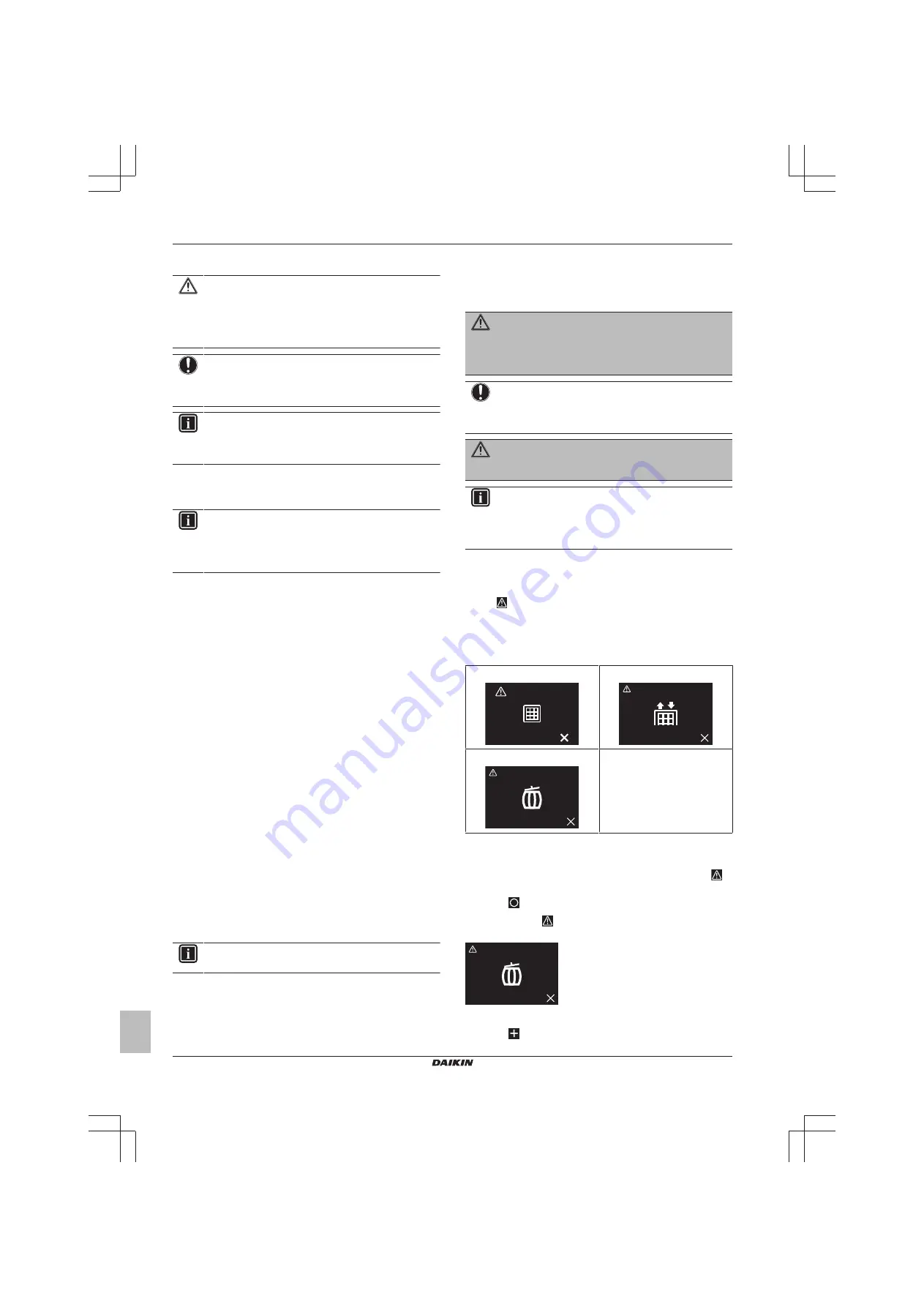
16 Maintenance
Installer and user reference guide
34
BRK+S
Wired remote controller
4P513689-1A – 2018.03
Precautions when performing a test operation
CAUTION
Before starting up the system, make sure:
▪ The indoor and outdoor unit wiring is completed.
▪ The switch box covers of the indoor and outdoor units
are closed.
NOTICE
Be sure to turn on the power 6 hours before operation in
order to have power running to the crankcase heater and
to protect the compressor.
INFORMATION
After the installation of the refrigerant piping, drain piping,
and electrical wiring, make sure to clean the inside of the
indoor unit, as well as the decoration panel.
To perform a test operation
1
Confirm that the indoor unit gas and liquid stop valves are open.
INFORMATION
It is possible that the pressure inside the refrigerant circuit
does not rise, despite the opened stop valve. This can be
due to the expansion valve (or the like) blocking the
refrigerant, and does not obstruct the test run.
2
Open the Madoka Assistant app.
3
Navigate to the operation screen of the controller that is
connected to the indoor unit(s) on which you want to perform a
test run.
4
In the operation screen, set the operation mode to Cooling.
5
Go to the "Unit settings" menu (upper right corner of the
operation screen).
Result:
You are in the "Unit settings" menu.
6
In the "Maintenance field", tap "Test operation".
Result:
You are in the "Test operation" menu.
7
Tap "Start test operation".
Result:
The indoor unit(s) enter test operation mode, during
which normal operation is not possible.
8
Return to the operation screen.
9
Tap "Vertical airflow direction".
10
Tap "Fixed".
11
Cycle through the five fixed airflow directions, and confirm if the
indoor unit flaps behave correspondingly.
12
Return to the "Test operation" menu.
13
Tap "Stop test operation".
Result:
The indoor units leave test operation mode. Normal
operation is possible again.
14
Go to
and confirm if the indoor unit(s)
behave according to the information set out there.
15
Check the error history. If required, solve the cause of the errors
and perform the test operation again.
INFORMATION
The test operation finishes after 30 minutes.
16
Maintenance
16.1
Maintenance safety precautions
WARNING
Before carrying out any maintenance or repair activities,
stop system operation with the controller, and turn off the
power supply circuit breaker.
Possible consequence:
electric shock or injury.
NOTICE
To clean the controller, do NOT use organic solvents, such
as paint thinner.
Possible consequence:
damage, electric
shock, or fire.
WARNING
Do
not
wash
the
remote
controller.
Possible
consequence:
electric leakage, electric shock, or fire.
INFORMATION
When the dirt on the surface cannot be removed easily
while cleaning the controller, soak the cloth in neutral
detergent diluted with water, squeeze the cloth tightly, and
clean the surface. Afterwards, wipe dry with a dry cloth.
16.2
About maintenance
When the indoor unit needs to be maintained, the controller will
display
on the home screen, and confront you with a warning
screen as soon as you try to enter the main menu. Perform the
required maintenance, and then remove the warning screen.
The following warning screens are related to indoor unit
maintenance:
Time to clean filter
Time to replace filter
Time to empty dust collector
—
16.3
To remove a warning screen
Prerequisite:
The controller displays the home screen, and
is
visible, indicating error or maintenance.
1
Press
to enter the main menu.
Result:
Since
is visible, you are confronted with a warning
screen, e.g.
2
Solve the cause of the warning screen.
3
Press
to remove the warning screen.
Содержание BRC1H519K
Страница 38: ......
Страница 39: ......
Страница 40: ...4P513689 1A 2018 03 Copyright 2018 Daikin...





















