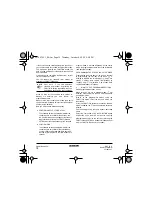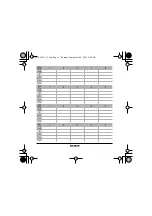Operation manual
11
BRC1D71
Remote controller
3P166742-1
Programmed actions might overlap; due to the "last
command overrules" logic, the last scheduled
command will rule.
How do I interpret the readings on the
display when the schedule timer is
active
As described above, the schedule timer settings, (and
as a consequence the display readings) might be
overruled temporarily by a manual intervention.
If you want to be absolutely sure about the schedule
timer settings for this very moment, you must browse
the schedule timer programmed actions. Refer to
"Browsing the programmed actions in the schedule
timer" on page 9.
6. Programming the schedule timer
What do I have to program?
As the schedule timer is based on a week program
(the same actions will be repeated every week) you
will have to select the day of the week first.
Now you must choose an action:
Finally you must enter the time of the day when the
action must be enabled.
Getting started
Programming the schedule timer is flexible (you can
add, remove or alter programmed actions whenever
required) and straightforward (programming steps are
limited to a minimum).
Below are some tips and tricks to ensure successful
programming of the schedule timer:
•
familiarise yourself with the icons and the
buttons, you will need them when
programming,
•
familiarise yourself with the browse function,
you will need it to start programming. Refer to
"Browsing the programmed actions in the
schedule timer" on page 9,
•
fill out the form at the end of this manual; note
the time and the required action for each day
(keep in mind that the number of actions is
limited to 5 per day),
•
take your time to enter all data accurately,
•
try to program the actions for each day in
logical sequence (start with action 1 for the
first action and end with the highest number for
the last action). This is not a requirement but it
will make it much easier to interpret the
program later,
•
keep in mind that you can always alter, add or
remove the programmed actions later.
1
switch on the installation at a scheduled time, in
combination with a setpoint (exact temperature
control)
2
switch off the installation (end of control)
3
switch on the installation at a scheduled time, in
limit operation
NOTE
If you program 2 or more actions on the
same day and at the same time of the
day, only the action with the highest
action number (2 - 5) will be executed.
✦✷✤✩✩✪✧✥-✤_✲N.❇m ✷❂❈❆ ✤✤ ✻❉❑❍s❅❂❖, O❄❏o❃❆❍ ✩, ✥✣✣55:✥✫ ✷M
Содержание BRC1D71
Страница 1: ......
Страница 2: ......
Страница 19: ..._ m s m 5 5 M...
Страница 20: ..._ m s m 5 5 M...
Страница 21: ...3P166742 1 EM05A053 0511 HT _ m n s O o 5 5 M...