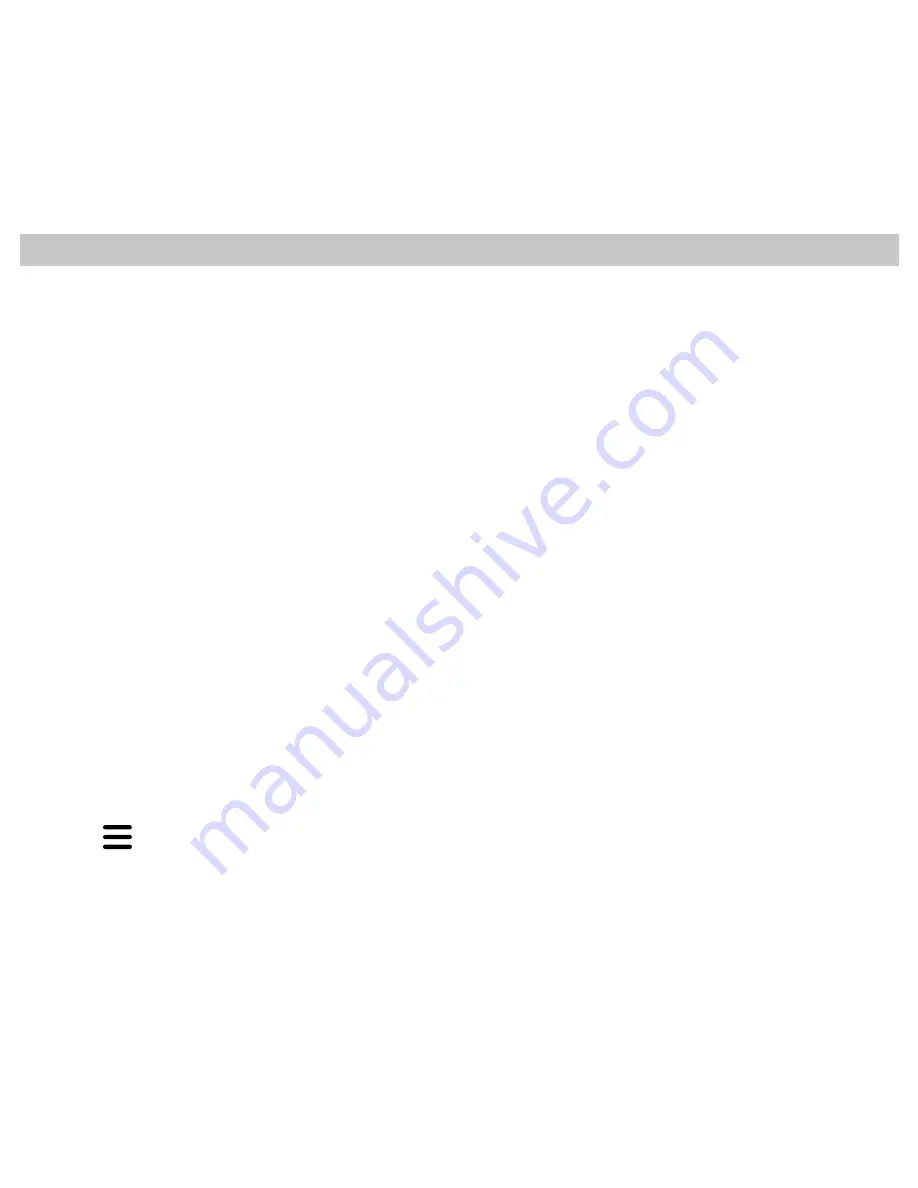
22
Connecting Dakin i3 Thermostat to a Router
Before continuing, download app by searching “Daikin I3 Thermostat” in the app store. Please have your router’s password
available to enter when prompted.
Step1
1. Open the Daikin thermostat app
2. Log in
3. Select “Add thermostat to account,” fill in parameters, select add.
4. Select “Connect thermostat to router”
On the thermostat:
1. Tap the Home button
2. Tap the Menu button
3. Tap the Right Arrow button
4. Tap the Up arrow and select “Y”
5. Tap the Home button
This will set the thermostat to Connection (AP) mode. When the thermostat is in connection mode, the Wi-Fi symbol and excla-
mation point will be flashing simultaneously.
Step 2
1. Without closing the Dakin App, open phone’s settings.
2. Choose connections
3. Select Wi-Fi
4. Select the thermostat’s ID from the list of available networks (thermostat ID’s will begin with I3_*****)
5. Once connected return to the Dakin App and follow the remaining steps to finish connecting the thermostat to the router.
NOTE: While connecting phone to the thermostat; a message may appear stating “internet not available, “please disregard this message.
Using a thermostat already listed on your account:
a. Open the app and sign into your account.
b. Select the thermostat you wish to connect to the wireless network.
c. Select
in the top left corner of the app.
d. In the setting menu, select “
Connect Thermostat to Router”.
e. Reset Wi-Fi on thermostat. To reset Wi-Fi, please follow the steps under Wi-Fi Reset on Page 21.
f. Follow prompts to connect your thermostat to the wireless router.





























