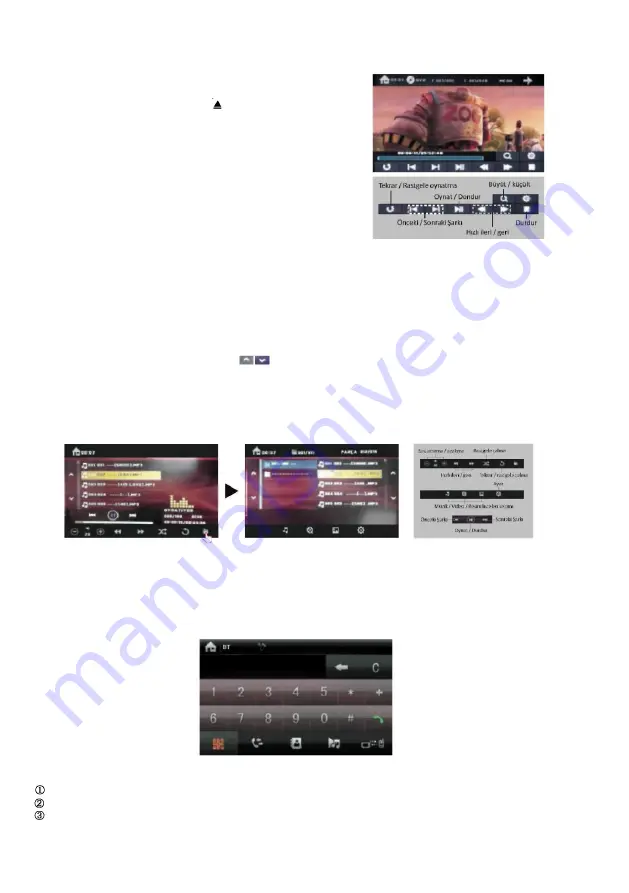
CD
/
MP3
/
DVD disc functions
In order to play discs, insert the item slowly to the audio or disc slot in a way that the front side of
the item (with writings) is facing upwards. The audio player will automatically detect the CD being
inserted and take the CD inside to play it. Press the
button on the panel to eject the CD. You
must take the disc away within 15 seconds after it has been ejected; otherwise, the audio player
will take it back and will not play it. Note: Do not insert more than one disc into the audio slot.
Play Menu:
If you touch the mid-lower part of the screen while a CD/DVD is being played, a
menu with control keys will pop up. You can perform many kind of controls via this menu, as
shown in the next figure.
Note: Touch the top-left part of the screen to return to the main menu.
DVD/VCD disc playing
If you touch the DVD symbol in the main menu while there is a disc in the audio slot, the disc will start to be played. If the disc does not have a play
menu, the video will start directly. If the disc has a play menu, the audio player will display this menu on the screen. You can perform operations within
this menu by touching the screen.
CD Disc playing
If you touch the DVD symbol in the main menu while there is a disc in the audio slot, the disc will start to be played. After the disc format (type) has been
read, the CD playing menu will be displayed on the screen. The audio reads the information in the disc automatically and displays them on the screen. You
can play the track you want to listen to by simply touching it on the screen. Similarly, you can play a song by entering its number.
Playing MP3/WMA formatted discs
Insert the MP3/WMA disc into the audio player and operate the DVD part in the main menu. After reading the disc, the audio player will display the screen
below: Touch the name of the song you want to play. Press
keys to go to the previous/next songs.
You can use the control keys found at the bottom section of the screen to use the function you want.
MP3/WMA player
BT functions
Touch the BT symbol on the main menu to enter the BT screen. If your mobile phone supports BT feature, your audio player will offer you hands-free
connection opportunity. Besides, your audio player has functions such as dialling, answering calls, A2DP (listening to the music you play on your mobile
phone through the speakers of the vehicle) and directory.
BT screen
Pair/link
Pairing your mobile phone with the device for the first time is carried out as follows;
Enable the BT function of your mobile phone (on position).
Search for the devices to be connected to as described in the user manual of your mobile phone. Connect to the audio player.
Enter the (0000) password to confirm the pairing when prompted by your mobile phone.













