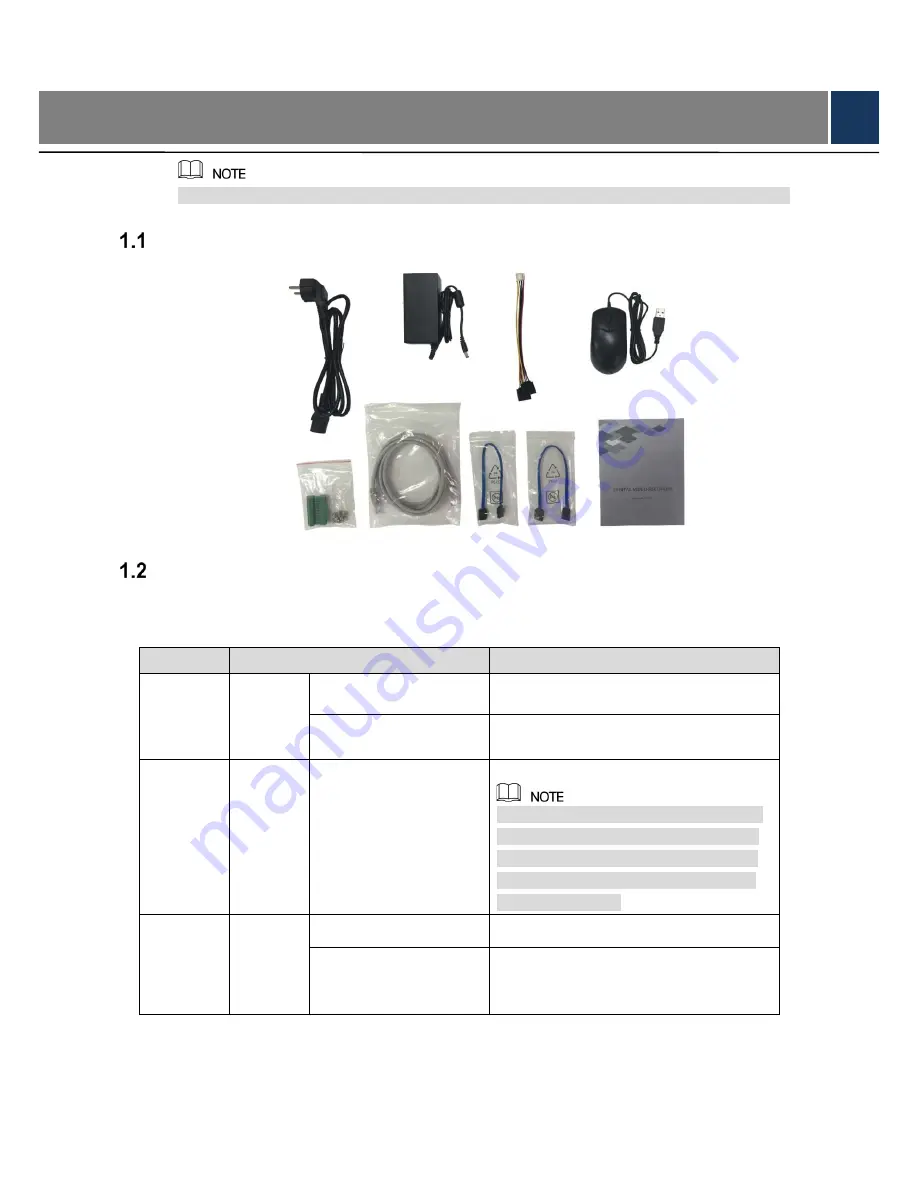
1
1
Quick Start
The actual appearance or quantity might be different depending on the model you purchased.
Unpacking the Accessories
Checking the Components
When you receive the DVR, please check against the following checking list. If any of the items
are missing or damaged, contact the local retailer or after-sales engineer immediately.
Sequence
Checking items
Requirement
1
Package
Appearance
No obvious damage.
Packing materials
No broken or distorted positions that
could be caused by hit.
2
Labels
Labels on the device
Not torn up.
Do not tear up or throw away the labels;
otherwise the warranty services are not
ensured. You need to provide the serial
number of the product when calling the
after-sales service.
3
Device
Appearance
No obvious damage.
Data cables, power
cables, fan cables, and
mainboard
No loose connection.
































