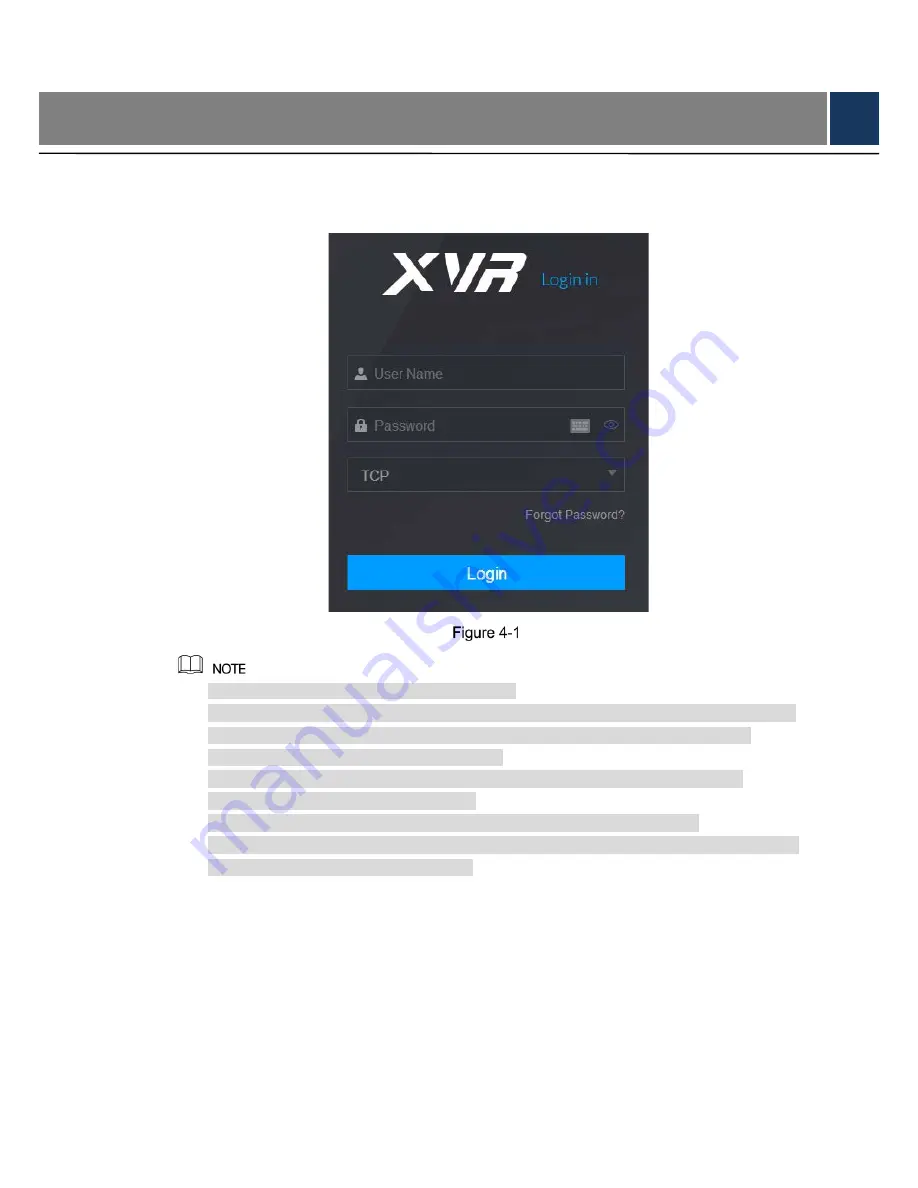
10
4
Web Login
Open the browser, enter the IP address of the DVR, and then press
Enter
. The
Login in
dialog
box is displayed. See Figure 4-1. Properly enter the user name and password to login the web.
For details, see
User’s Manual
.
Device initialization is required at the first login.
The default administrator account is
admin
. The password is the one that was configured
during initializing settings. To security your account, it is recommended to keep the
password properly and change it periodically.
You can select the protocol type as
TCP
,
UDP
, or
MULTICAST
depending on the
networking structure. The default is
TCP
.
If you forgot the password, click
Forgot Password?
to reset the password.
When entering the
Live
interface for the first time, follow the onscreen instructions "Please
install plugins first!" to install the plugins.














