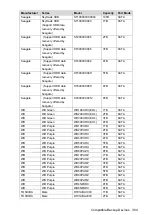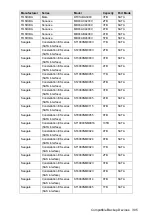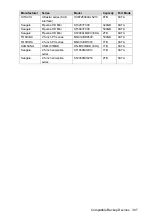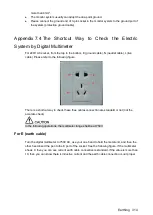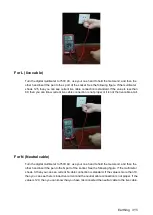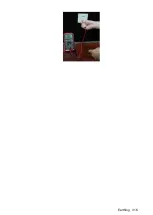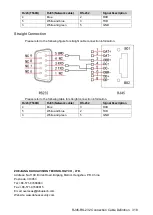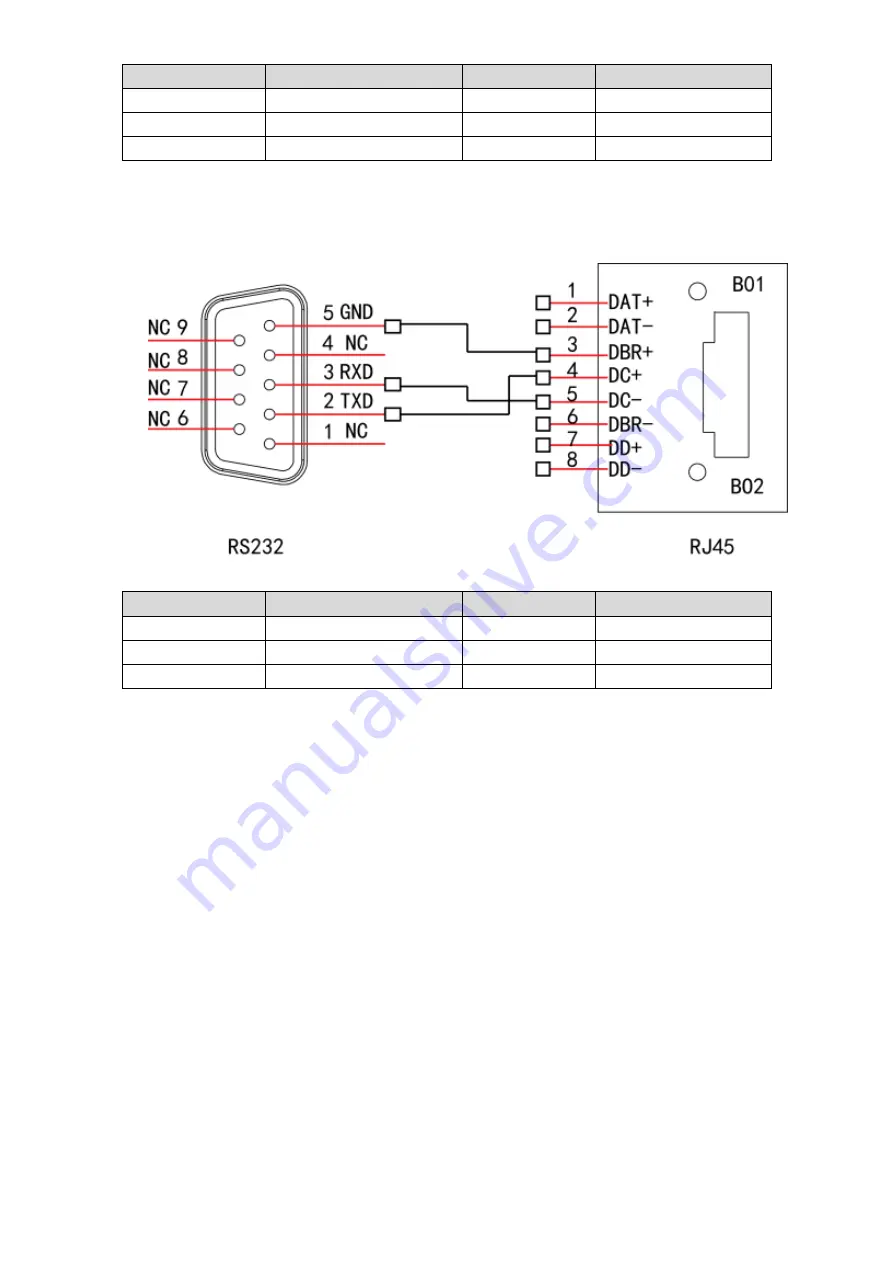
RJ45-RS-232 Connection Cable Definition
318
RJ45 (T568B)
RJ45 (Network cable)
RS-232
Signal Description
4
Blue
2
RXD
5
White and blue
3
TXD
3
White and green
5
GND
Straight Connection
Please refer to the following figure for straight cable connection information.
Please refer to the following table for straight connection information.
RJ45 (T568B)
RJ45 (Network cable)
RS-232
Signal Description
4
Blue
3
RXD
5
White and blue
2
TXD
3
White and green
5
GND
ZHEJIANG DAHUA VISION TECHNOLOGY CO., LTD.
Address: No.1199, Bin'an Road, Binjiang District, Hangzhou, P.R. China
Postcode: 310053
Tel: +86-571-87688883
Fax: +86-571-87688815
Email: [email protected]
Website: www.dahuasecurity.com
Содержание XVR Cooper Series
Страница 1: ...DIGITAL VIDEO RECORDER User s Manual V1 2 0 ZHEJIANG DAHUA VISION TECHNOLOGY CO LTD...
Страница 45: ...Connecting Basics 32 Figure 4 2...
Страница 97: ...Local Configurations 84 Figure 5 50...
Страница 198: ...Local Configurations 185 Figure 5 153 Figure 5 154 Double click the video or click Step 7...
Страница 203: ...Local Configurations 190 Figure 5 158 Figure 5 159...
Страница 311: ...Glossary 298 Abbreviations Full term VGA Video Graphics Array WAN Wide Area Network...
Страница 329: ...Earthing 316...