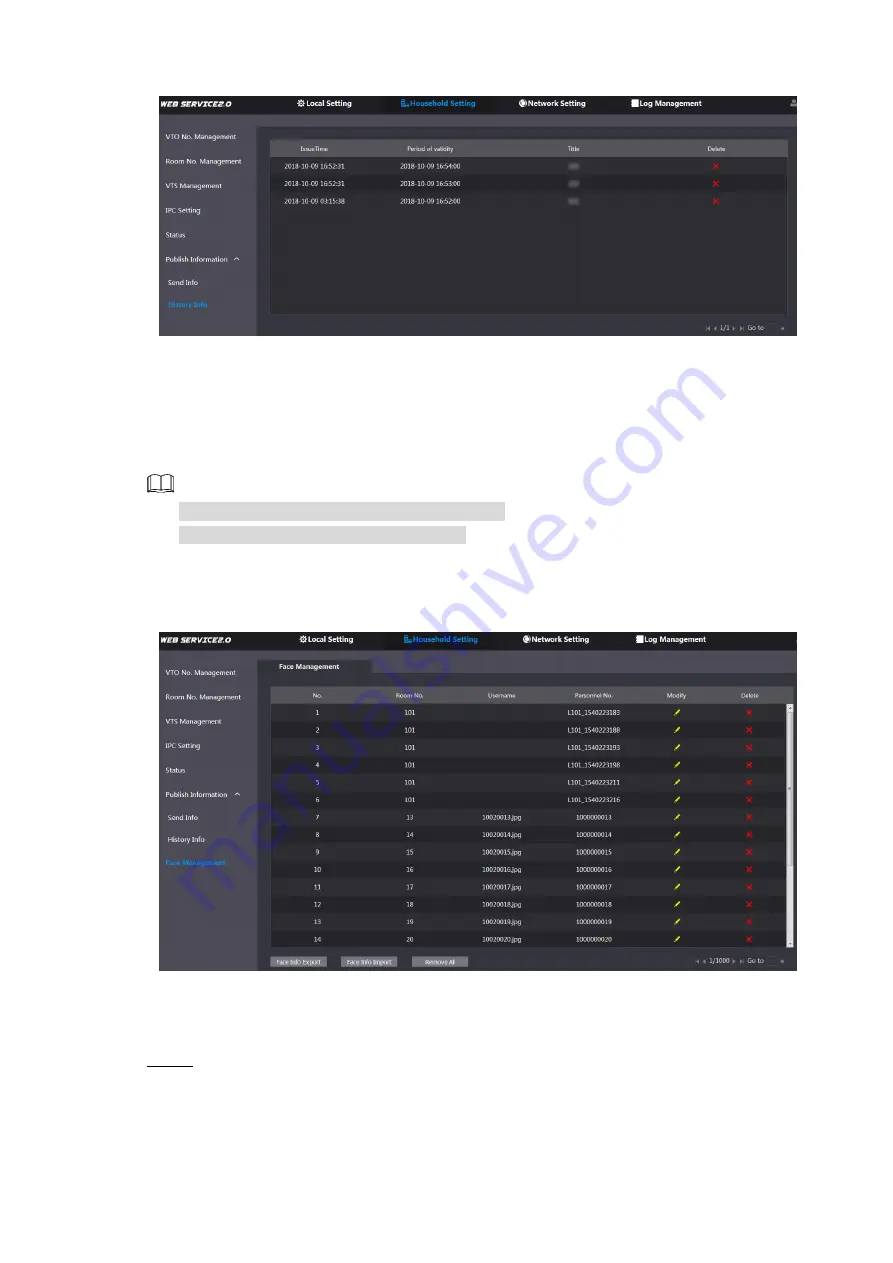
Household Setting 25
History info
Figure 5-17
You can view the time and title of the sent messages.
Face Management
5.7
You can add, delete, import, and export face data.
Face recognition is available on select models.
The VTO can save 10,000 faces at most.
Select
Household Setting > Face Management
.
The
Face Management
interface is displayed. See Figure 5-18.
Face management
Figure 5-18
5.7.1 Exporting Face Data
Click
Face Info Export
.
Step 1
The
Export Config
interface is displayed. See Figure 5-19.
Содержание Unit VTO6221E-P
Страница 1: ...Unit VTO Version 4 3 User s Manual V1 0 1 ...
Страница 11: ...Initialization 2 Login interface Figure 1 2 ...
























