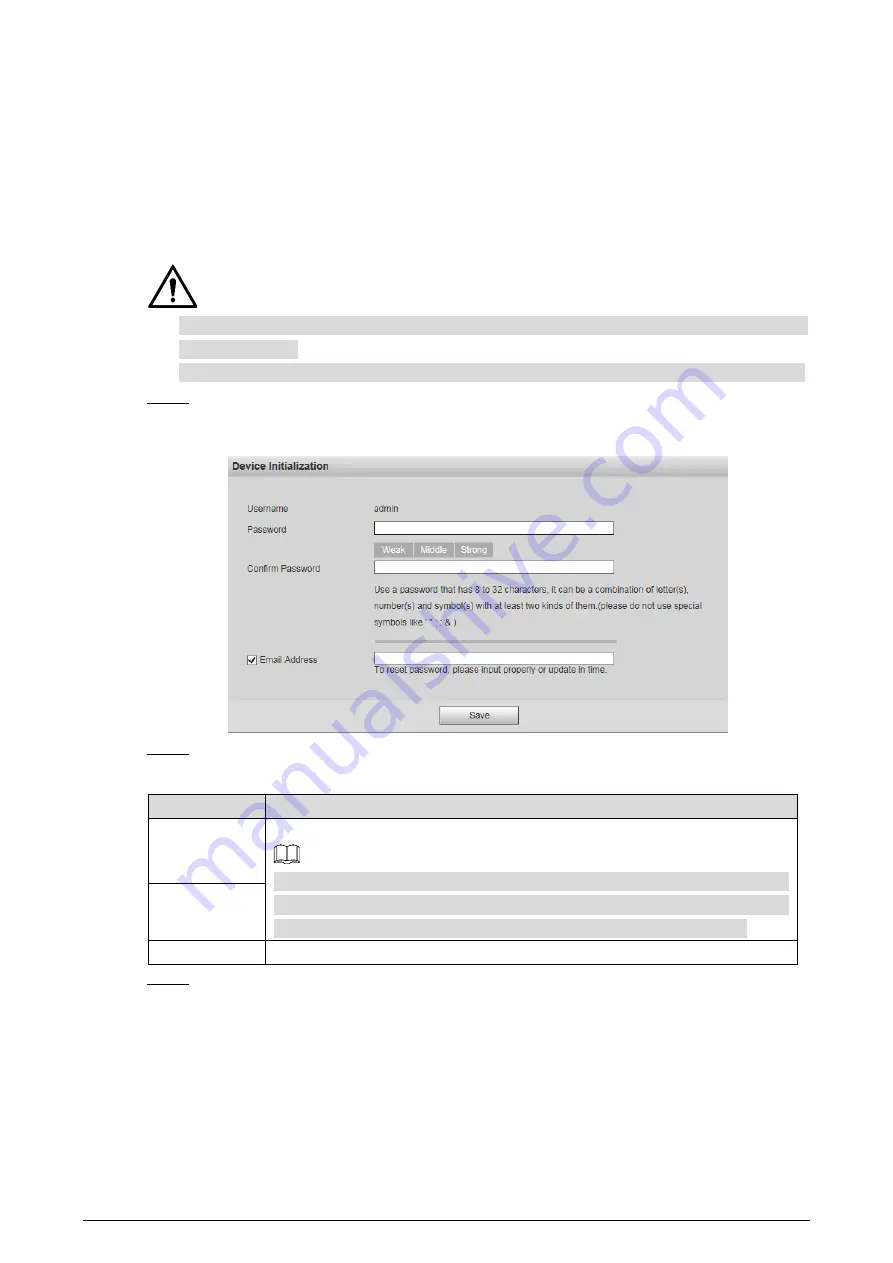
7
2
Basic Settings
Initializing Camera
2.1
Initialize your Camera and set the user password when you are logging in for the first time or after
you have restored your camera to default settings. Initialize the Camera by ConfigTool or through
web. This section takes web for example.
Ensure your Camera IP address (192.168.1.108 by default) and your PC IP address are in the same
network segment.
To secure the Camera data, keep admin password well after initialization and modify it regularly.
Open a browser, enter Camera default IP address in the address bar, and then press
Enter
.
Step 1
The
Device Initialization
interface is displayed. See Figure 2-1.
Initializing camera
Figure 2-1
Set the login password for admin account. See Table 2-1.
Step 2
Table 2-1
Password setting description
Parameter
Description
Password
Enter your password and enter it again to confirm it.
It is recommended to use strong password. The password must consist of 8 to
32 non-blank characters and contain at least two types of characters among
upper case, lower case, number, and special character (excluding ' " ; : &).
Confirm
Password
Email Address
Enter an email address to reset password when you forget it.
Click
Save
.
Step 3
Modifying IP Address
2.2
Modify Camera IP address and ensure it is fitted to the actual network segment to get the Camera
access network.
You can modify one or several IP addresses through ConfigTool. You can also log in the web client to
modify IP addresses.




























