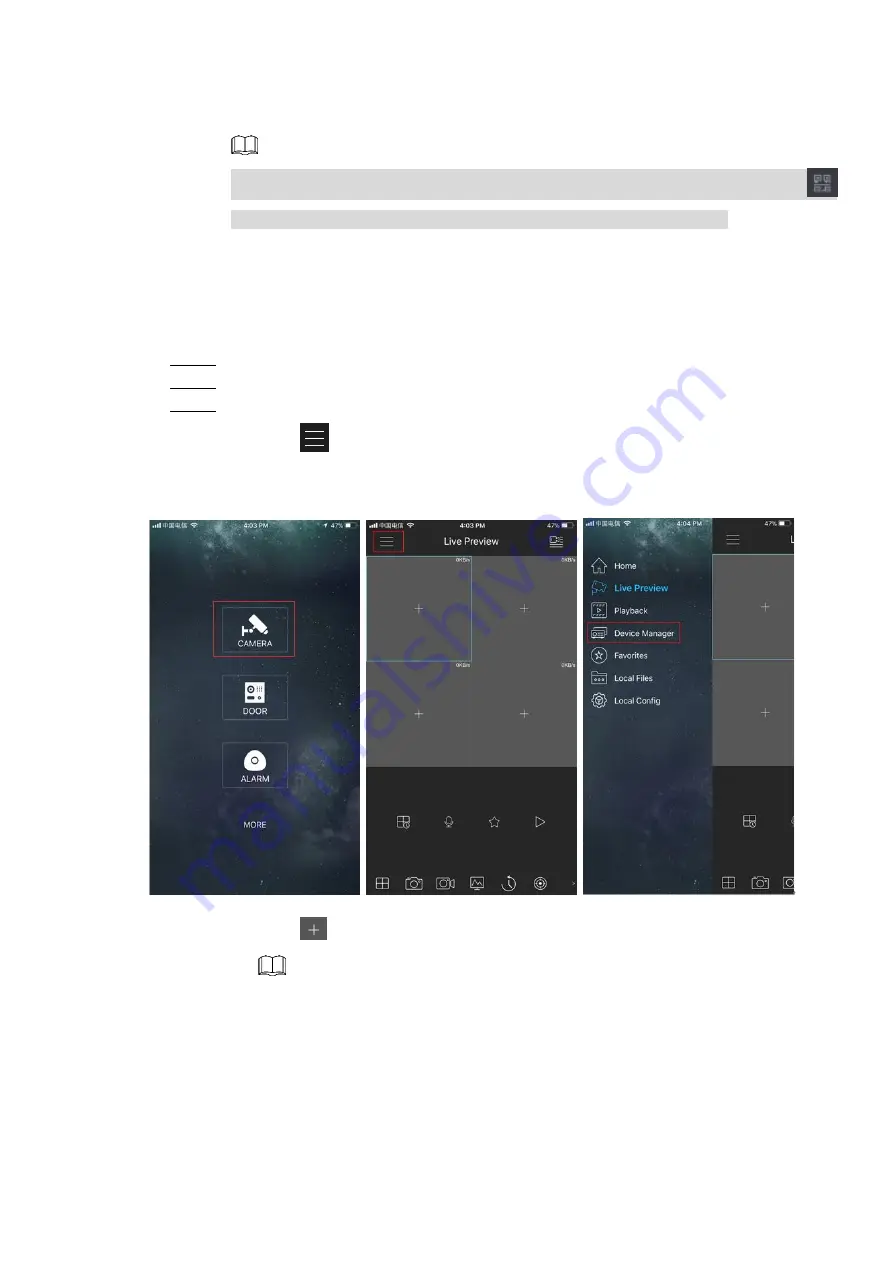
Local Basic Operation 285
access and manage the device in the WAN. For details, refer to the P2P operation
manual.
You can also enter the QR code of Cell Phone Client and Device SN by clicking
on the top right of the interfaces after you have entered the Main Menu.
To use this function, take adding device into Cell Phone Client as an example.
Mobile APP Operation
The following contents are introduced in the example of mobile App.
Step 1 Scan the QR code to download and install the mobile App.
Step 2 Select Camera and enter the main interface.
Step 3 Register device in the mobile App:
1) Click
and select Device Manager. See Figure 4-214.
Figure 4-214
2) Click
and enter the Add Device interface.
2.
3. Mobile App supports device initialization.
3) Select
Wired Device > P2P
to enter the P2P interface.
4) Click the QR code icon behind the SN to enter the QR code scan interface.
5) Scan the device label or scan the SN QR code got by selecting
Main Menu >
Network > P2P
. When the scan is successful, the device SN will be displayed in
the SN item.
6) Enter name and password.
Содержание NVR21-4 KS2 Series
Страница 81: ...Device Installation 70 3 6 12 NVR42V 8P Series Please refer to Figure 3 12 for connection sample Figure 3 12...
Страница 255: ...Local Basic Operation 244 Figure 4 178...
Страница 256: ...Local Basic Operation 245 Figure 4 179...
Страница 361: ...Compatible Network Camera List 350 Website www dahuasecurity com...






























