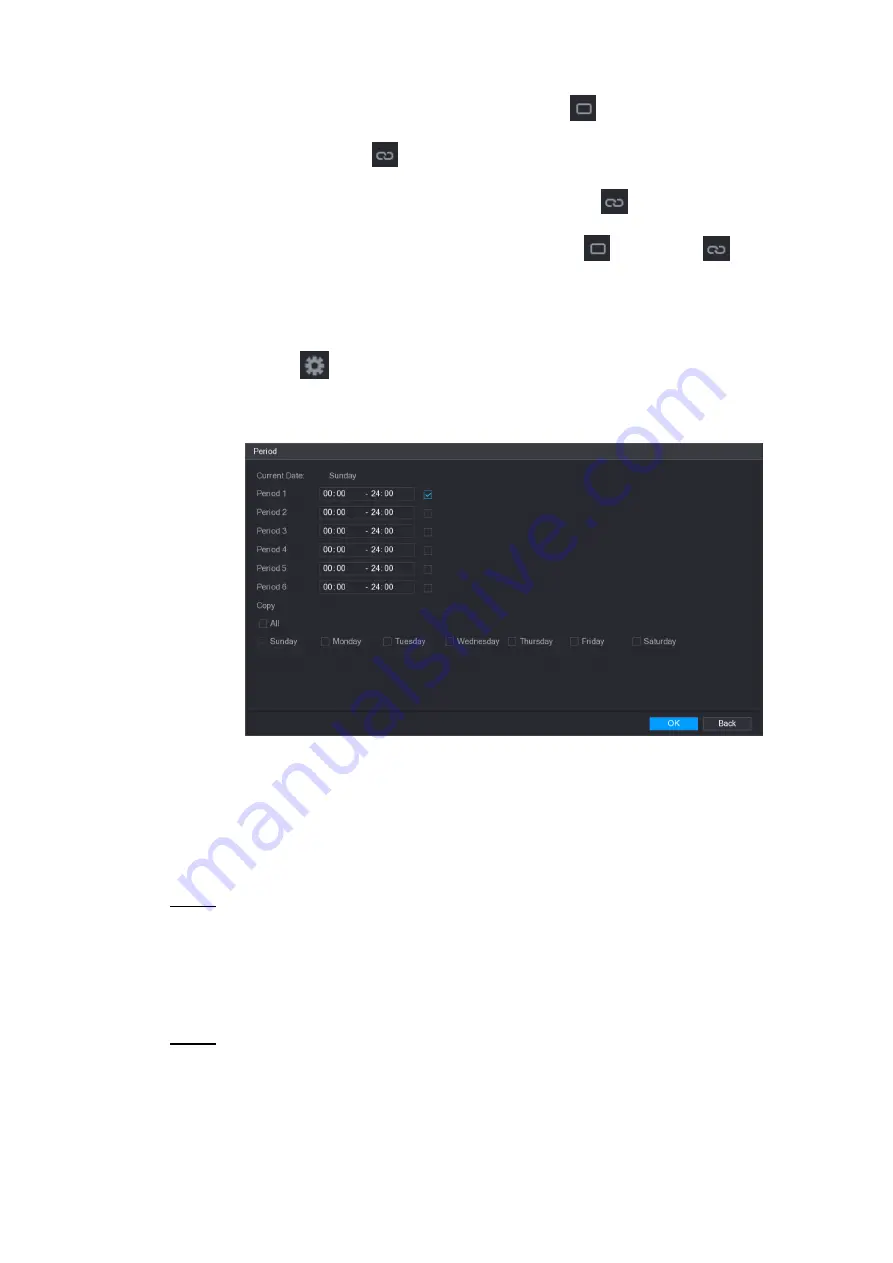
Local Basic Operation 233
Define for several days of a week: Click
before each day, the icon
switches to
. On the timeline of any selected day, click the half-hour blocks
to select the active periods, all the days with
will take the same settings.
Define for all days of a week: Click
All
, all
switches to
. On the
timeline of any day, click the half-hour blocks to select the active periods, all the
days will take the same settings.
Define the period by editing. Take Sunday as an example.
1) Click
.
The
Period
interface is displayed. See Figure 4-170.
Figure 4-170
2) Enter the time frame for the period, and then select the check box to enable the
settings.
There are six periods for you to set for each day.
Under
Copy
, select
All
to apply the settings to all the days of a week, or select
specific day(s) that you want to apply the settings to.
3) Click
OK
to save the settings.
Step 3 On the
Motion Detect
interface, click
Apply
to complete the settings.
4.8.5.2 Tampering
When the camera lens is covered, or the video is displayed in a single color because of sunlight
status, the monitoring cannot be continued normally. To avoid such situations, you can configure
the tampering alarm settings.
Step 1 Select
Main Menu > ALARM > VIDIEO DETECTION > Tampering
.
The
Tampering
interface is displayed. See Figure 4-171.
Содержание NVR21-4 KS2 Series
Страница 81: ...Device Installation 70 3 6 12 NVR42V 8P Series Please refer to Figure 3 12 for connection sample Figure 3 12...
Страница 255: ...Local Basic Operation 244 Figure 4 178...
Страница 256: ...Local Basic Operation 245 Figure 4 179...
Страница 361: ...Compatible Network Camera List 350 Website www dahuasecurity com...






























