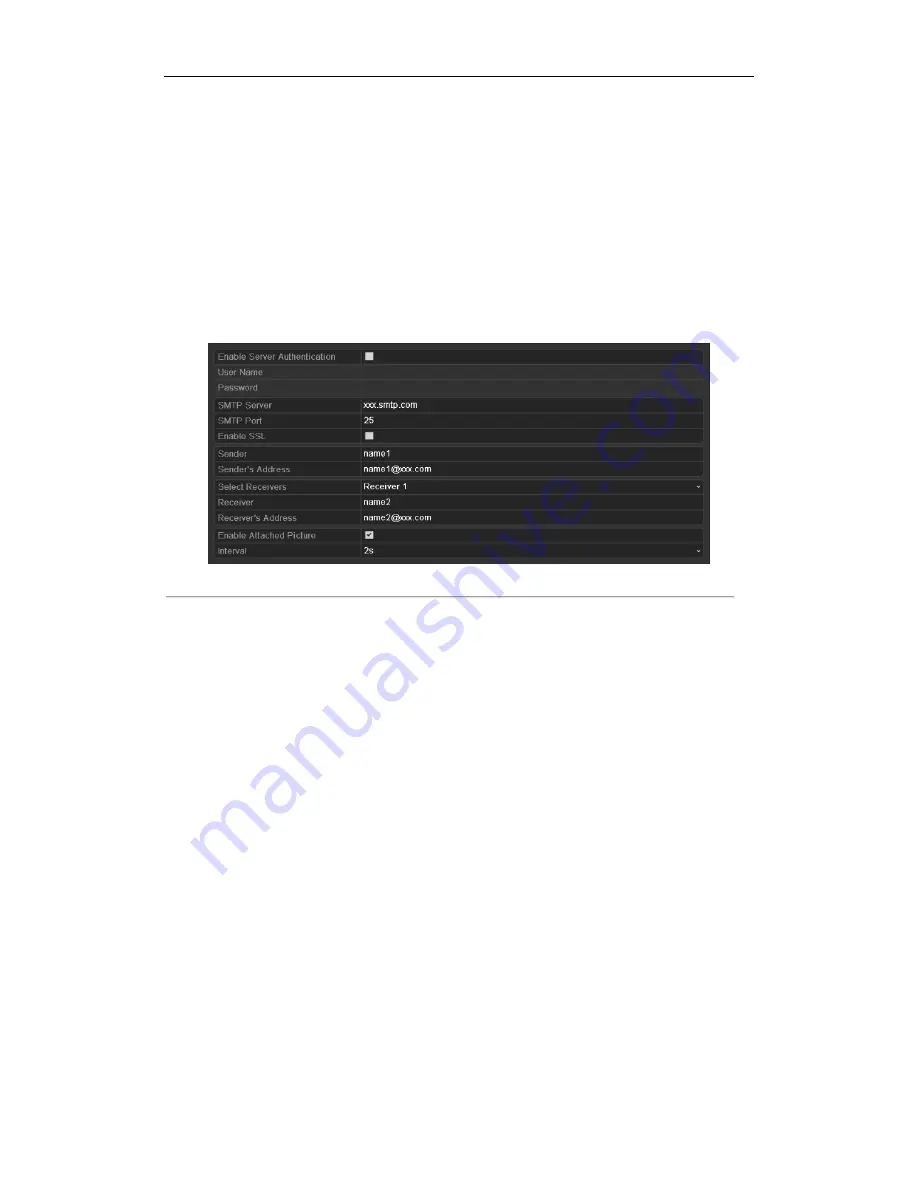
User Manual of NVR2XXX(-P4-P8) Series NVR
126
etc., an alarm or motion event is detected or the administrator password is changed.
Before configuring the Email settings, the NVR must be connected to a local area network (LAN) that maintains
an SMTP mail server. The network must also be connected to either an intranet or the Internet depending on the
location of the e-mail accounts to which you want to send notification.
Steps:
1.
Enter the Network Settings interface.
Menu >Configuration> Network
2.
Set the IPv4 Address, IPv4 Subnet Mask, IPv4 Gateway and the Preferred DNS Server in the Network
Settings menu.
3.
Click
Apply
button to save the settings.
4.
Select the
tab to enter the Email Settings interface.
Figure 9. 19
Email Settings Interface
5.
Configure the following Email settings:
Enable Server Authentication (optional):
Check the checkbox to enable the server authentication feature.
User Name
: The user account of sender’s Email for SMTP server authentication.
Password
: The password of sender’s Email for SMTP server authentication.
SMTP Server:
The SMTP Server IP address or host name (e.g., smtp.263xmail.com).
SMTP Port No.:
The SMTP port. The default TCP/IP port used for SMTP is 25.
Enable SSL (optional):
Click the checkbox to enable SSL if required by the SMTP server.
Sender:
The name of sender.
Sender’s Address:
The Email address of sender.
Select Receivers:
Select the receiver. Up to 3 receivers can be configured.
Receiver:
The name of user to be notified.
Receiver’s Address:
The Email address of user to be notified.
Enable Attached Pictures:
Check the checkbox of
Enable Attached Picture
if you want to send email
with attached alarm images. The interval is the time of two adjacent alarm images. You can also set SMTP
port and enable SSL here.
Interval:
The interval refers to the time between two actions of sending attached pictures.
E-mail Test:
Sends a test message to verify that the SMTP server can be reached.
6.
Click
Apply
button to save the Email settings.
7.
You can click
Test
button to test whether your Email settings work. The corresponding Attention message
box will pop up. Refer to 0.
Содержание NVR2 Series NVR2208
Страница 1: ...Network Video Recorder User Manual V2 2 5 UD 6L0202D1060A02 ...
Страница 7: ...User Manual of NVR2XXX P4 P8 Series NVR 7 Embedded WEB server ...
Страница 11: ...User Manual of NVR2XXX P4 P8 Series NVR 11 Chapter 1 Introduction ...
Страница 32: ...User Manual of NVR2XXX P4 P8 Series NVR 32 Chapter 3 Live View ...
Страница 40: ...User Manual of NVR2XXX P4 P8 Series NVR 40 Chapter 4 PTZ Controls ...
Страница 49: ...User Manual of NVR2XXX P4 P8 Series NVR 49 Chapter 5 Record Settings ...
Страница 55: ...User Manual of NVR2XXX P4 P8 Series NVR 55 Figure 5 11 Copy Schedule to Other Channels ...
Страница 68: ...User Manual of NVR2XXX P4 P8 Series NVR 68 Chapter 6 Playback ...
Страница 84: ...User Manual of NVR2XXX P4 P8 Series NVR 84 Figure 6 32 Interface of Playback by Log ...
Страница 88: ...User Manual of NVR2XXX P4 P8 Series NVR 88 Chapter 7 Backup ...
Страница 103: ...User Manual of NVR2XXX P4 P8 Series NVR 103 Chapter 8 Alarm Settings ...
Страница 108: ...User Manual of NVR2XXX P4 P8 Series NVR 108 Figure 8 8 Copy Settings of Alarm Input ...
Страница 116: ...User Manual of NVR2XXX P4 P8 Series NVR 116 Chapter 9 Network Settings ...
Страница 133: ...User Manual of NVR2XXX P4 P8 Series NVR 133 Chapter 10 HDD Management ...
Страница 144: ...User Manual of NVR2XXX P4 P8 Series NVR 144 Figure 10 18 View HDD Status 2 ...
Страница 148: ...User Manual of NVR2XXX P4 P8 Series NVR 148 Chapter 11 Camera Settings ...
Страница 152: ...User Manual of NVR2XXX P4 P8 Series NVR 152 Chapter 12 NVR Management and Maintenance ...
Страница 163: ...User Manual of NVR2XXX P4 P8 Series NVR 163 Chapter 13 Others ...
Страница 172: ...User Manual of NVR2XXX P4 P8 Series NVR 172 Appendix ...






























