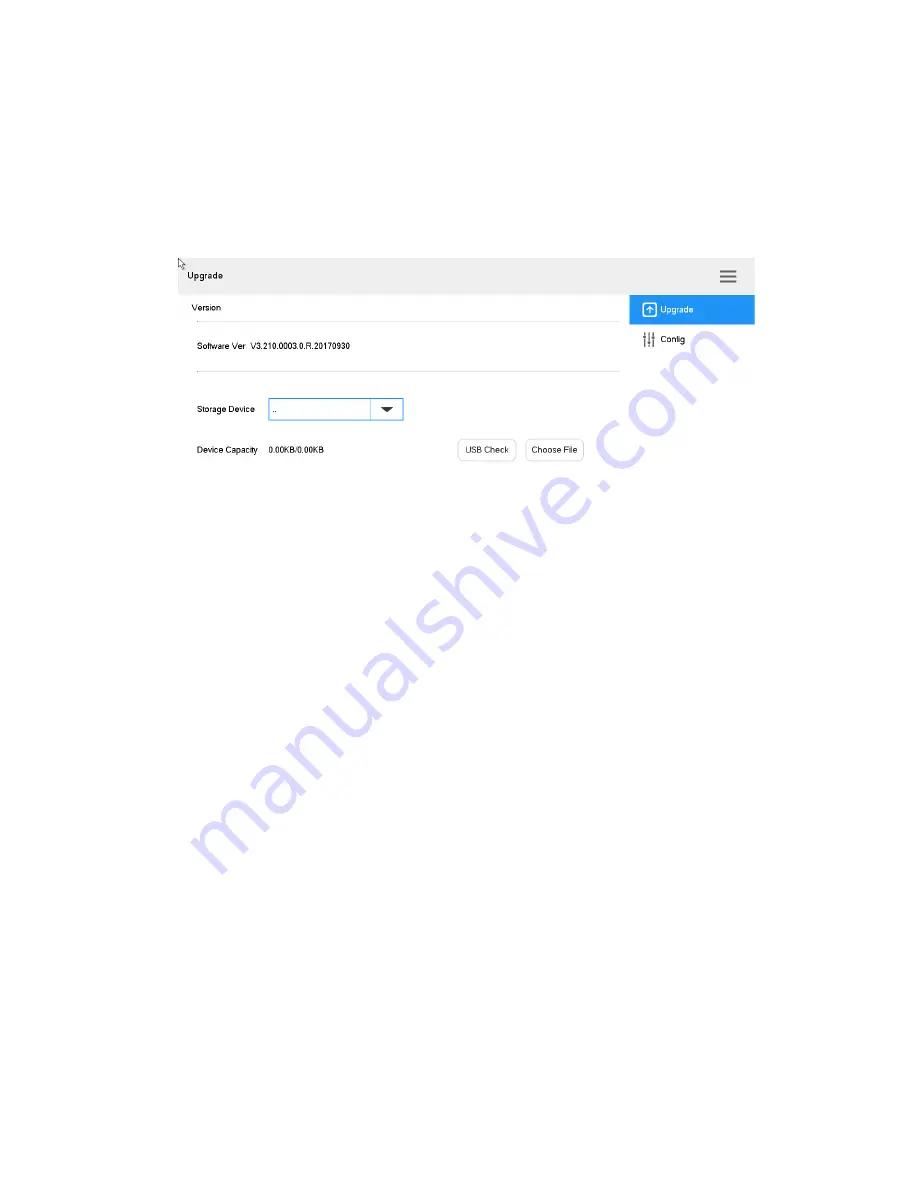
39
8.4
System
8.4.1 Version Upgrade
Upgrade the device with USB disk.
Step 1 At
“System” interface, click “Upgrade” tab to enter “Upgrade” interface, as shown in
Figure 8-7.
Figure 8-7
Step 2 Insert USB disk into the internet keyboard, and click
“USB Check”.
Step 3 Click
“Choose Files” to upgrade.
8.4.2 Configuration
Import or export system configurations.
Step 1 At
“System” interface, click “Config” tab to enter “Config” interface, as shown in Figure
8-8.




















