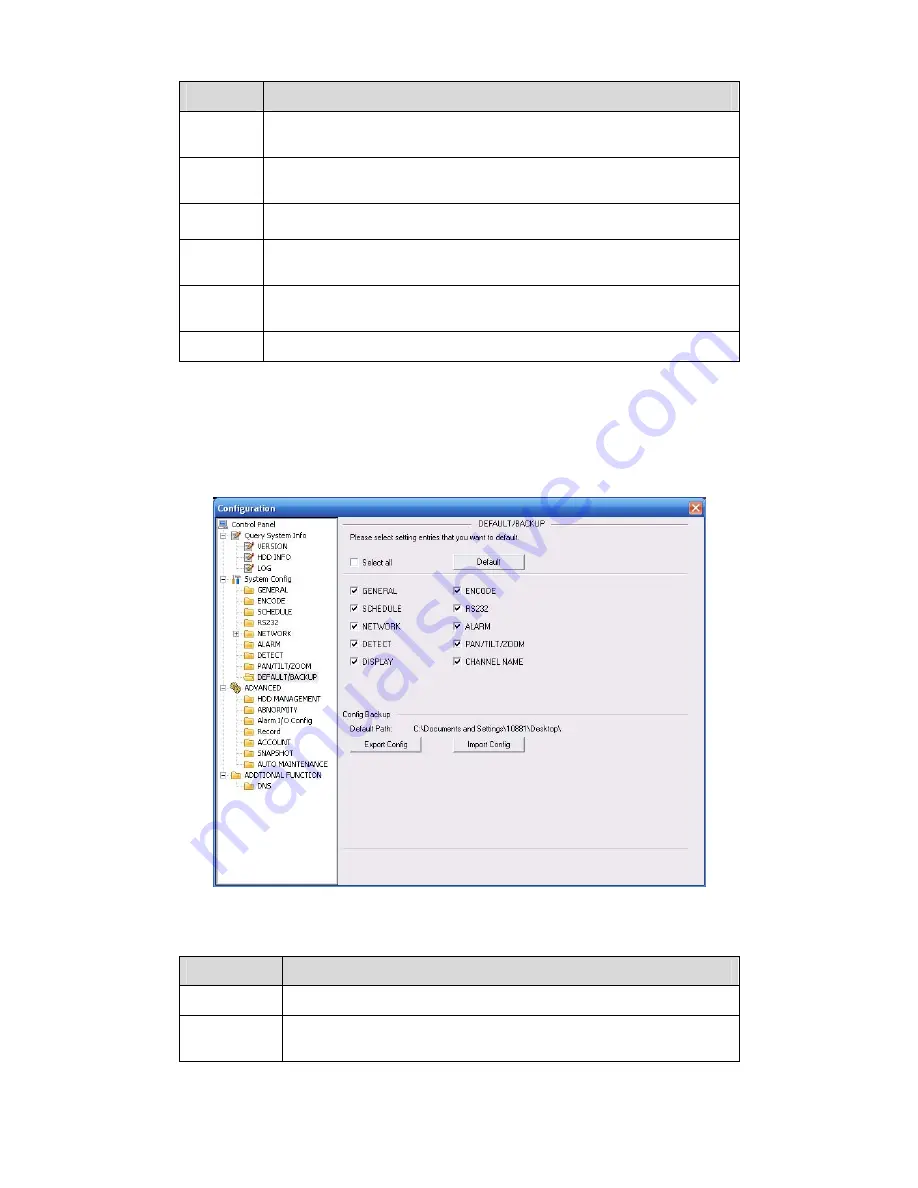
158
Parameter Function
Baud
Rate
Select the dome baud rate. Default setup is 9600.
Data Bit
Default setup is 8. Please set according to the speed dome dial switch
setup.
Stop bit
Default setup is 1. Please set according to the speed dome dial switch
setup.
Parity
Default setup is none. Please set according to the speed dome dial
switch setup.
Save
You can click save button after you complete setup for one channel,
or you can complete the whole setups and then click save button.
Refresh
Click this button to get device latest configuration information.
7.5.2.9 Default & Backup
Default: Restore factory default setup. You can select corresponding items.
Backup: Export current configuration to local PC or import configuration from current PC.
Please refer to Figure 7-48.
Please note system can not restore some information such as network IP address.
Figure 7-48
Please refer to the following sheet for detailed information.
Parameter
Function
Select All
Restore factory default setup.
Export
Configuration
Export system configuration to local PC.
Содержание N56 Series
Страница 1: ...N56 Series Standalone DVR User s Manual Version 1 2 2 ...
Страница 84: ...74 Figure 4 20 Figure 4 21 Figure 4 22 ...
Страница 133: ...123 Figure 6 11 ...






























