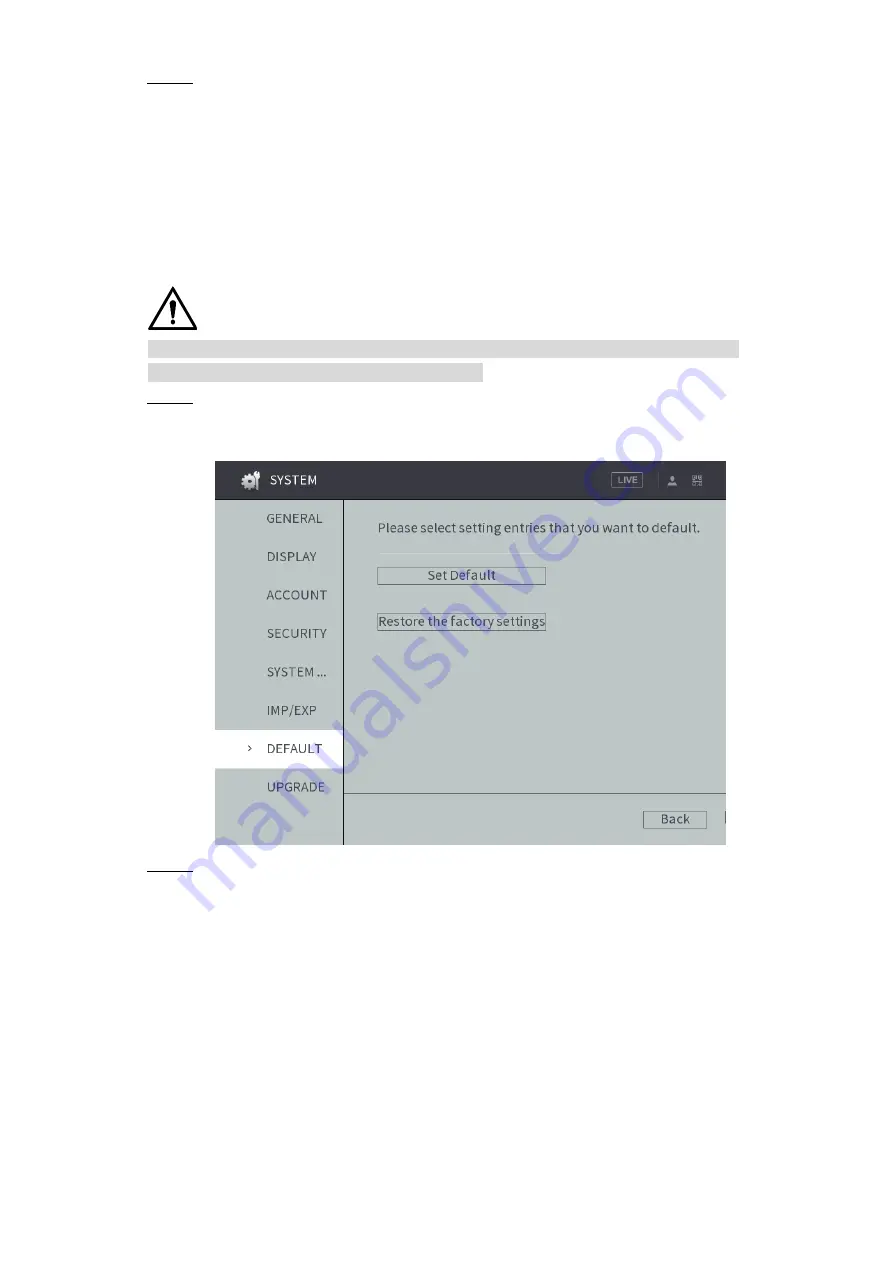
Local Configurations
119
Select a file and click
Import
.
Step 2
After the import is completed, the system prompts that the settings will take effect
after reboot. Click
OK
.
The system starts rebooting.
4.8.7 Restored to the Default Settings
You can restore the system to default configurations or the factory default. Only the user with
the default&upgrade authorities can do this.
CAUTION
The corresponding functions will be restored to the factory settings, and your current
configurations will be lost. Proceed with caution.
Select
SYSTEM > DEFAULT
.
Step 1
The
DEFAULT
interface is displayed. See Figure 4-105.
Restored to the Default Settings
Figure 4-105
Select the check box of the options that you want to restore to the factory default.
Step 2
Default: Select the options, and then click
Default
. In the pop-up message, click
OK
. The selected options will be restored to the factory default settings.
Restore the factory settings: Click
Restore the factory settings
. In the pop-up
message, click
OK
. The system starts rebooting. After the device is rebooted,
the system will return to the default settings and needs to be initialized again.
Proceed with caution.
When there is a user operating on the local interface, the factory default settings
cannot be performed until the local user log out.
















































