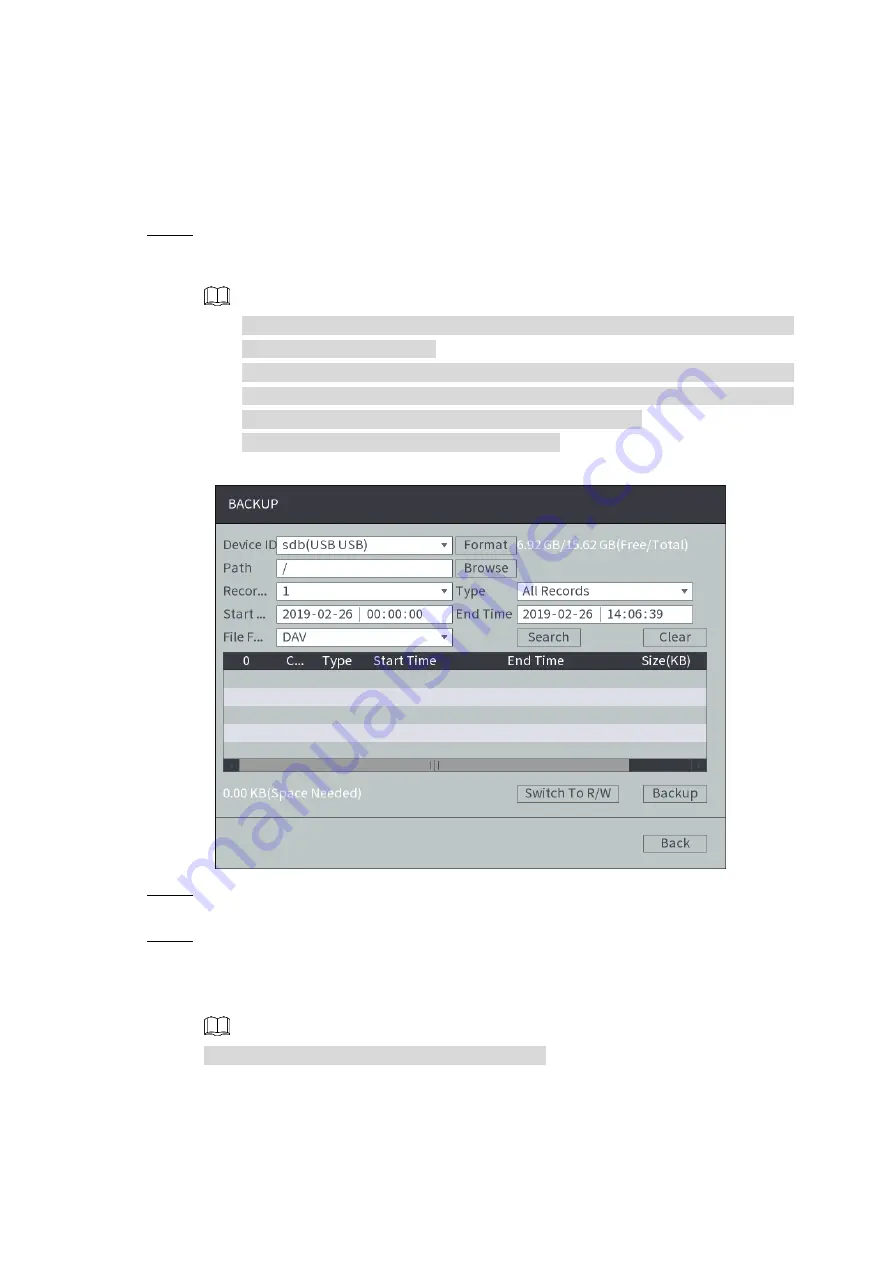
Local Configurations
56
Preconditions
Make sure the external storage device such as USB flash disk is connected to the Device.
Steps
Select Main Menu >
BACKUP
.
Step 1
The
BACKUP
interface is displayed. See Figure 4-30. The detected external storage
devices are displayed with the corresponding space information and status.
NOTE
Select the external storage device, and then click
Format
to clear the data in
the external storage device.
Select the external storage device, and then click Switch To R/W to transfer the
external storage device to the record storage HDD. The system automatically
saves the recorded videos to the external storage device.
During backup, click
Stop
to stop backing up.
Files backup
Figure 4-30
Click
Browse
to select the storage path of recorded videos in an external storage
Step 2
device.
Search recorded video.
Step 3
1) Select path, record channel, type, start time, end time and file format.
2) Click
Search
.
The list of satisfied recorded video files is displayed. See Figure 4-31.
NOTE
Click
Clear
to delete the searched recorded files.






























