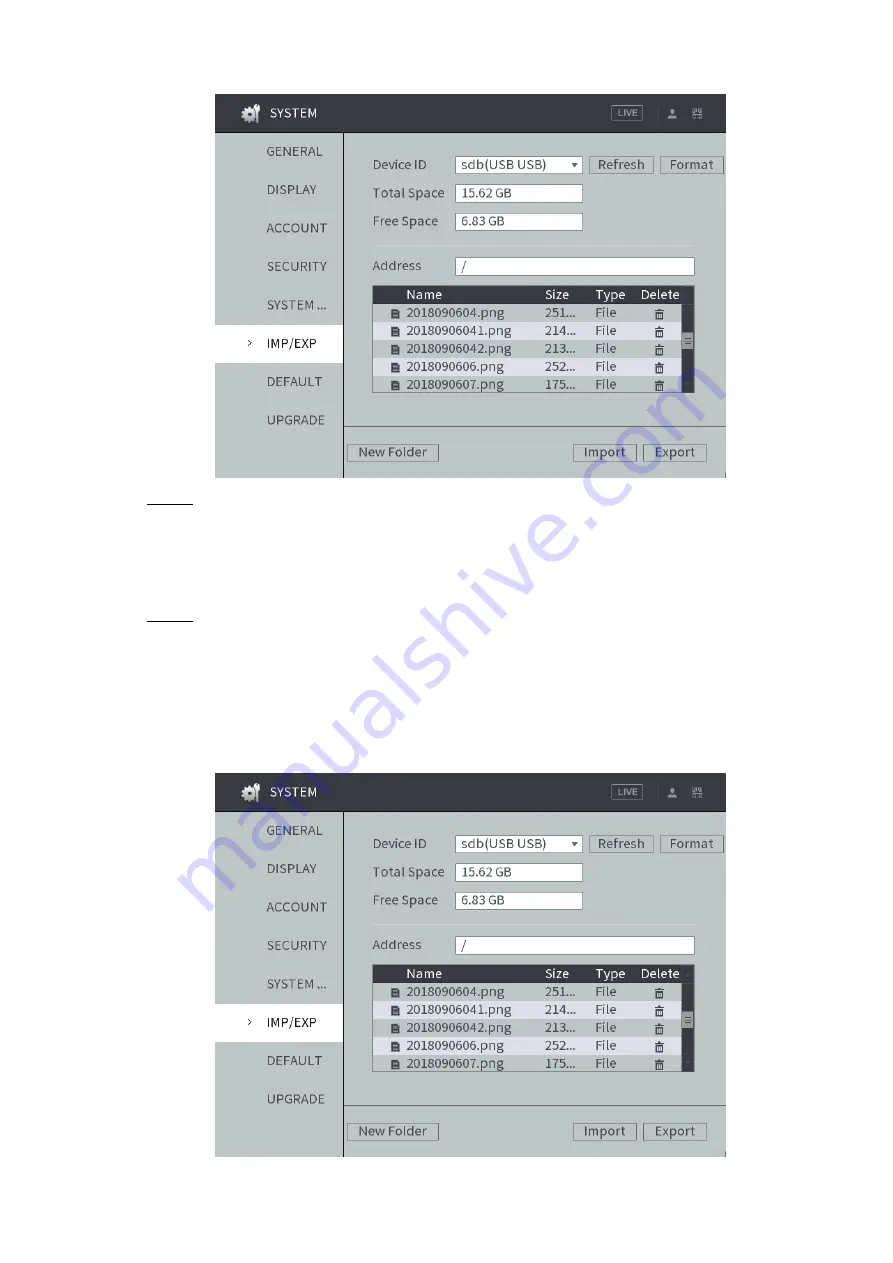
Local Configurations
126
IMP/EXP
Figure 4-104
Select the backup path and click
Export
.
Step 2
The system will pop up a message in case of success. Click
OK
to complete backup.
4.8.6.2 Restoring Configurations
Select
Main Menu > SYSTEM > CONFIGURE BACKUP
.
Step 1
The
CONFIGURE BACKUP
interface is displayed. If the external storage device is
connected before the interface is entered, the system will automatically identify the
information of the external storage device, as shown in Figure 4-105.
If the external storage device is connected after the interface is entered, click
Refresh
and the system will recognize the connected external storage device.
IMP/EXP
Figure 4-105






























