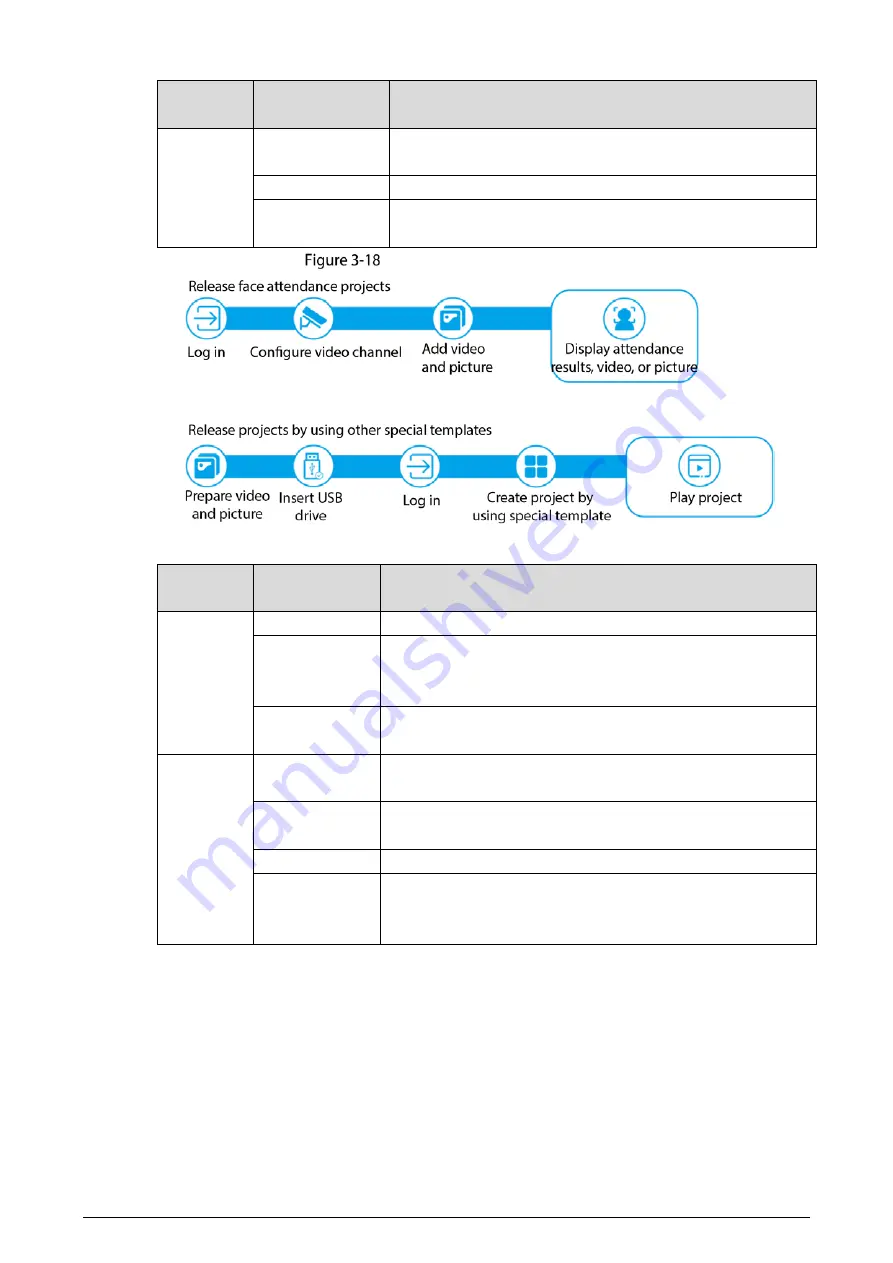
15
Release
Mode
Procedure
Description
Insert the USB
drive
Insert the USB drive with prepared media into the USB port of
the Signage.
Log in
Log in and configure the Signage. For details, see "3.3 Login."
Customize
template
Define the media (pictures, videos) to be played according to
the template. For details, see "3.7.2.2.2 Custom Play."
Local release (special template)
Table 3-6
Configuration flow (special template)
Release
Mode
Procedure
Description
Release
face
attendance
projects
Log in
Log in and configure the Signage. For details, see "3.3 Login."
Configure video
channel
Add video channels to the Signage. You can add channels from
the camera, Smart PSS, DSS platform, or IVSS. For details, see
"3.7.2.3.1 Configuring Face Attendance Template."
Add video and
picture
Add videos and pictures to the Signage. For details, see
"3.7.2.3.1 Configuring Face Attendance Template."
Release
projects by
using other
special
templates
Prepare video
and picture
Save the videos and pictures to be played to the USB drive.
Insert the USB
drive
Insert the USB drive with prepared media into the USB port of
the Signage.
Log in
Log in and configure the Signage. For details, see "3.3 Login."
Create project
by using special
template
Add the media and then create projects according to special
templates. For details, see "3.7.2.3.2 Configuring Other Special
Templates."
3.7.2.2 Releasing Projects by General Templates
3.7.2.2.1 Quick Play
Use the given templates to quickly release projects.
Preparation
The USBPLAY folder is created on the USB drive.
Содержание LDV55-SAI400TK
Страница 1: ...Digital Signage User s Manual V1 0 1 ...
Страница 37: ...32 Device information ...
















































