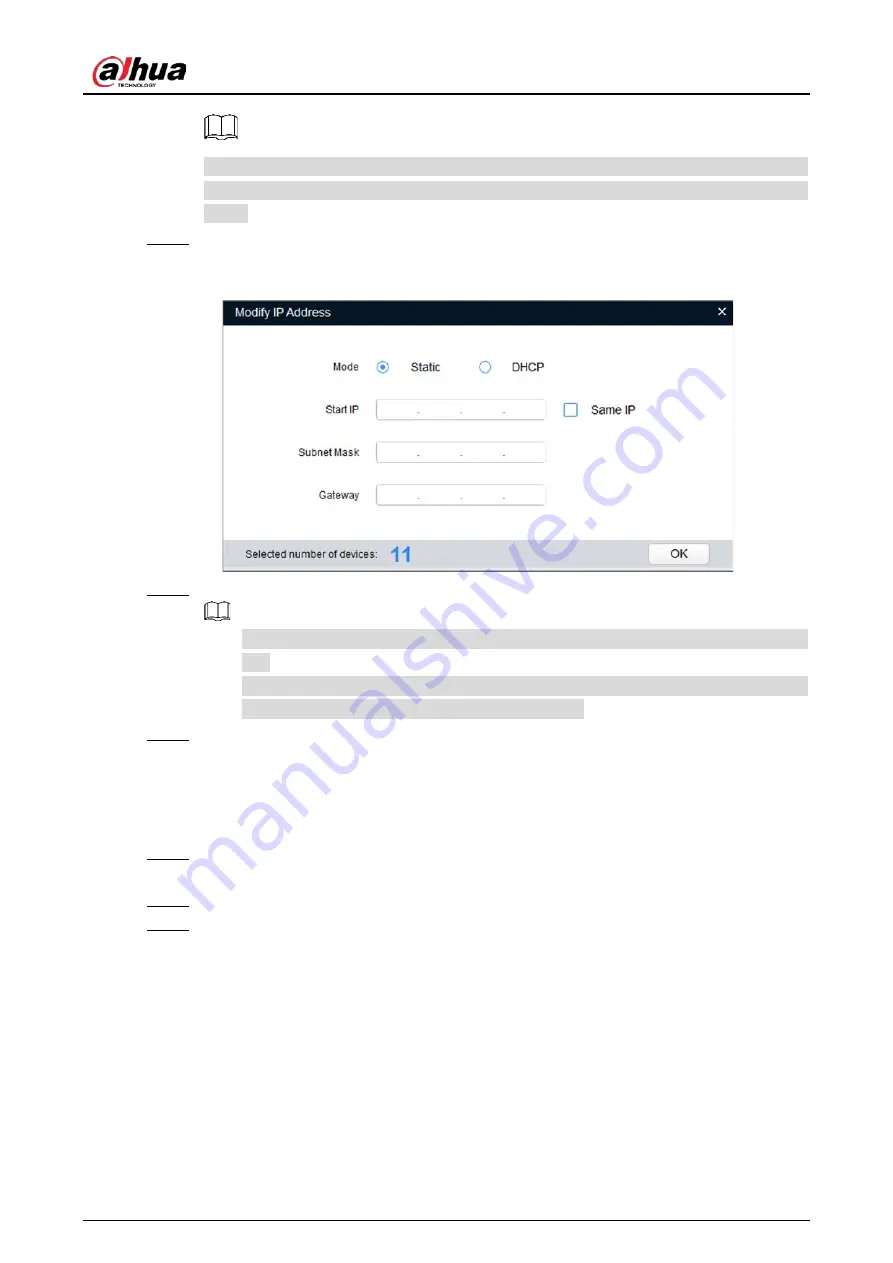
Quick Start Guide
6
After clicking
Search setting
, enter the username and password, and make sure that they
are the same as what you set during initialization; otherwise there will be wrong password
notice.
Select the devices whose IP addresses need to be modified, and then click
Modify IP
.
Step 2
The
Modify IP Address
interface is displayed. See Figure 2-3.
Modify IP Address
Figure 2-3
Select
Static
mode, and then enter start IP, subnet mask, and gateway.
Step 3
IP addresses of multiple devices will be set to the same if you select the
Same IP
check
box.
If DHCP server is available in the network, devices will automatically obtain IP
addresses from DHCP server when you select
DHCP
.
Click
OK
.
Step 4
Logging in to Web Interface
2.3
Open IE browser, enter the IP address of the device in the address bar, and then press Enter.
Step 1
If the setup wizard is displayed, finish the settings as instructed.
Enter the user name and password in the login box, and then click
Login
.
Step 2
For the first login, click
Click Here to Download Plugin
, and then install the plugin as
Step 3
instructed.
The main interface is displayed when the installation is finished. See Figure 2-4.
Содержание IPC-HFW5442HN-ZHE
Страница 1: ...Model H IR Bullet Network Camera Quick Start Guide V1 0 1 ZHEJIANG DAHUA VISION TECHNOLOGY CO LTD...
Страница 13: ...Quick Start Guide 7 Main interface Figure 2 4...
Страница 17: ...Quick Start Guide 11 Cable going through the mounting surface Cable going through the side cable tray...
Страница 19: ...Quick Start Guide...



















