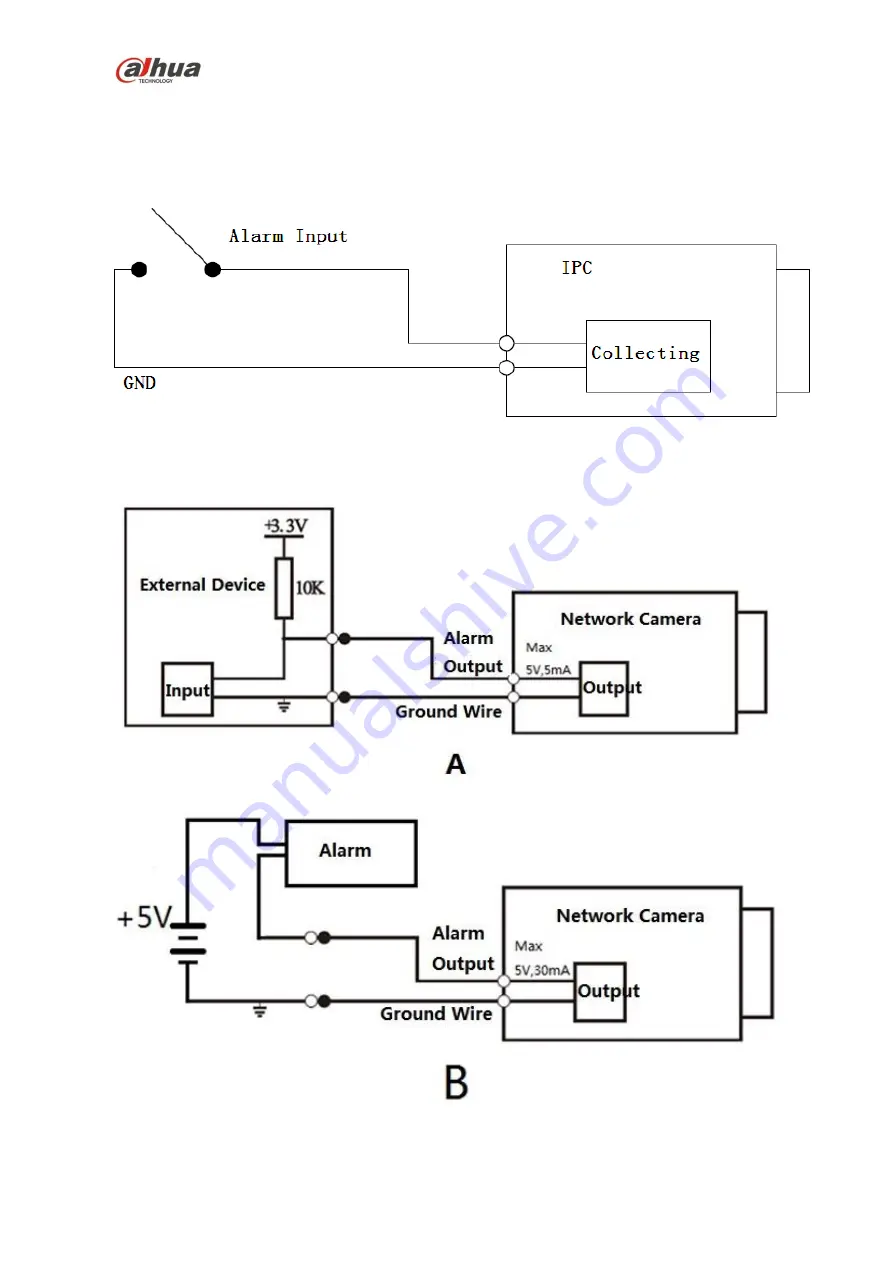
Dahua HD IR Vari-focal Bullet Network Camera Quick Start Guide
4
Please refer to the following figure for alarm input information. See Figure 1-4.
Alarm input: When the input signal is idle or grounded, the device can collect the different
statuses of the alarm input port. When the input signal is connected to 3.3V or it is idle, the
device collects the logic “1”. When the input signal is grounded, the device collects the logic “0”.
Figure 1-4
Please refer to the following figure for alarm output information. See Figure 1-5 and Figure 1-6.
Figure 1-5
Figure 1-6




































