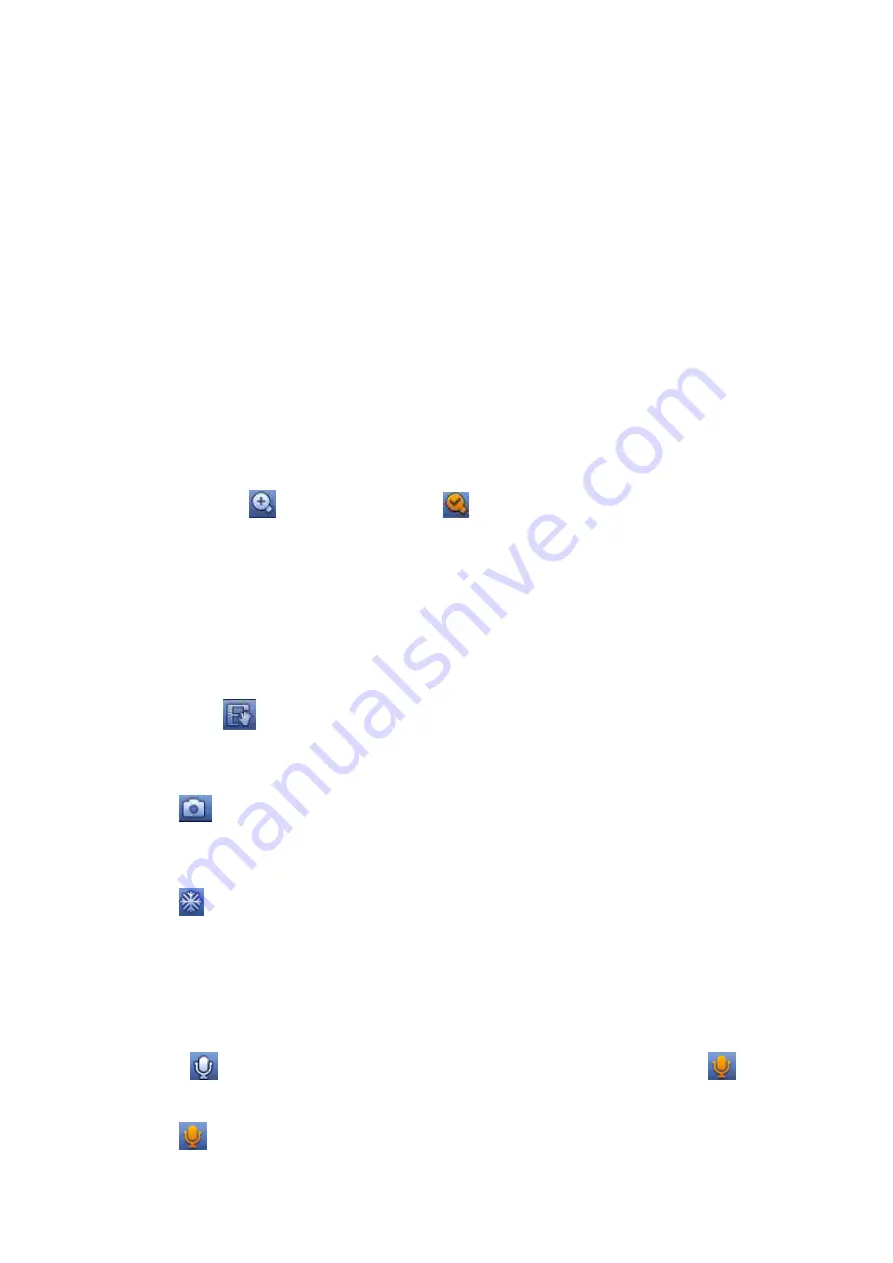
59
The preview control function has the following features.
Support preview playback.
In the preview desktop, system can playback previous 5-60 minutes record of current
channel. Please go to the Main Menu->General to set instant playback time.
Support drag and play function. You can use your mouse to selec t any playback start time.
Support playback, pause and exit function.
Right now, system does not support slow playback and backward playback function.
You can follow the contents listed below for the operation instruction.
During instant playback interface:
System supports play, pause, exit and drag function.
In preview playback mode, system may shield current channel title and record information. When
you exit instant playback, you can view the channel title, record information again.
During preview playback mode, system does not support split and switch function.
4.3.2.2 Digital zoom
It is to zoom in specified zone of current channel. It supports zoom in function in multiple-channel
mode. There are two ways for you to zoom in.
Click button
, the button is shown as
. Drag the mouse to select a zone, you can zoom in the
specified zone. You can drag in any direction you desire.
Put the mouse at the centre of the zone you want to zoom in, and move the mouse, you can zoom in
the specified zone. You can drag in any direction you desire.
Right click mouse to cancel zoom and go back to the original interface.
4.3.2.3 Manual record function
It is to backup the video of current channel to the USB device. System can not backup the video of
multiple-channel at the same time.
Click button
, system begins recording. Click it again, system stops recoridng. You can find the
record file on the flash disk.
4.3.2.4 Manual Snapshot
Click
to snapshot 1-5 times. The snapshot file is saved on the USB device or HDD. You can go to
the Search interface (chapter 4.10) to view.
4.3.2.5 Freeze
Click
to freeze current video.
4.3.2.6 Mute (For analog channel only)
Click to mute. Click again to enable audio function when preview.
Please note this function is for one-window mode only.
4.3.2.7 Bidirectional talk (For digital channel only)
If the connected front-end device supports bidirectional talk function, you can click this button. Click
button
to start bidirectional talk function the icon now is shown as
. Now the rest
bidirectional talk buttons of digital channel becomes null too.
Click
again, you can cancel bidirectional talk and the bidirectional talk buttons of other digital
Содержание HCVR82**A-S3 Series
Страница 1: ...Dahua HDCVI Standalone DVR User s Manual Dahua HDCVI Standalone DVR User s Manual V1 1 0 ...
Страница 84: ...72 Figure 4 44 Figure 4 45 ...
Страница 102: ...90 Figure 4 73 Figure 4 74 ...
Страница 104: ...92 Figure 4 76 Figure 4 77 ...
Страница 120: ...108 Figure 4 93 Check a file name double click file or click to play ...
Страница 158: ...146 Figure 4 135 Figure 4 136 ...
Страница 167: ...155 Figure 4 145 Click Draw button to draw the tripwire See Figure 4 146 Figure 4 146 ...
Страница 183: ...171 Figure 4 162 Figure 4 163 ...
Страница 190: ...178 Figure 4 171 Figure 4 172 ...
Страница 191: ...179 Figure 4 173 Figure 4 174 ...
Страница 199: ...187 4 186 and Figure 4 187 Figure 4 186 Figure 4 187 ...
Страница 275: ...263 Figure 5 60 Figure 5 61 ...
Страница 289: ...277 Figure 5 77 Click to draw the rule See Figure 5 78 Figure 5 78 ...
Страница 349: ...337 ...
Страница 358: ...346 the sound ventilation Please check and maintain the device regularly ...
Страница 360: ...348 896K 393M 1024K 450M 1280K 562M 1536K 675M 1792K 787M 2048K 900M ...
Страница 376: ...364 ...






























