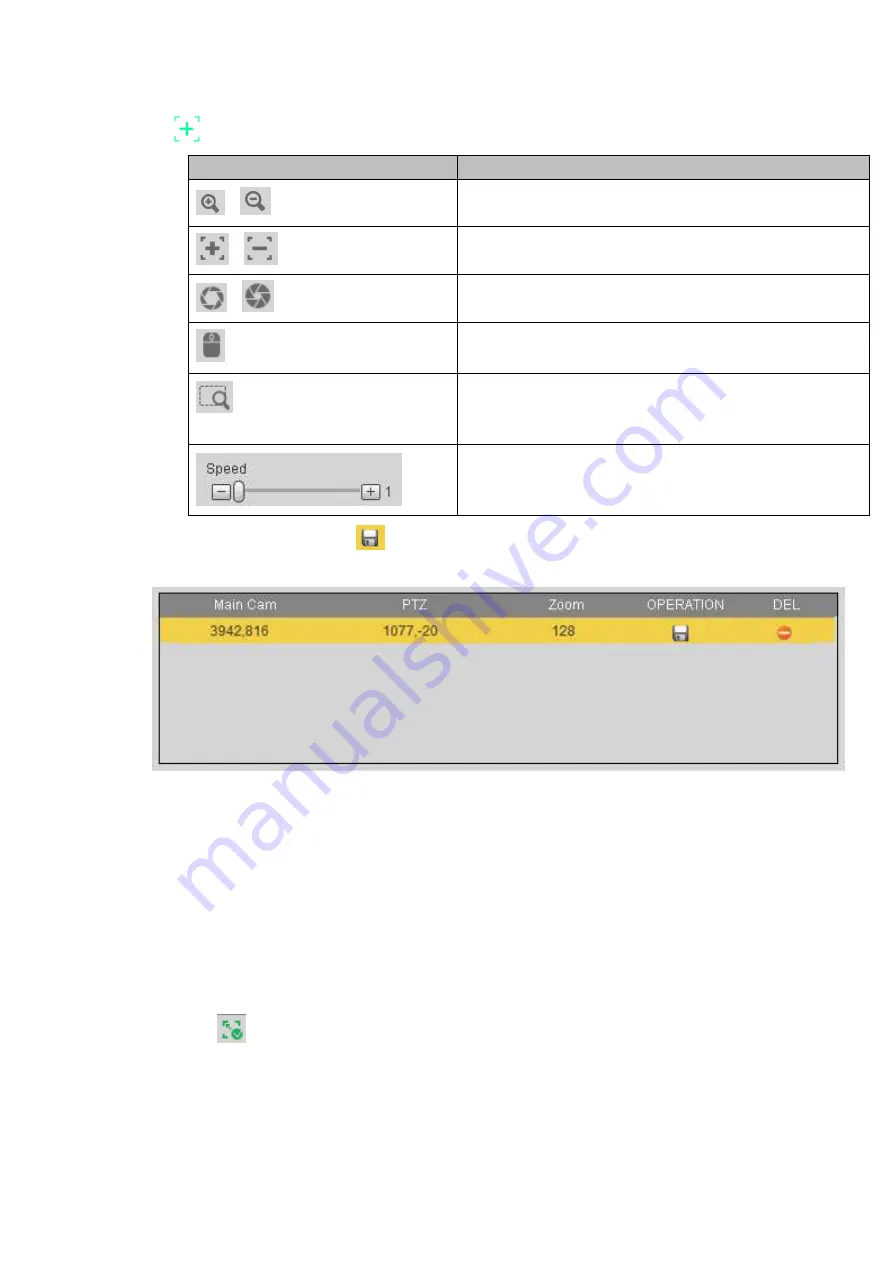
284
The
of the PTZ camera is the center position of the video.
Button
Function
、
Zoom
、
Focus
、
Iris
Electronic mouse, move it on the interface to control the
PTZ direction.
Fast positioning button. Click it first and then click any
position in the video. Left click mouse, you can view the
video from the specified position.
It is to control PTZ movement speed. The higher the
value is, the faster the speed is.
For example, the step 8 speed is faster than step 1.
Click add button and then click
to save.
Now you complete one group position, you can view at the list. See Figure 5-87.
Figure 5-87
Repeat the above steps to set at least three group positions.
Note
For one PTZ camera, there must be three calibration groups. System max supports 8 group
positions. Please make sure the calibration position is accurate.
For the first calibration group position, please select the reference objects at the far distance to
enhance the trigger accuracy.
Click OK button to complete the calibration setup, you can go back to the smart track interface, the status
is shown as
.
5.5.3.8 Alarm
Before operation, please make sure you have properly connected alarm devices such as buzzer. The
input mode includes local alarm/network alarm/IPC external alarm/IPC offline alarm.
Содержание HCVR82**A-S3 Series
Страница 1: ...Dahua HDCVI Standalone DVR User s Manual Dahua HDCVI Standalone DVR User s Manual V1 1 0 ...
Страница 84: ...72 Figure 4 44 Figure 4 45 ...
Страница 102: ...90 Figure 4 73 Figure 4 74 ...
Страница 104: ...92 Figure 4 76 Figure 4 77 ...
Страница 120: ...108 Figure 4 93 Check a file name double click file or click to play ...
Страница 158: ...146 Figure 4 135 Figure 4 136 ...
Страница 167: ...155 Figure 4 145 Click Draw button to draw the tripwire See Figure 4 146 Figure 4 146 ...
Страница 183: ...171 Figure 4 162 Figure 4 163 ...
Страница 190: ...178 Figure 4 171 Figure 4 172 ...
Страница 191: ...179 Figure 4 173 Figure 4 174 ...
Страница 199: ...187 4 186 and Figure 4 187 Figure 4 186 Figure 4 187 ...
Страница 275: ...263 Figure 5 60 Figure 5 61 ...
Страница 289: ...277 Figure 5 77 Click to draw the rule See Figure 5 78 Figure 5 78 ...
Страница 349: ...337 ...
Страница 358: ...346 the sound ventilation Please check and maintain the device regularly ...
Страница 360: ...348 896K 393M 1024K 450M 1280K 562M 1536K 675M 1792K 787M 2048K 900M ...
Страница 376: ...364 ...






























