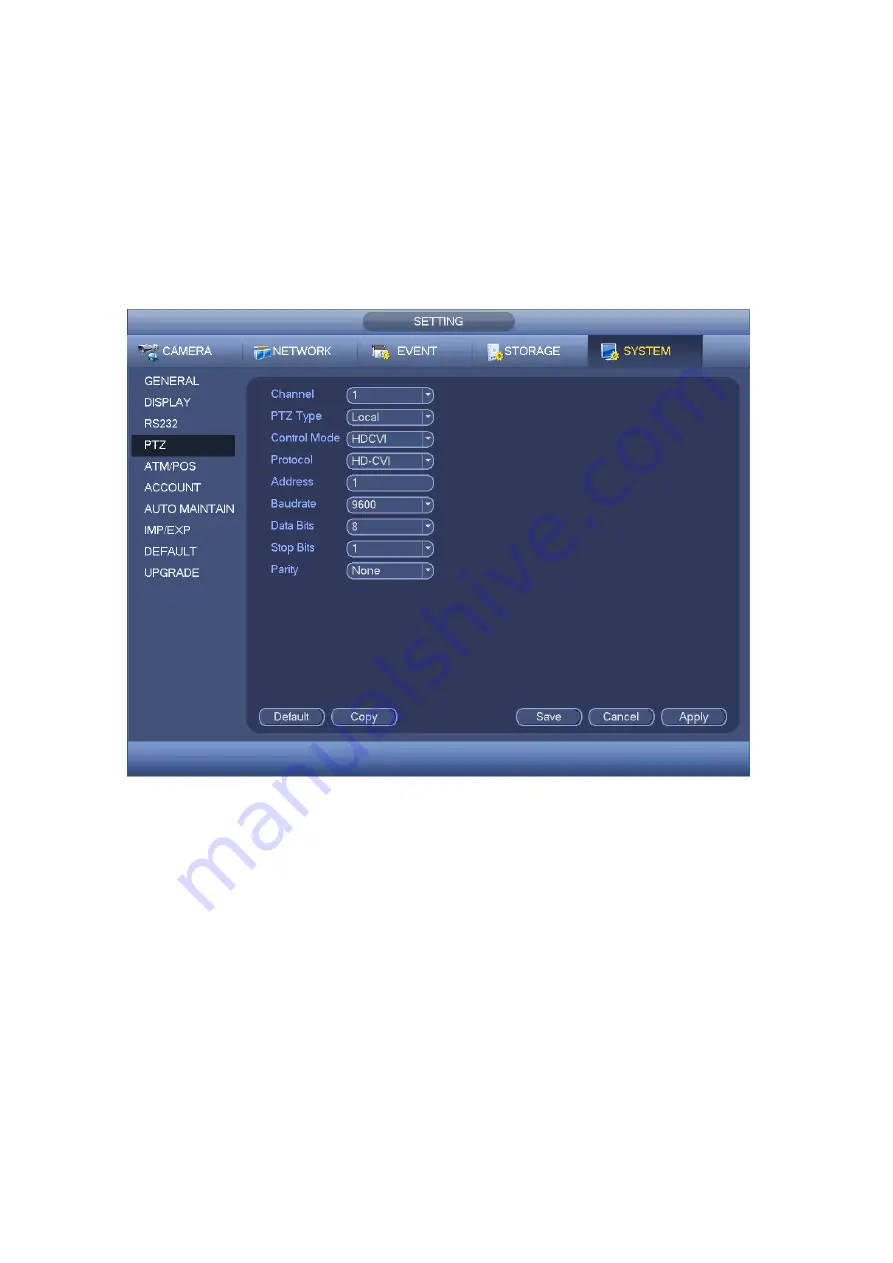
10
5
Menu
5.1
HCVR Settings
This HDCVI camera series can adjust OSD menu via coaxial control. After connected the
camera to the HDCVI series HCVR, from Main Menu->Setting->System->PTZ, you need to
select the channel number for access and set control mode as HDCVI and the protocol as HD-
CVI. Click
“Save” button to save current setup. See Figure 5-1.
Figure 5-1
5.2
Set Audio Coax
From “Main Menu > Setting > Camera > Encode > Encode”, you need to set “Audio Format” as
“G711a” and the “Audio Source” as “HDCVI”. See Figure 5-2 for more details.




































