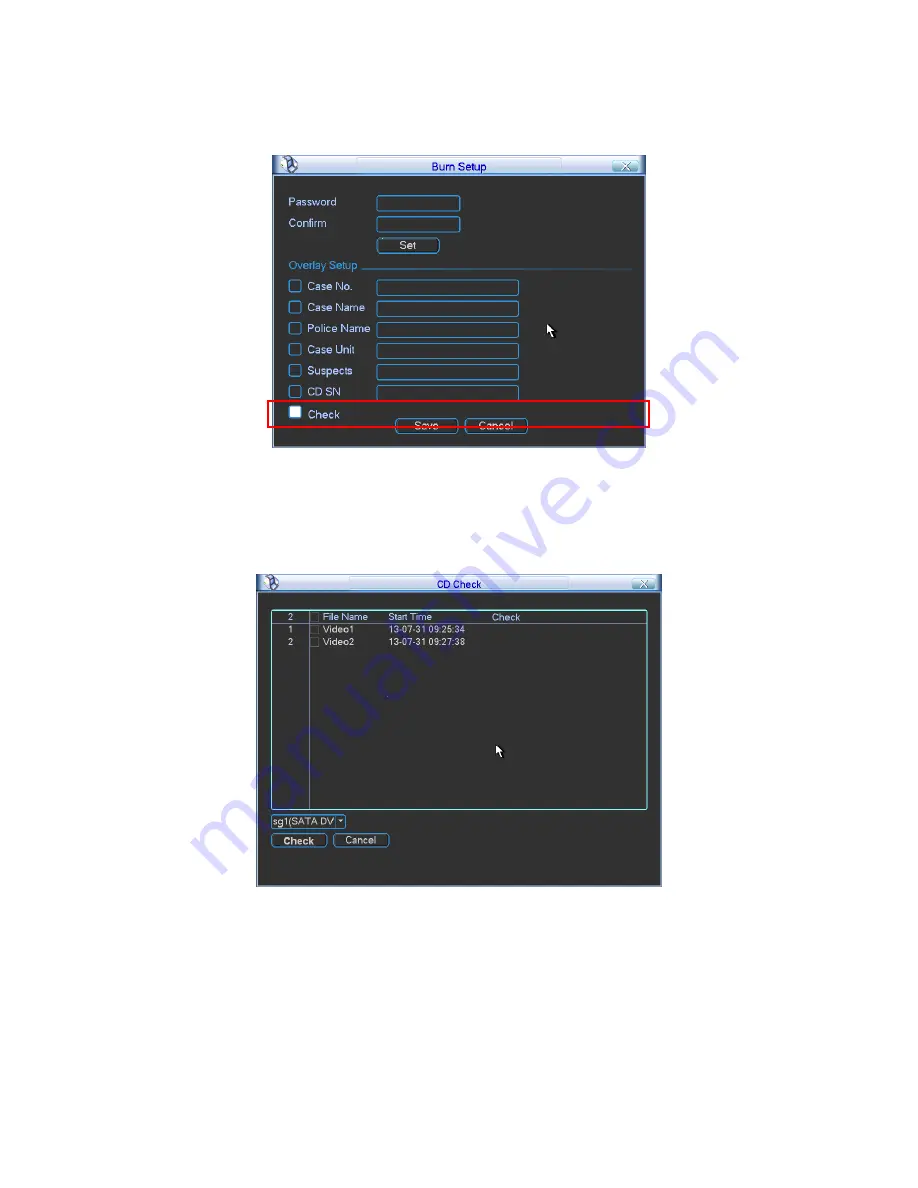
24
On preview window, right click mouse and then select real-time burning. Click the burn setup
button, you can go to the following interface. See Figure 2-35.Check the verification box at the
bottom of the interface.
Figure 2-35
After the burning operation, you can check the CD is original or not.
On the preview interface, right click mouse and then select main menu. Click Backup button.
Check CD Check button. You can see CD check interface shown as below. See Figure 2-36.
Figure 2-36
Select a CD from the dropdown list at the bottom of the interface and then check the file(s) you
want to verify.
Now system automatically begins check operation. You can see the check result on the right
column. System displays as success if the file is original. It is shown as failed if the file has no
data, or some data is missing or the data has been tampered with. See Figure 2-37.
Содержание Forensic NVR0404FD-S
Страница 1: ...Forensic NVR Quick Start Guide Version 2 2 0 ...
Страница 29: ...25 Figure 2 37 ...


























