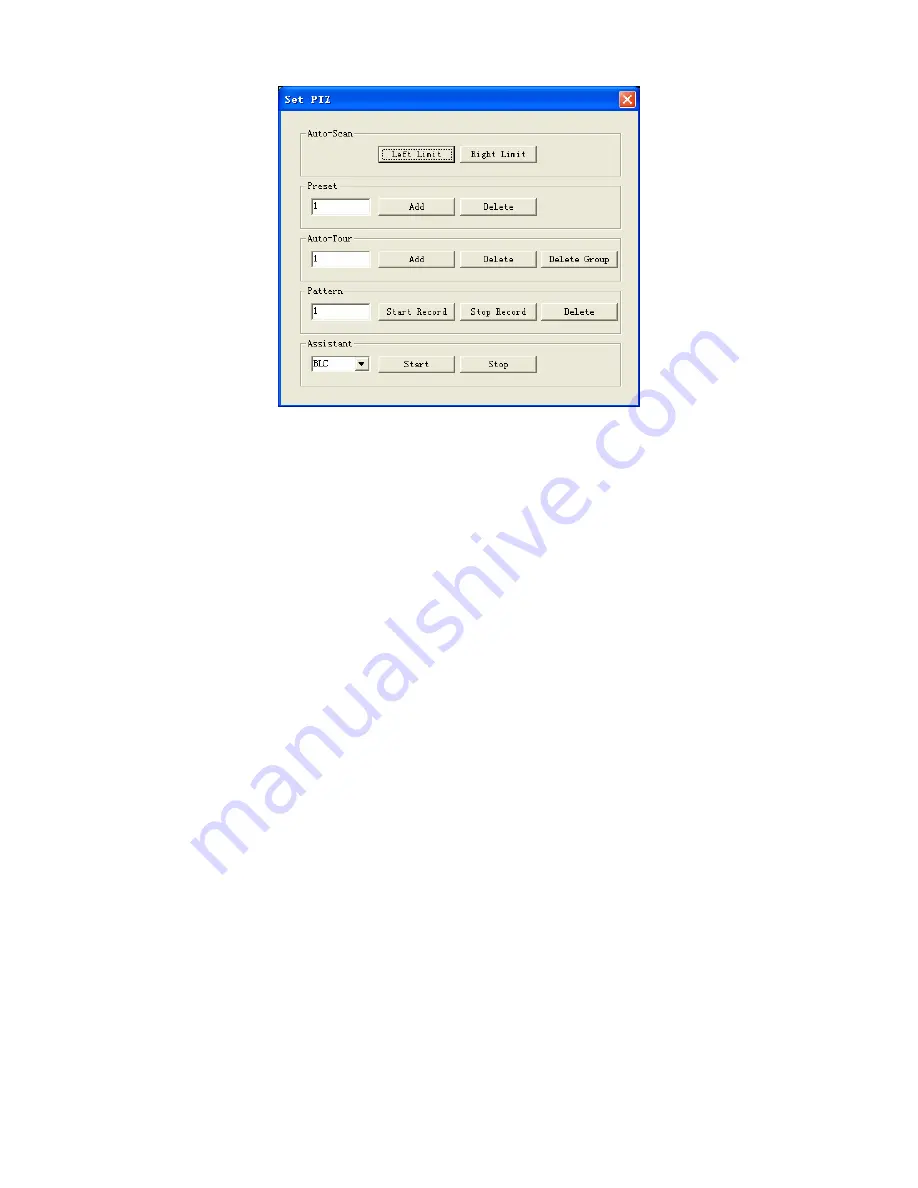
96
Figure 7-12
7.2.2.4 Auto Scan
In
500H500H
Figure 7-12, move the camera to you desired location and then click left limit
button.
Then move the camera again and then click right limit button to set a right limit.
7.2.2.5 Pattern
In
501H501H
Figure 7-12, you can input pattern value and then click start record button to begin
PTZ movement. Please go back to
502H502H
Figure 7-11 to implement camera operation.
Then you can click stop record button. Now you have set one pattern.
7.2.2.6 Preset
In
503H503H
Figure 7-12, move the camera to your desired location and then input preset value.
Click add button, you have set one preset.
7.2.2.7 Auto tour
In
504H504H
Figure 7-12, input auto tour value and preset value. Click add button, you have
added one preset in the tour.
Repeat the above procedures you can add more presets in one tour.
7.2.2.8 Assistant
You can select the assistant item from the dropdown list. See
505H505H
Figure 7-13.
Содержание DVR0404LBH-S
Страница 1: ...1 Standalone DVR User s Manual...
Страница 44: ...44 Figure 4 15 Figure 4 16 Figure 4 17...
Страница 89: ...89 Figure 6 11...
Страница 113: ...113 Figure 7 39 Figure 7 40 Figure 7 41...
Страница 128: ...128 Figure 8 5 Add device Add organization structure...






























