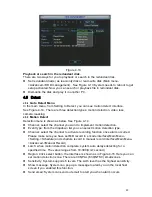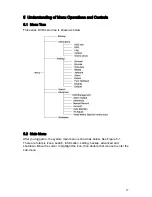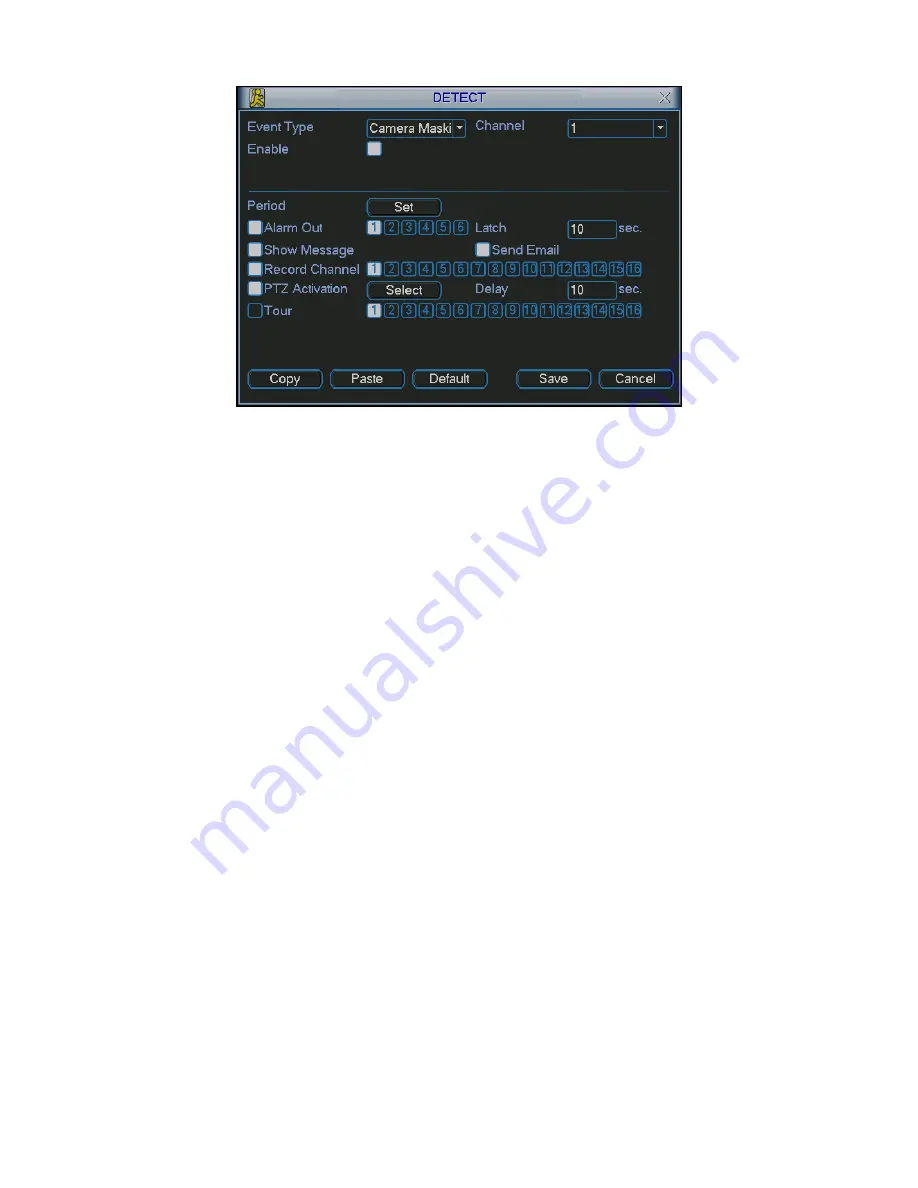
47
Figure 4-20
4.6
Alarm Setup and Alarm Activation
Before operation, please make sure you have properly connected alarm devices
such as buzzer.
4.6.1 Go to alarm setup interface
In the main menu, from Setting to Alarm, you can see alarm setup interface. See
361H361H
Figure 4-21.
4.6.2 Alarm
setup
Alarm interface is shown as below. See
362H362H
Figure 4-21.
z
Alarm in: here is for you to select channel number.
z
Event type: there are two types. One is local input and the other is network input.
z
Type: normal open or normal close.
z
PTZ activation: Here you can set PTZ movement when alarm occurs. Such as go
to preset, tour& pattern when there is an alarm. Click
“
select
”
button, you can see
an interface is shown as in
363H363H
Figure 4-25.
z
Period: Click set button, you can see an interface is shown as in
364H364H
Figure 4-23.
Here you can set for business day and non-business day. In
365H365H
Figure 4-26, click set
button, you can see an interface is shown as in
366H366H
Figure 4-27. Here you can set
your own setup for business day and non-business day.
z
Anti-dither: Here you can set anti-dither time.
z
Show message: System can pop up a message to alarm you in the local host
screen if you enabled this function.
z
Send email: System can send out email to alert you when alarm occurs.
z
Record channel: you can select proper channel to record alarm video (Multiple
choices). At the same time you need to set alarm record in schedule interface
(Main Menu->Setting->Schedule) and select schedule record in manual record
interface (Main Menu->Advance->Manual Record).
Содержание DVR0404LBH-S
Страница 1: ...1 Standalone DVR User s Manual...
Страница 44: ...44 Figure 4 15 Figure 4 16 Figure 4 17...
Страница 89: ...89 Figure 6 11...
Страница 113: ...113 Figure 7 39 Figure 7 40 Figure 7 41...
Страница 128: ...128 Figure 8 5 Add device Add organization structure...