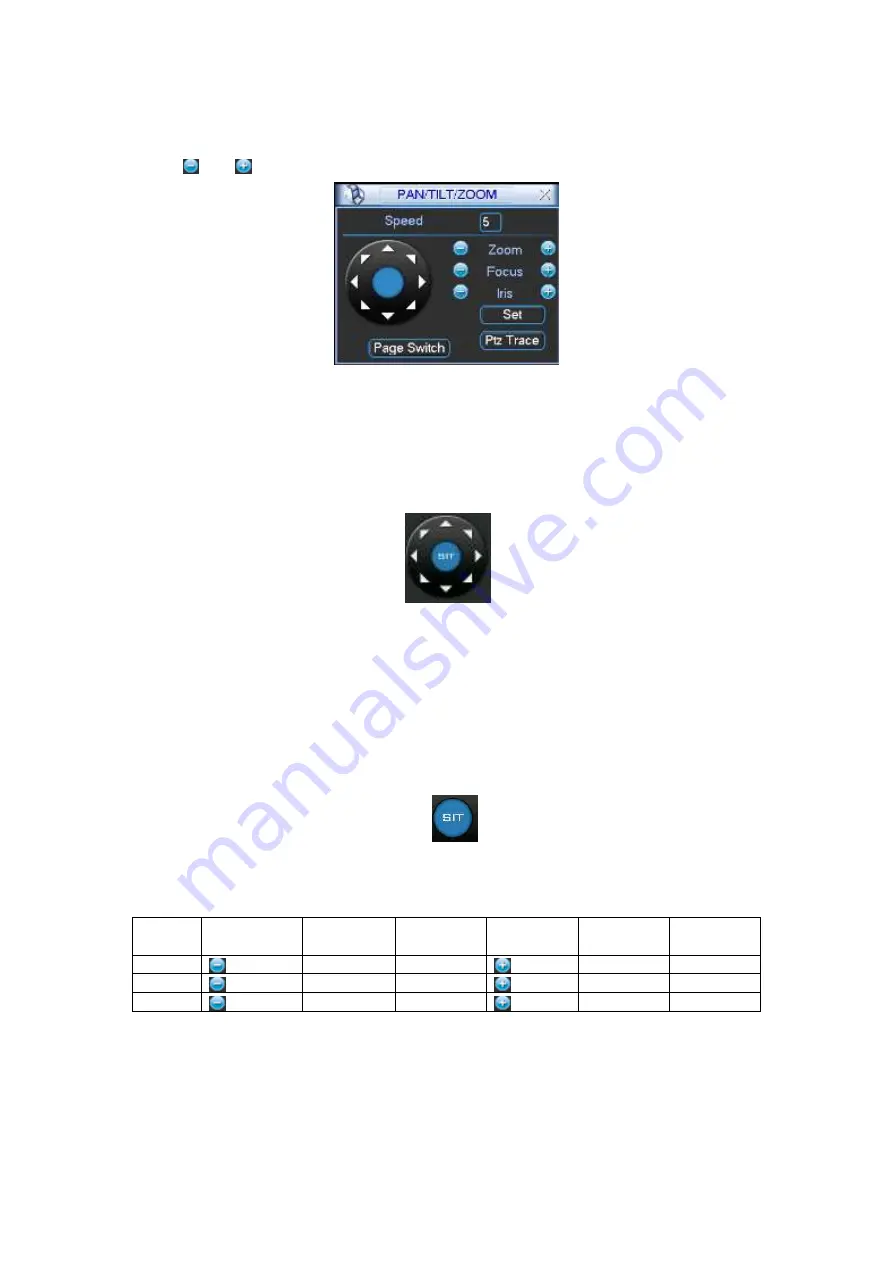
32
Zoom
Focus
Iris
Click icon
and
to adjust zoom, focus and iris.
Figure 2-30
In Figure 2-30, please click direction arrows (See
) to adjust PTZ position. There are
total 8 direction arrows. Please note if you use remote control, you can use just four directions
(Up/down/left/right).
The speed value ranges from 1 to 8.
Figure 2-31
2.8.3 3D Intelligent Positioning Key
In the middle of the eight direction arrows, there is a 3D intelligent positioning key. See Figure
2-32. Please note, this function needs protocol supported and can only be operated by mouse.
Click this key, system goes back to the single screen mode. Drag the mouse in the screen to
adjust section size. It can realize PTZ automatically.
Figure 2-32
Here is a sheet for you reference.
Name
Function
key
function
Shortcut
key
Function
key
function
Shortcut
Key
Zoom
Near
►
Far
Focus
Near
Far
►
Iris
close
Open
You can click set button in Figure 2-30 (or click REC button in the front panel) to set preset, tour,
and pattern.
You can click page switch button in Figure 2-30 (or click Fn button in the front panel) to call main
function.





































