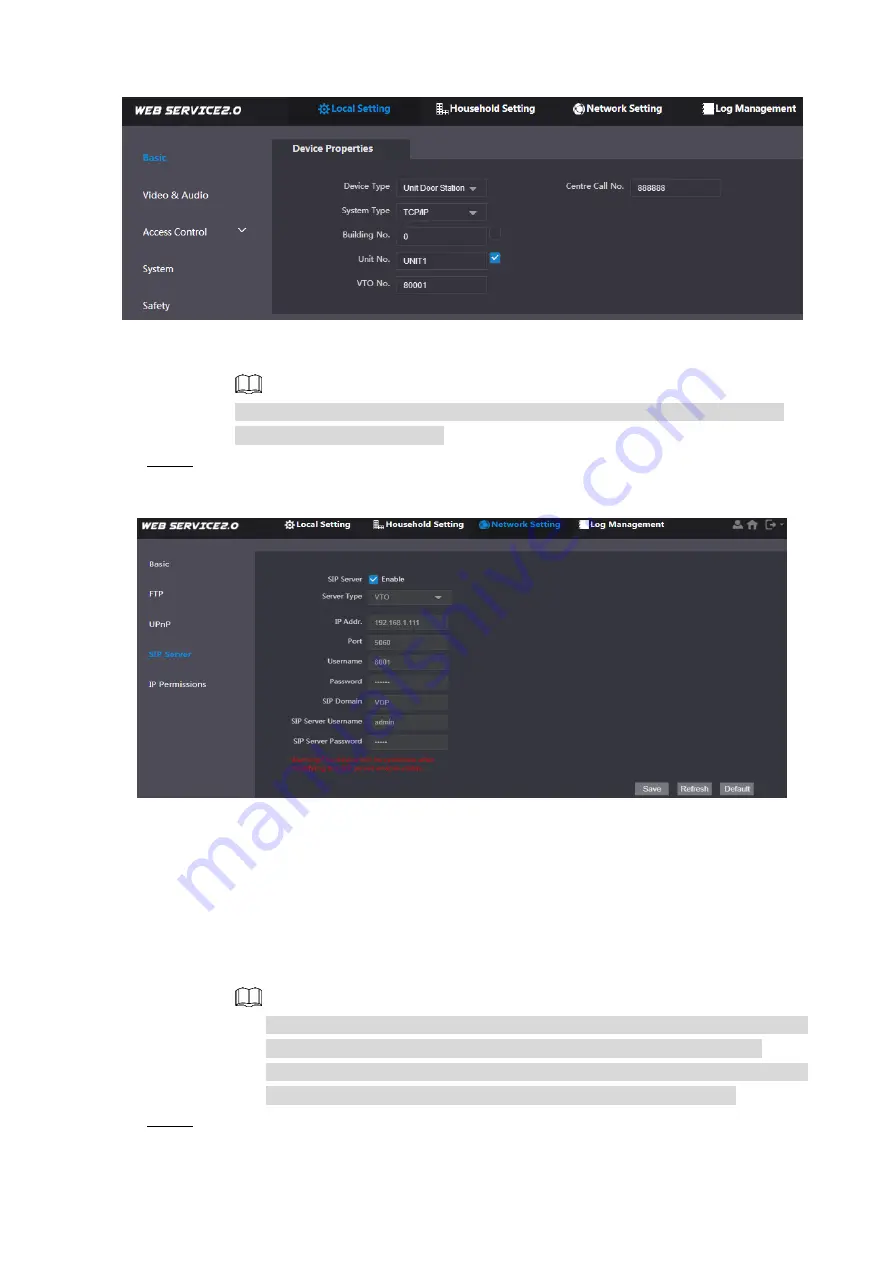
Installation and Configuration
6
Device properties
Figure 2-6
1) Select
TCP/IP
from the
System Type
drop-down list.
2) Click
OK
to save the settings.
Restart the device manually, or wait for the device to restart automatically, and
then the settings can be valid.
Log in to the web interface again, and then select
Network Setting > SIP Server
.
Step 8
The
SIP Server
interface is displayed. See Figure 2-7.
SIP server (1)
Figure 2-7
1) Select server type.
When this VTO or another VTO works as SIP server, select
VTO
from the
Server Type
drop-down list. It applies to a scenario where there is only one
unit.
When the platform (
Express/DSS
) works as SIP server, select
Express/DSS
from the
Server Type
drop-down list. It applies to a scenario where there are
multiple buildings or multiple units.
2) Set VTO number and click
OK
to save the configuration.
When the platform works as SIP server, if it is necessary to set Building No.
and Building Unit No, enable
Support Building
and
Support Unit
first.
After VTO is set to be SIP server, group call function will appear on the
interface. To realize group call, select
Enable
next to the group call.
Select
Network Setting > SIP Server
.
Step 9
The
SIP Server
interface is displayed. See Figure 2-8.






















