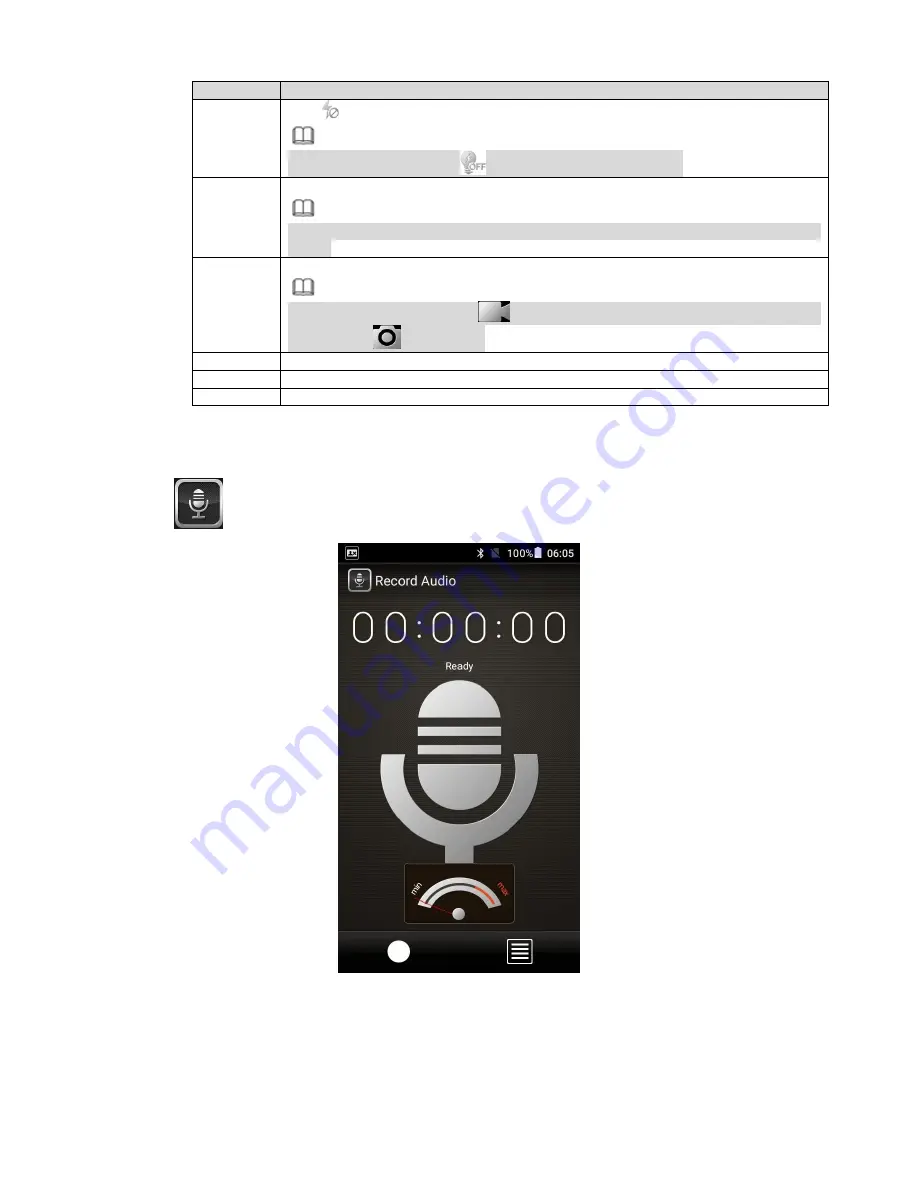
7
SN
Note
: Flashlight function is off.
Note
In record video mode, tap
to enable compensation light.
4
Tap to switch to peripheral camera to snapshot or display HDMI signal.
Note
Please make sure you have connected the peripheral camera or the HDMI
signal.
5
Tap to snapshot.
Note
In record video mode, tap
to begin record video. During the recording
process, tap
to snapshot.
6
Tap the icon to view photo or video file.
7
Adjust photo focus distance.
8
Switch between snapshot/record mode.
2.4
Record Audio
Tap
, you can go to the record audio interface. See Figure 2-4.
Figure 2-4
Содержание DHI-MPT310
Страница 1: ...Mobile Portable Terminal Quick Start Guide Version 1 0 1...
Страница 6: ...2 Figure 1 1 Figure 1 2...
Страница 7: ...3 Figure 1 3...



































