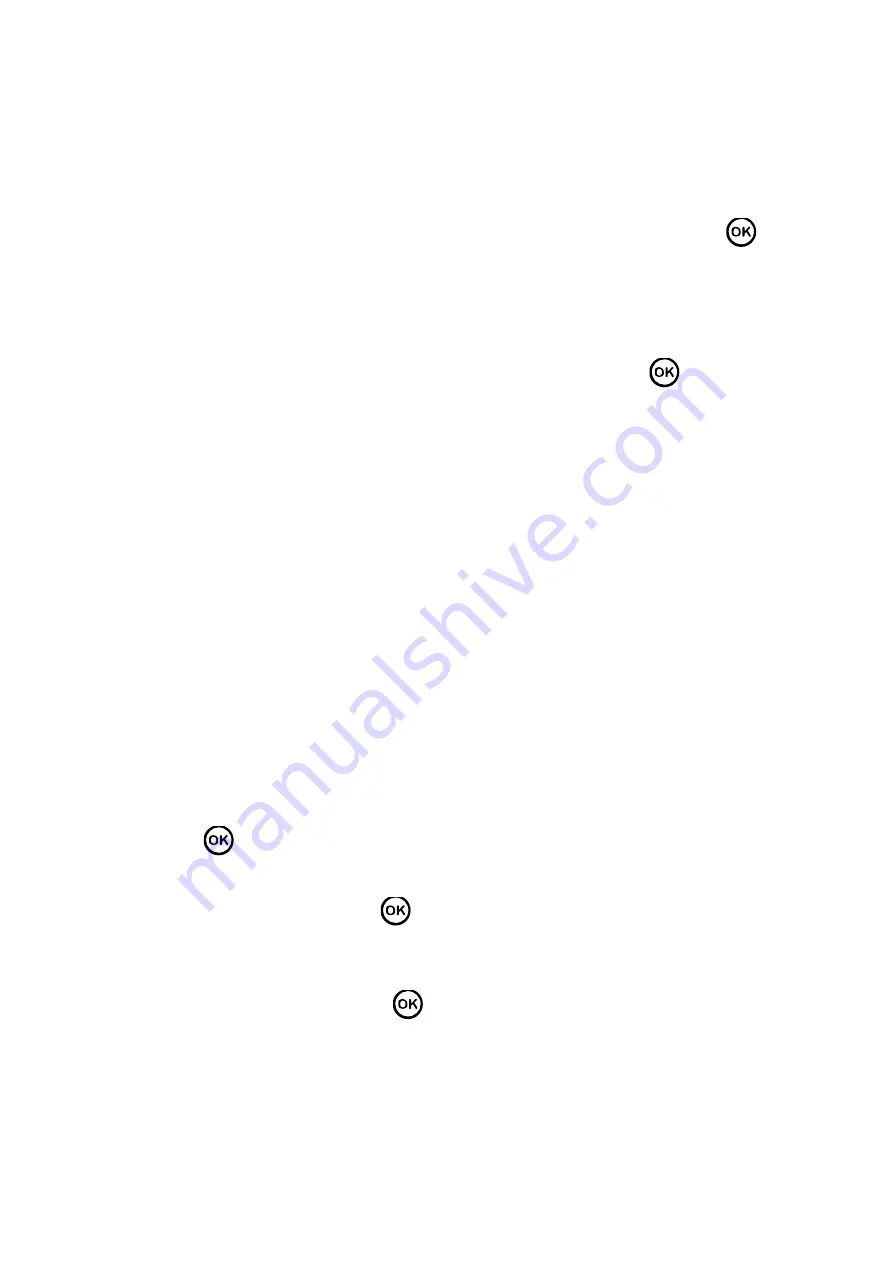
4 Daily Operation
1. How to set unlock by device?
A: Pass admin verification, select SysConfig>Relay>Unlock set unlock time, click
.
Note:
The device only can set unlick time, no door sensor or alarm setup.
2. How to let device support external bell?
A: External bell is for purpose of scheduled warning.
Step 1. Pass admin verification, select SysConfig>Relay>Bell, click
.
Step 2. Select Features>Bell setup, add or edit bell. Max 8 bells.
3. How to set attendance time and shift?
A:
For example to set department 1 work from 8:30 to 17:30 Monday to Friday, and off
work on Saturday and Sunday.
Step 1. Select Shift>Shift setup>Shift, select attendance type and select fixed
attendance.
a) Set period to 8:30-17:30.
b) Set cycle type. Either week or month.
c) Set department shift as department bound shift.
Step 2. Select User>Department Shift, enter shift no. you set in step 1.
Note:
Device support both fixed and flexible attendance.
Shift refer to Ch 3.4.1 and 3.4.2.
4. How to verify by password?
A: In standby interface, enter work ID, and click direction key to select, enter password.
Click
to complete attendance. See Ch 3.1.
5. How to view personal attendance record (general user only)?
A: After pass attendance, click
to show personal attendance record.
6. How to enter menu?
A:
First time of operation, click
to enter menu.
If admin user is added, you shall pass system verification before enter main menu.
Admin user can enter by swiping card, fingerprint or entering password, see Ch
Содержание DHI-ASA2212A
Страница 1: ...1 Time Attendance User s Manual V1 0 1...
Страница 5: ...Please visit our website for more information...
Страница 10: ...2 3 Appearance Dimensions Figure 2 4...
Страница 46: ...Figure A 0 3...






































