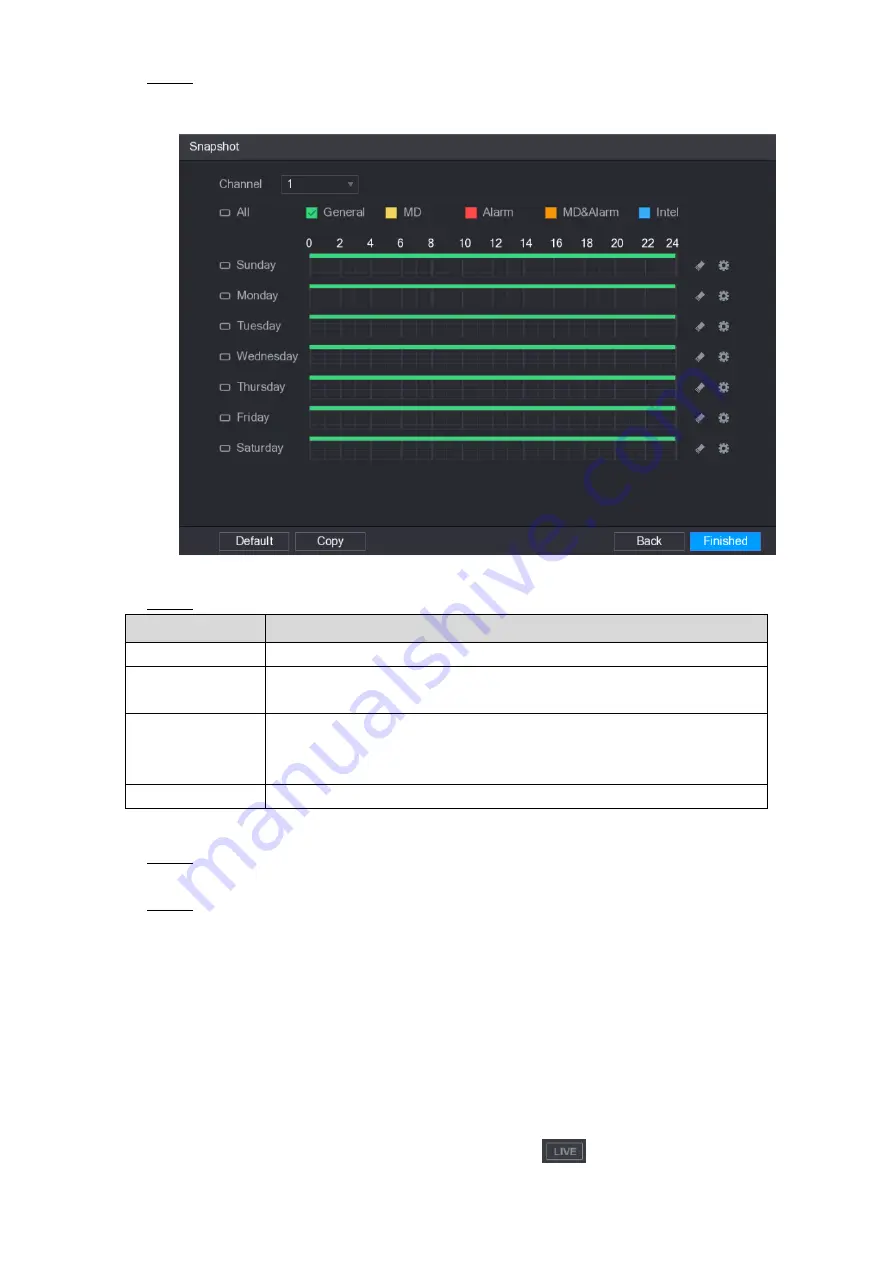
Local Configurations
63
After you have configured the video recording settings, on the
Record
interface, click
Step 1
Next
.
The
SNAPSHOT
interface is displayed. See Figure 5-31.
Figure 5-31
Configure the snapshot settings parameters. See Table 5-10.
Step 2
Parameter
Description
Channel
In the
Channel
list, select a channel to take a snapshot.
Event type
Select the check box of the event type which includes
General
,
MD
,
Alarm
,
MD&Alarm
,
Intel
, and
POS
.
Period
Define a period during which the configured snapshot setting is active.
For details about defining a period, see "5.1.4.9 Configuring Recorded
Copy
Click
Copy
to copy the settings to other channels.
Table 5-10
Click
Finished
.
Step 3
A pop-up message is displayed.
Click
OK
.
Step 4
The live view screen is displayed. The setting up with startup wizard is completed. You
can start using the Device.
5.2
Live View
After you logged in the Device, the live view is displayed. See Figure 5-32. The number of
channels displayed depends on your model.
To enter the live view screen from other interfaces, click
on the top right of the screen.
Содержание DH-XVR4104C-X
Страница 1: ...DIGITAL VIDEO RECORDER User s Manual V1 1 0 ZHEJIANG DAHUA VISION TECHNOLOGY CO LTD...
Страница 40: ...The Grand Tour 28 Operation Function selection box with left mouse button Select privacy mask zone Table 3 19...
Страница 42: ...Connecting Basics 30 Figure 4 2...
Страница 94: ...Local Configurations 82 Figure 5 50...
Страница 194: ...Local Configurations 182 Figure 5 153 Figure 5 154 Double click the video or click Step 7...
Страница 199: ...Local Configurations 187 Figure 5 158 Figure 5 159...
Страница 307: ...Glossary 295 Abbreviations Full term VGA Video Graphics Array WAN Wide Area Network...
Страница 325: ...Earthing 313...






























