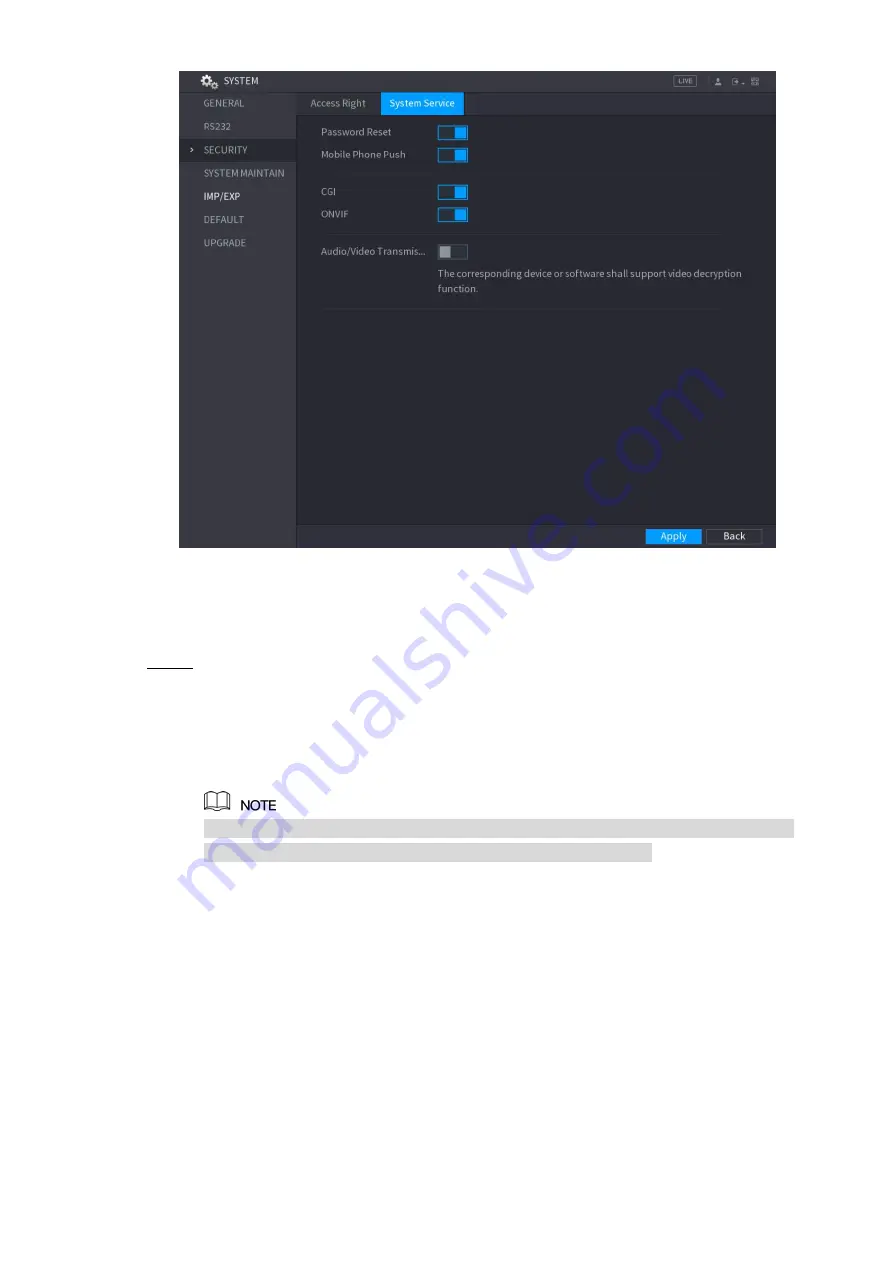
Local Configurations
40
Figure 5-4
5.1.3.2 Resetting Password on Local Interface
Enter the login interface.
Step 1
If you have configured unlock pattern, the unlock pattern login interface is
displayed. See Figure 5-5. Click
Forgot Pattern
, the password login interface is
displayed. See Figure 5-6.
If you did not configure unlock pattern, the password login interface is displayed.
On the unlock pattern login interface, click
Switch User
to login
;
or on the password
login interface, in the
User Nam
e list, select other users to login.
Содержание DH-XVR4104C-X
Страница 1: ...DIGITAL VIDEO RECORDER User s Manual V1 1 0 ZHEJIANG DAHUA VISION TECHNOLOGY CO LTD...
Страница 40: ...The Grand Tour 28 Operation Function selection box with left mouse button Select privacy mask zone Table 3 19...
Страница 42: ...Connecting Basics 30 Figure 4 2...
Страница 94: ...Local Configurations 82 Figure 5 50...
Страница 194: ...Local Configurations 182 Figure 5 153 Figure 5 154 Double click the video or click Step 7...
Страница 199: ...Local Configurations 187 Figure 5 158 Figure 5 159...
Страница 307: ...Glossary 295 Abbreviations Full term VGA Video Graphics Array WAN Wide Area Network...
Страница 325: ...Earthing 313...






























