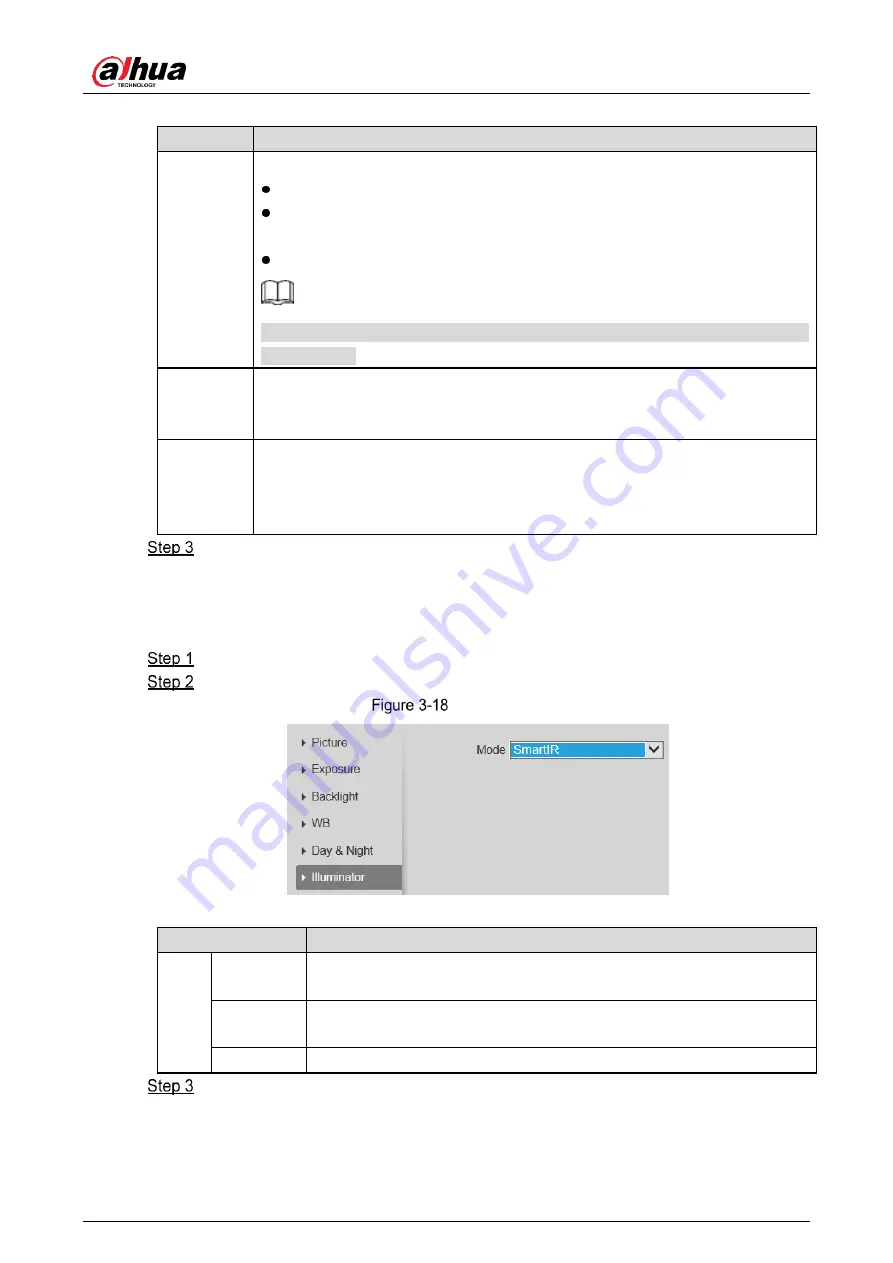
User’s Manual
20
Table 3-9
Description of day and night parameters
Parameter Description
Mode
You can select device display mode from
Color
,
Auto
, and
B/W
.
Color
: The system displays color image.
Auto
: The system switches between color and black-and-white display
according to the actual condition.
B/W
: The system displays black-and-white image.
Day & Night configuration is independent from profile management
configuration.
Sensitivity
You can configure camera sensitivity when switching between color and black-
and-white mode. The higher the sensitivity, the easier the switching will be
triggered.
Delay
This configuration is available only when you set
Auto
in
Mode
.
You can configure the delay when camera switching between color and black-and-
white mode. The lower the value is, the faster the camera switches between color
and black-and-white mode.
Click
Save
.
3.3.1.1.7
Illuminator
This configuration is available only when the device is equipped with illuminator.
Select
Setting > Camera > Conditions > Conditions > Illuminator
.
Configure illuminator parameters. For the detailed description, see Table 3-10.
Illuminator
Table 3-10
Description of illuminator parameters
Illuminator
Description
Mode
Manual
Adjust the brightness of illuminator manually, and then the system will
supply illuminator to the image accordingly.
Smart IR
The system adjusts the illuminator intensity according to the ambient
lighting condition.
Off
Illuminator is off.
Click
Save
.
















































