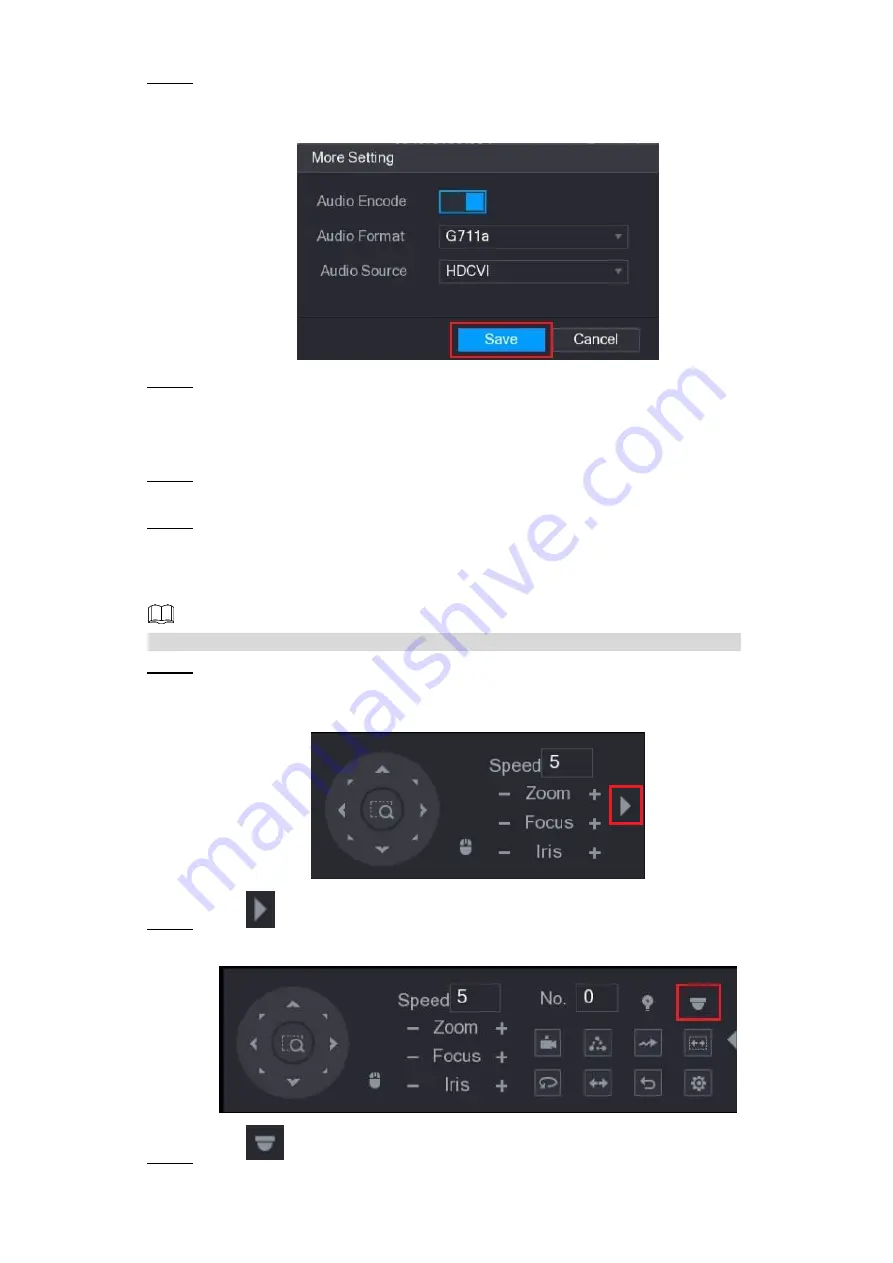
General Configuration 9
In the
Main Stream
column, click
More Setting
.
Step 3
The
More Setting
interface is displayed, see Figure 4-4.
More setting
Figure 4-4
In the
More Setting
interface, you can configure the audio settings.
Step 4
Enable
Audio Encode
function.
In the
Audio Format
list, leave to the default.
In the
Audio Source
list, select
HDCVI
.
Click
Save
to save the settings.
Step 5
The
Encode
interface is displayed (Figure 4-3).
In the
Encode
interface (Figure 4-3), click
Apply
.
Step 6
4.3
Operating OSD Menu
The OSD menus of different cameras might vary, and the actual product shall prevail.
In the shortcut menu (Figure 4-1), click
PTZ
.
Step 1
The PTZ setting interface is displayed. See Figure 4-5.
PTZ setting
Figure 4-5
Click
to see more options. See Figure 4-6.
Step 2
PTZ setting options
Figure 4-6
Click
.
Step 3

















