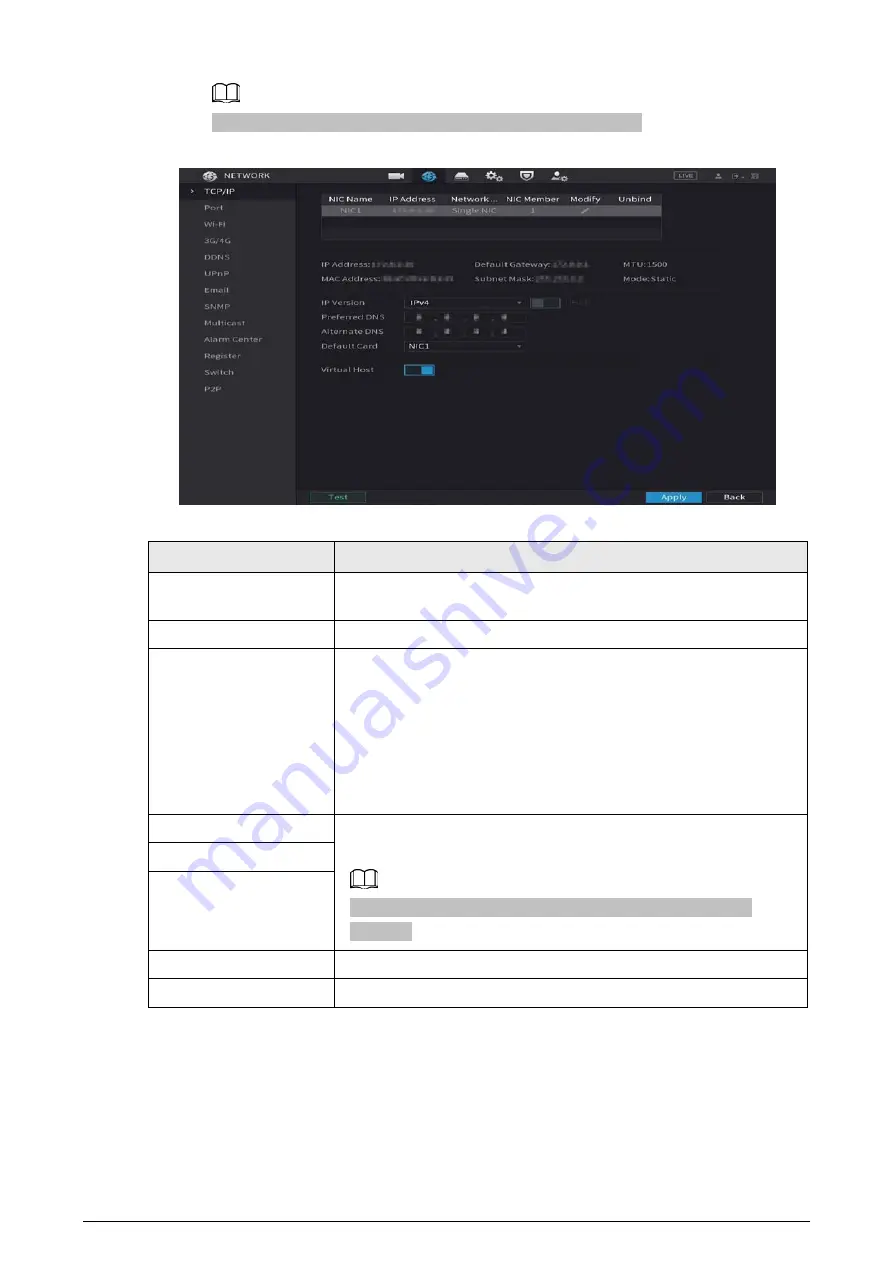
5
You can also configure network parameters in the Startup Wizard.
Figure 1-6 TCP/IP
Table 1-2 TCP/IP parameters
Parameter
Description
IP Version
In the IP Version list, you can select IPv4 or IPv6. Both versions are
supported for access.
MAC Address
Displays the MAC address of the NVR.
DHCP
Enable the DHCP function. The IP address, subnet mask and default
gateway are not available for configuration once DHCP is enabled.
●
If DHCP is effective, the obtained information will be displayed in
the IP Address, Subnet Mask and Default Gateway. If not, all
values show 0.0.0.0.
●
If PPPoE connection is successful, the IP address, subnet mask,
default gateway, and DHCP are not available for configuration.
IP Address
Enter the IP address and configure the corresponding subnet mask
and default gateway.
IP address and default gateway must be in the same network
segment.
Subnet Mask
Default Gateway
Preferred DNS
Enter the IP address of DNS.
Alternate DNS
Enter the IP address of alternate DNS.











































