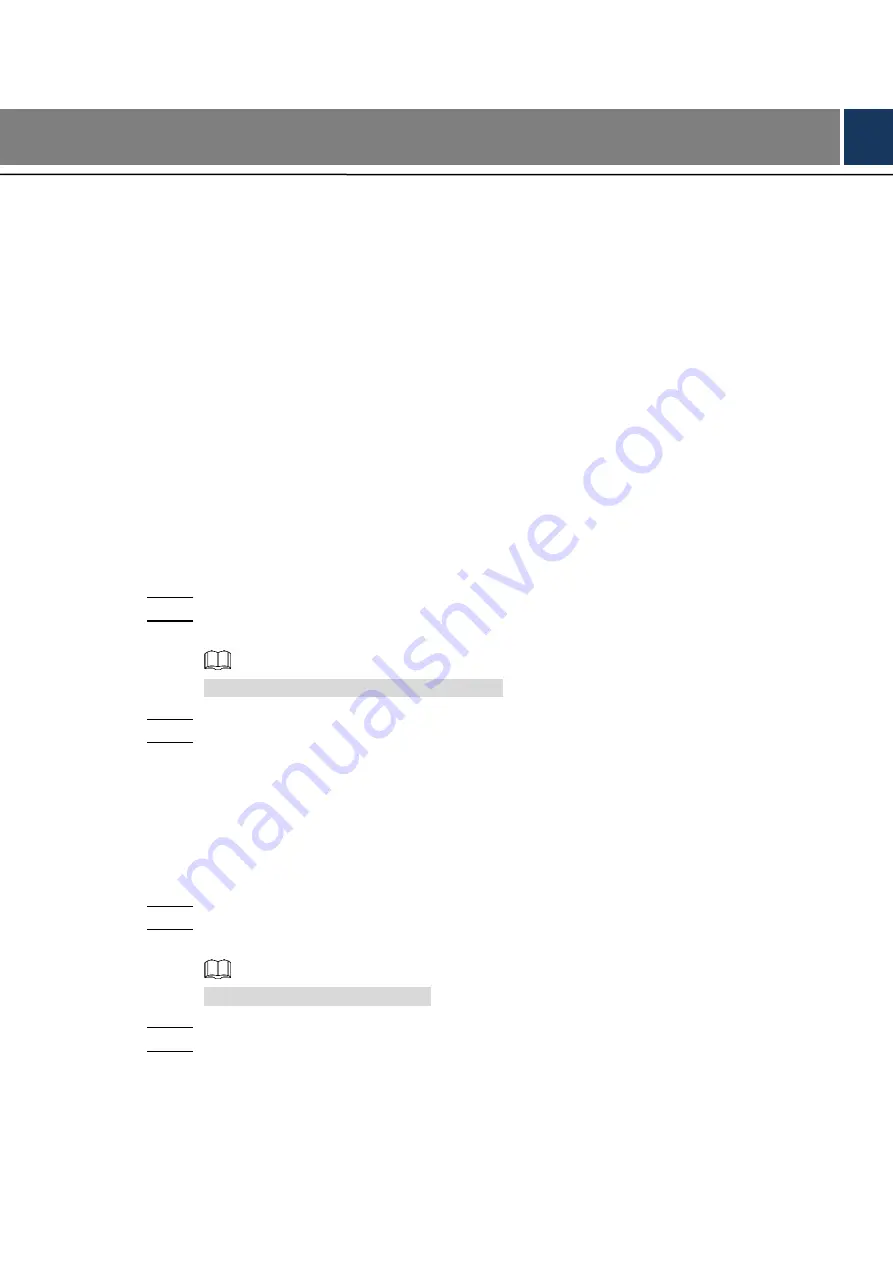
Configuring Light 12
5
Configuring Light
This chapter introduces how to configure the working status of the light. And the working status
contains smart light mode and manual mode. Open the OSD menu and you can do the
following operations.
Enabling/Disabling Light
5.1
It
’s set by default that the light is enabled and at smart light mode. To disable the light, you can
select
Light > Off
.
Configuring Smart Light Mode
5.2
In the smart light mode, you can configure the maximum brightness level of the smart light, and
it will change brightness automatically according to the ambient lighting condition. You can also
configure the sensitivity of turning on/off the smart light.
Configuring Brightness Level
Select
Light > Smart Light > Level
.
Step 1
Select from
1
to
5
to configure the maximum brightness level, and the smart light
Step 2
changes brightness from
1
to the defined level.
The default maximum brightness level is 5.
Click
Return/Exit
and the
Save
interface is displayed.
Step 3
In the
Save
interface, you can:
Step 4
Click
Yes
to save your configuration.
Click
No
to give up your configuration.
Click
Cancel
to still stay in the
Return/Exit
interface.
Configuring Sensitivity
Select
Light > Smart Light > Sensitivity
.
Step 1
Select from
1
to
5
to configure the sensitivity value of the smart light.
Step 2
The lower the value is, the easier the smart light will be to be woken up.
The default sensitivity value is 3.
Click
Return/Exit
and the
Save
interface is displayed.
Step 3
In the
Save
interface, you can:
Step 4
Click
Yes
to save your configuration.
Click
No
to give up your configuration.
Click
Cancel
to still stay in the
Return/Exit
interface.

















