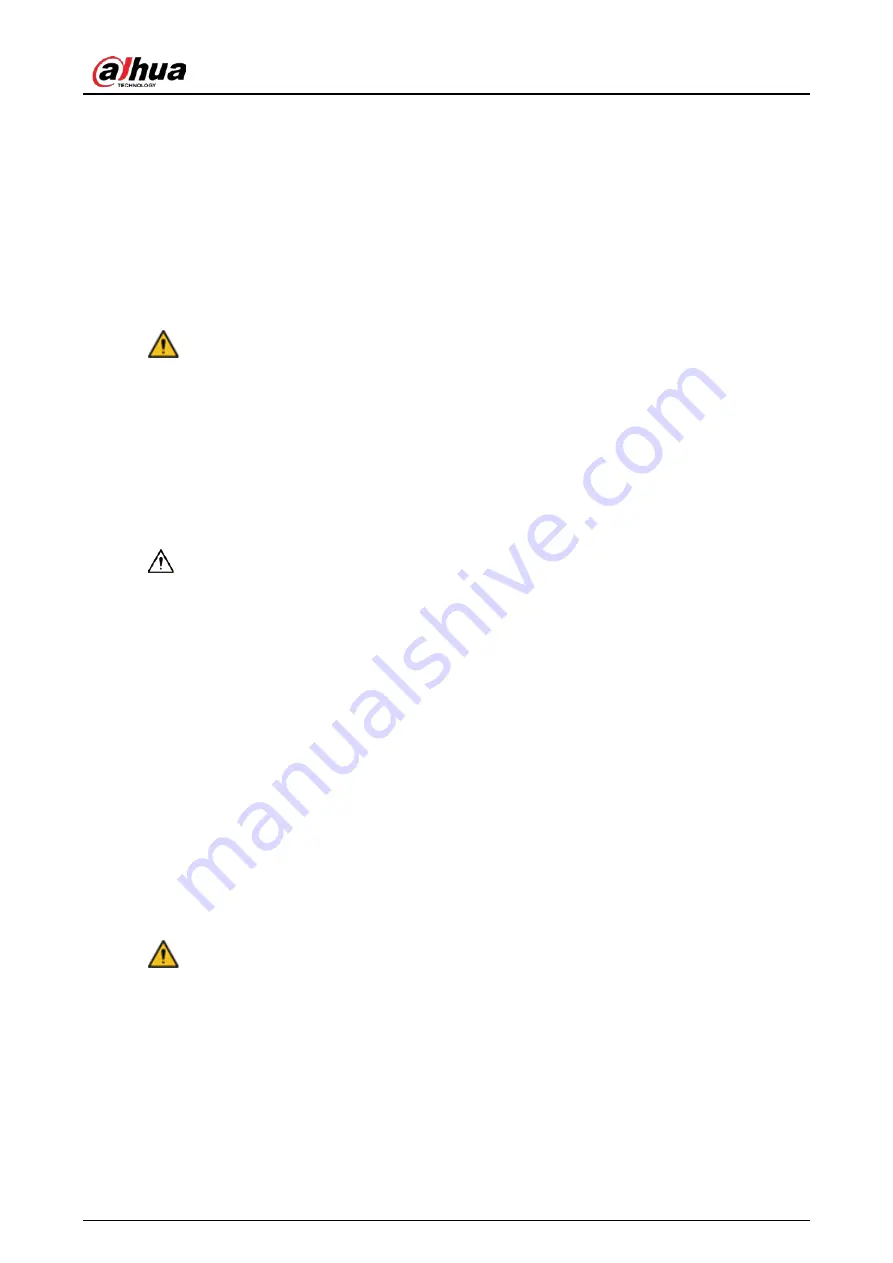
User’s Manual
III
Important Safeguards and Warnings
This section introduces content covering the proper handling of the device, hazard prevention, and
prevention of property damage. Read carefully before using the device, and comply with the
guidelines when using it.
Operation Requirements
WARNING
Do not tread on or squeeze the power line, especially the plug or connection point of the power
line to the product
Please firmly grasp the plug of the connecting line when inserting and removing. Pulling the
connecting line might cause damage to it.
Turn off the power when cleaning the product.
Do not touch any fixed components inside the product. Failure to do so can result in damage to
the product or person.
Make sure that the power supply of the device works properly before use.
Do not pull out the power cable of the device while it is powered on.
Only use the device within the rated power range.
Transport, use and store the device under allowed humidity and temperature conditions.
Prevent liquids from splashing or dripping on the device. Make sure that there are no objects filled
with liquid on top of the device to avoid liquids flowing into it.
Do not disassemble the device.
Notice and observe all the warnings and illustrations.
Make sure the power is turned off and the connecting lines are removed when moving the
product. Do not use uncertified connecting lines, which might cause equipment failure.
Avoid collisions with the product. This may cause equipment failure.
Please turn off power for safety if not using the product for a long time.
Installation Requirements
WARNING
Connect the device to the adapter before power on.
Strictly abide by local electrical safety standards, and make sure that the voltage in the area is
steady and conforms to the power requirements of the device.
Do not connect the device to more than one power supply. Otherwise, the device might become
damaged.
Do not hang or lean on the product. Doing so can cause the product to fall or become damaged.
It may also cause injury to people. Pay special attention when children are nearby.


















