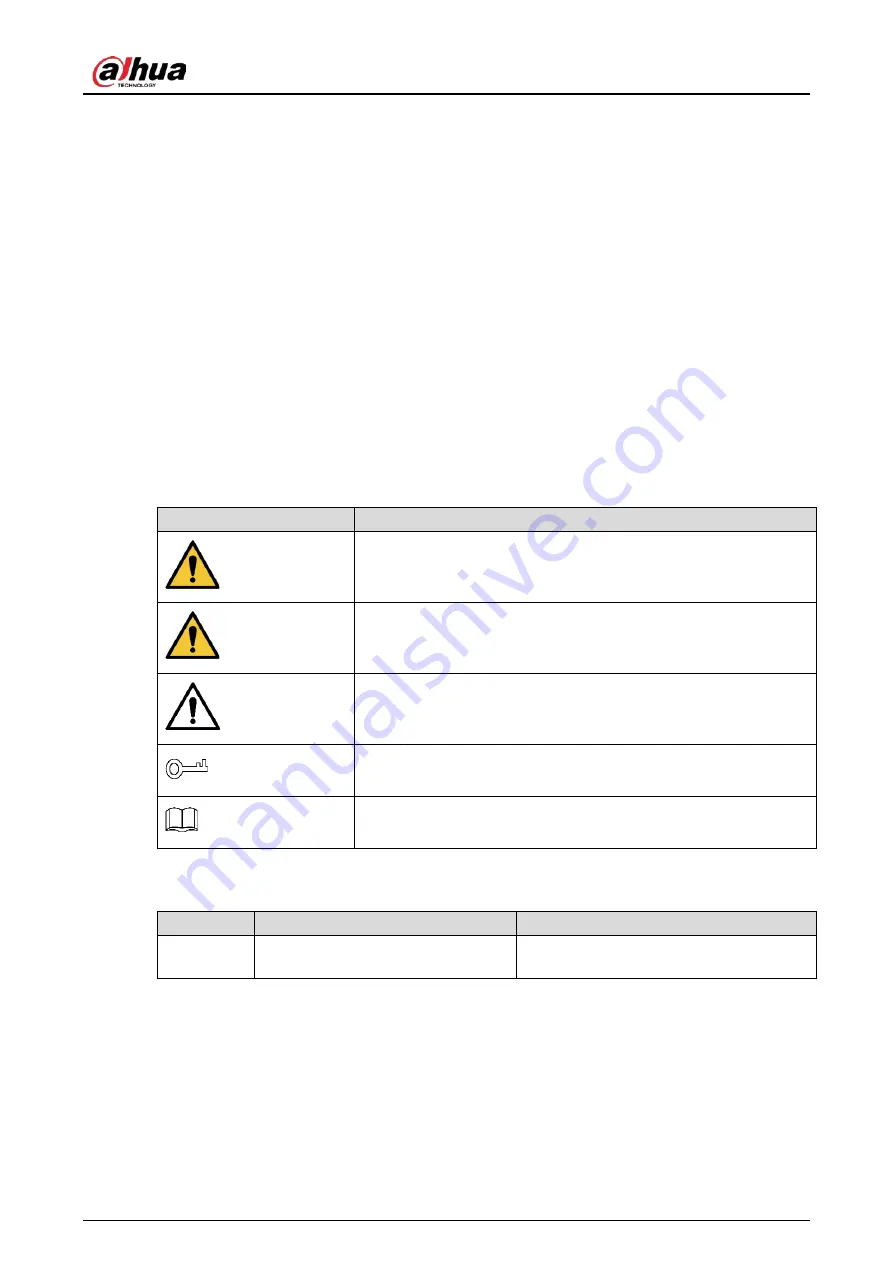
User’s Manual
I
Foreword
General
This manual introduces the installation, functions and operations of the
C200 series display equipment
(hereinafter referred to as "the Device"). Read carefully before using the device, and keep the manual
safe for future reference.
Models
This manual applies to Dahua C200 Series monitor models. For example: DHI-LM22-C200, DHI-LM24-
C200, DHI-LM27-C200.
Safety Instructions
The following signal words might appear in the manual.
Signal Words
Meaning
DANGER
Indicates a high potential hazard which, if not avoided, will result in
death or serious injury.
WARNING
Indicates a medium or low potential hazard which, if not avoided,
could result in slight or moderate injury.
CAUTION
Indicates a potential risk which, if not avoided, could result in
property damage, data loss, reductions in performance, or
unpredictable results.
TIPS
Provides methods to help you solve a problem or save time.
NOTE
Provides additional information as a supplement to the text.
Revision History
Version
Revision Content
Release Time
V1.0.0
First release.
August 2022
Privacy Protection Notice
As the device user or data controller, you might collect the personal data of others such as their face,
fingerprints, and license plate number. You need to be in compliance with your local privacy protection
laws and regulations to protect the legitimate rights and interests of other people by implementing
measures which include but are not limited: Providing clear and visible identification to inform people
of the existence of the surveillance area and provide required contact information.

















