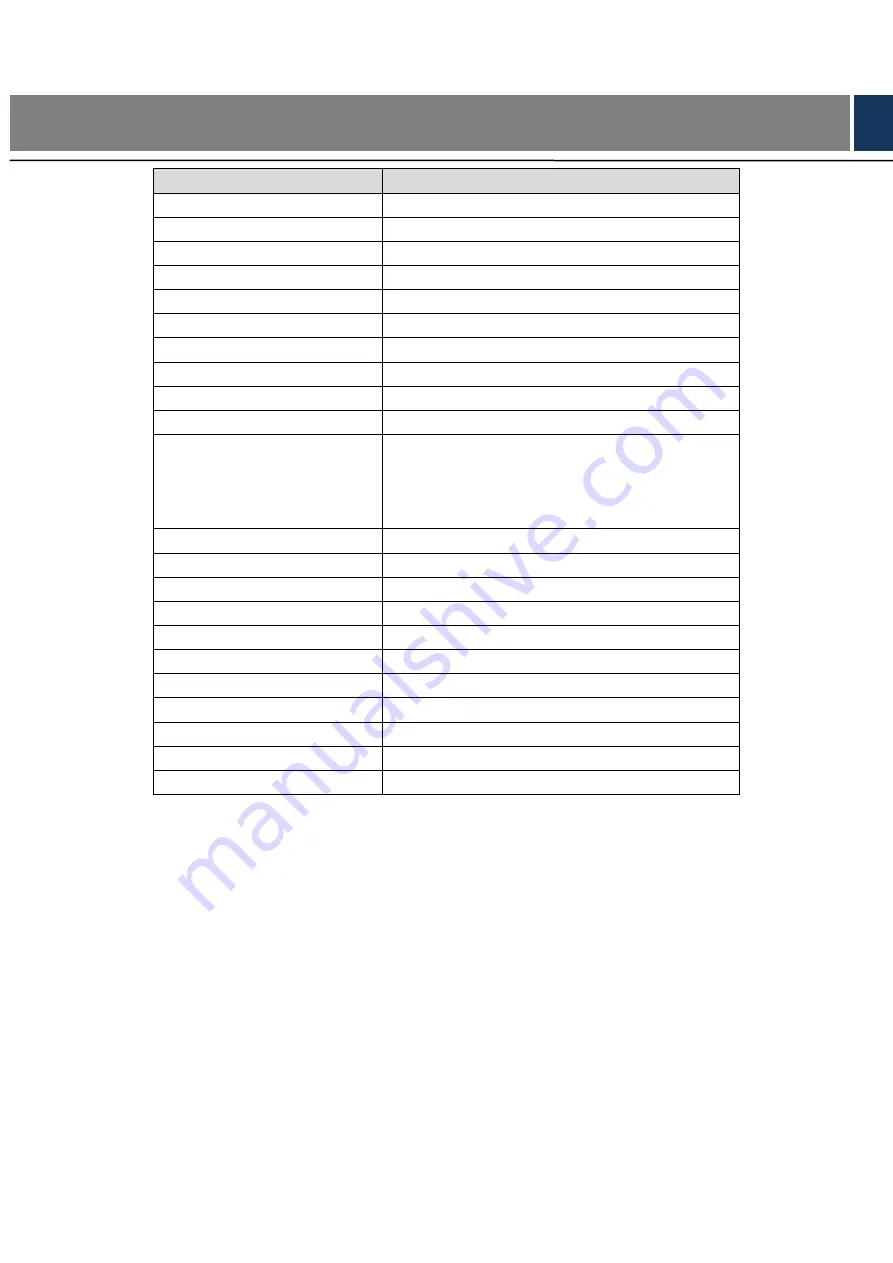
Technical Parameters 28
5
Technical Parameters
Parameter
Specification
Processor
32-bit ARM processor
Memory capacity
16M
Max. number of user
100,000
Max. storage record
150,000
Communication port of reader
Wiegand, RS485
Communication port of platform
TCP/IP
Number of connected reader
4 groups
Working power supply
Rated voltage
10V–15V DC, rated current 0.75A
Period
128
Holiday
128
Unlocking mode
Card, card + password, password, card or
password, card + fingerprint, finge
password, fingerprint or card or password, by
period
Cross-segment networking
Support
Two-door interlocking
Support
One-door two-way card swiping
Support
Real-time surveillance
Support
Fire alarm linkage
Support
Tamper alarm
Support
Intrusion alarm
Support
Unlock timeout alarm
Support
Duress card and code setting
Support
DST and RTC
Support
Online upgrade
Support
Содержание ASC1202C-D
Страница 1: ...Two door Two way Access Controller User s Manual V1 0 0 ...
Страница 12: ...Overview 2 Figure 1 1 ...

































