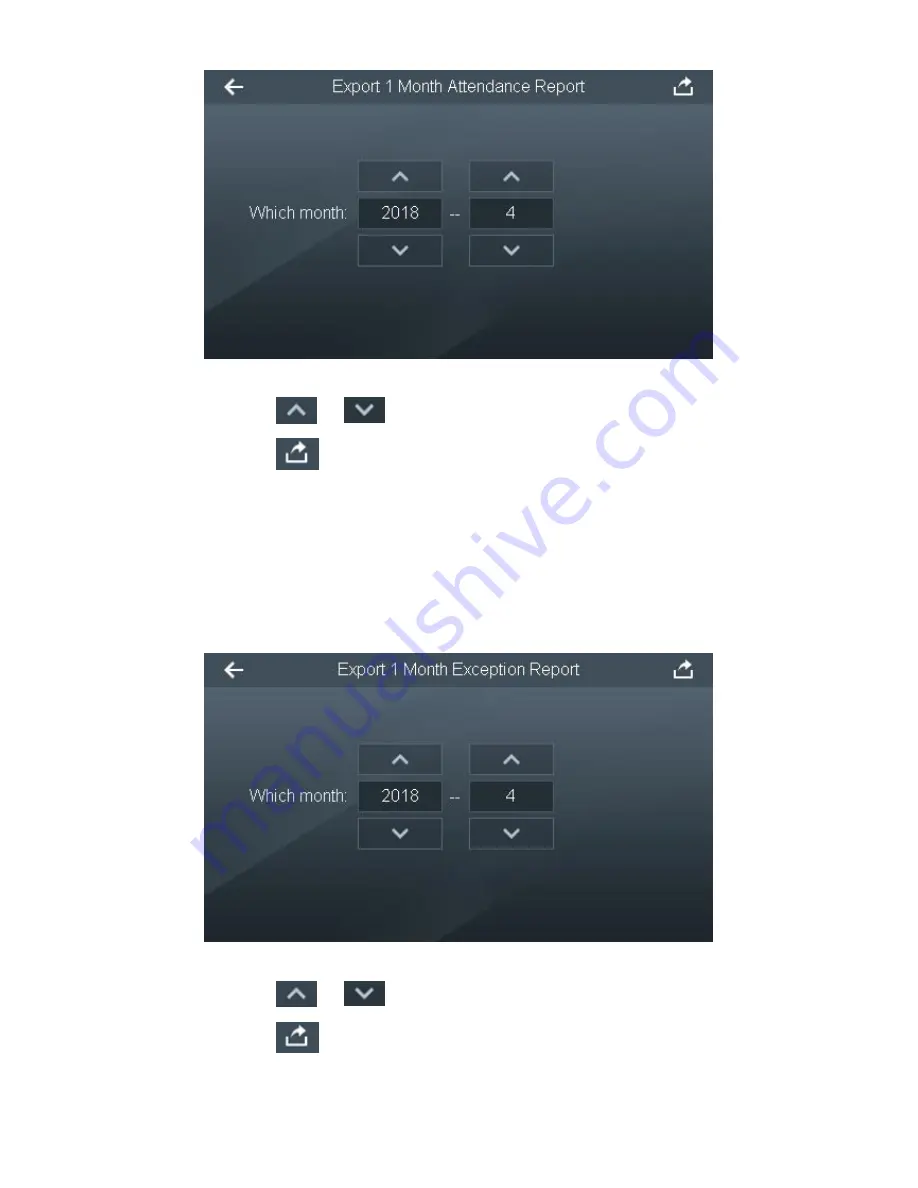
48
Figure 3-51
Press
or
to select month.
步骤
2
Press
to export the report and press [Yes].
步骤
3
Generate Excel file and save it in USB disk.
3.11.5 Export 1 Month Exception Report
Export all exception attendance report of the present month or previous month to USB disk.
Select “Record > Export 1 Month Exception Report”, and the screen displays Figure
步骤
1
3-52.
Figure 3-52
Press
or
to select month.
步骤
2
Press
to export the report and press [Yes].
步骤
3
Generate Excel file and save it in USB disk.
Содержание ASA4214F
Страница 1: ...Face Recognition Access and Time Attendance Terminal User s Manual V1 0 0...
Страница 11: ...2 1 2 External Dimension External dimension of the device is shown in Figure 1 1 The unit is mm Figure 1 1...
Страница 13: ...4 2 3 Installation Installation of the device is shown in Figure 2 2 and Figure 2 4 Figure 2 2 Figure 2 3...
Страница 15: ...6 Figure 2 5 Figure 2 6...
Страница 19: ...10 Figure 2 12 Figure 2 13 External alarm input is shown in Figure 2 14 Figure 2 14...
Страница 68: ...59 Appendix Figure 1 3...



























