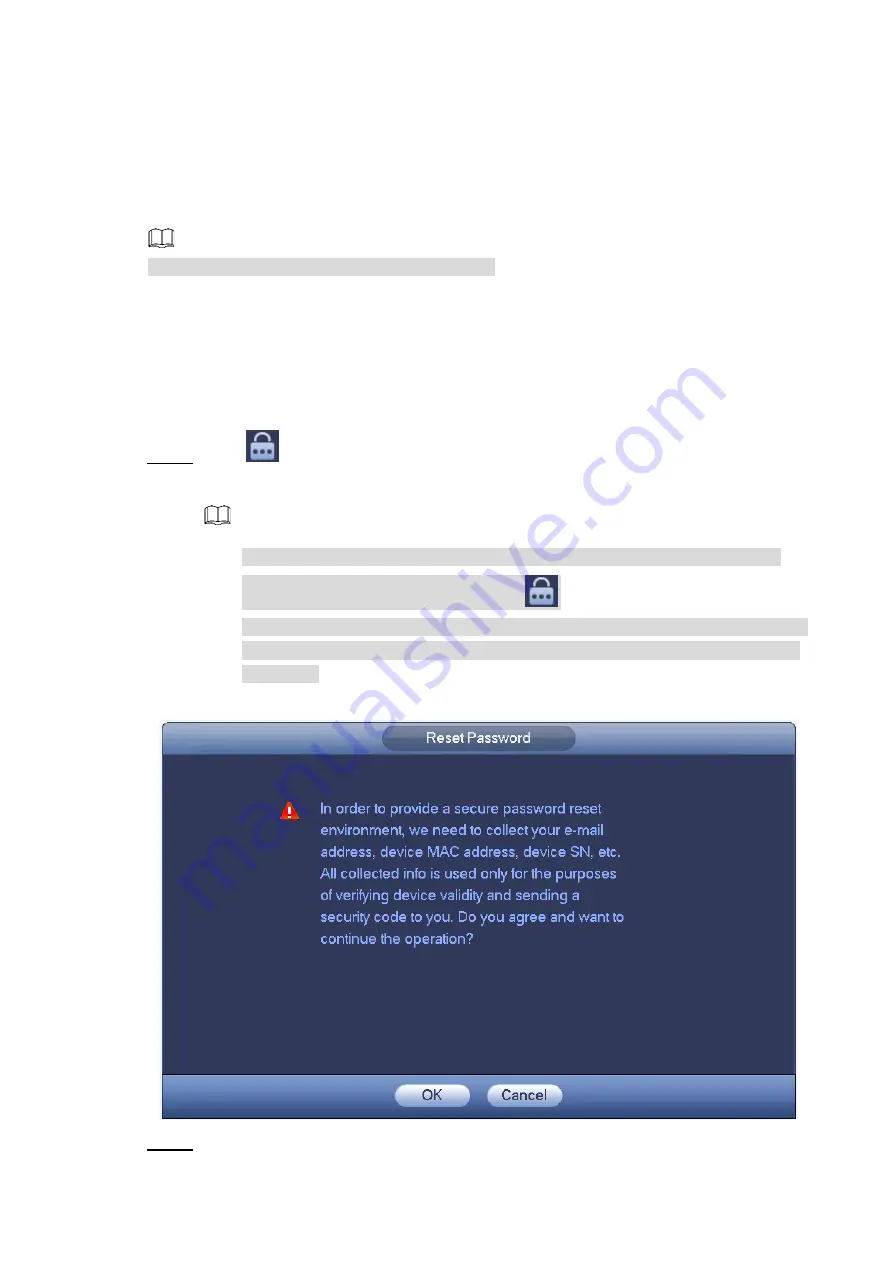
GUI Operations
12
The
Startup Wizard
interface is displayed. For details about quick settings during
startup, see "2.4 Startup Wizard."
2.3
Resetting Password
NOTE
Only devices of some series support this function.
If you forgot the admin password, you can reset the password by the following ways:
When the password reset function is enabled, you can scan the QR code on the local
interface to reset the password.
When the password reset function is disabled, you can reset password via the security
questions configured before. If the security questions are not configured, system displays
that Password reset is closed! You need to contact the customer service for help.
Click
on the login interface.
Step 1
The
Reset Password
interface is displayed. See Figure 2-3.
NOTE
On the unlock pattern interface, click
Forgot Unlock Pattern
to switch to the
password login interface, and then click
.
If you have not input email address in device initialization, the system displays the
interface to configure an email address. Click
Next
and then the Device goes to
Reset password (1)
Figure 2-3
Click
OK
.
Step 2
The password resetting interface is displayed. See Figure 2-4.





























