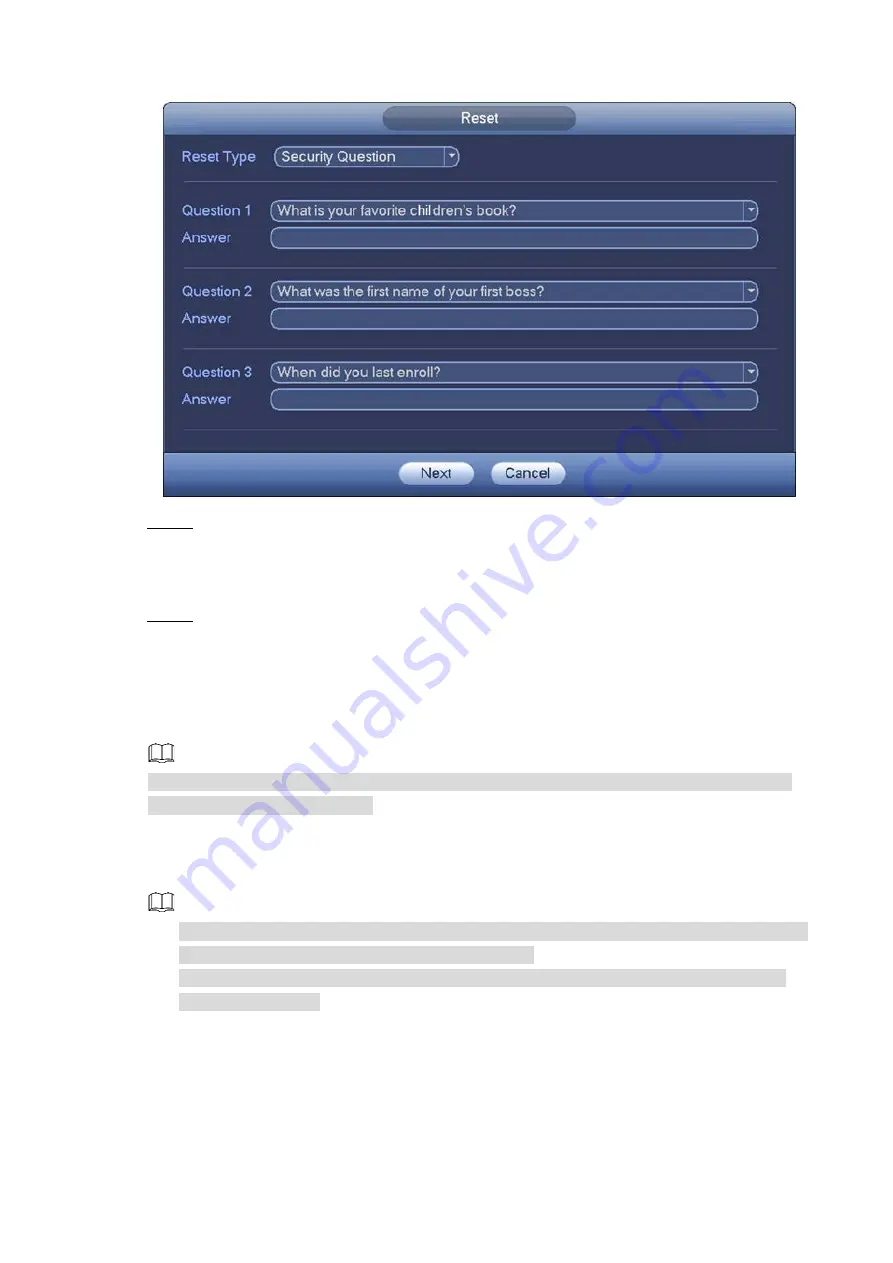
GUI Operations
14
Reset password (4)
Figure 2-5
Click
Next
. Enter the new password and confirm the password.
Step 4
The password can be set from 8 characters through 32 characters and contain at least
two types from number, letter and special character (excluding"'", """, ";", ":" and "&"). It
is recommended to set a password of high security according to the prompt.
Click
OK
to complete the settings.
Step 5
2.4
Startup Wizard
NOTE
After completing all items on the startup wizard, the startup wizard automatically hides when
booting up the Device next time.
After you successfully initialize the Device, the
Startup Wizard
is displayed. See Figure 2-6.
Click
Next
to enter the startup wizard to configure the Device quickly. The interface is different
for different devices. Please see the actual situation. For details, see
User’s Manual
.
NOTE
Once the power is off during the quick setting process, you need to go through the startup
wizard again when the Device boots up next time.
After completing all items on the startup wizard, it automatically hides when the Device
boots up next time.



























